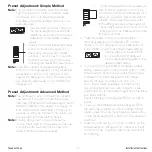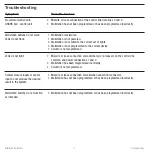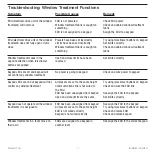3b
.
For wallstations with partition function:
2-button wallstations that control one partition:
The LEDs on the wallstation will alternately blink.
On each
GRAFIK Eye
QS control unit within the
partitioned space, press and hold the top button
on the lighting column until its LEDs flash in unison.
The control units will then function together when the
partition is open.
All other partition wallstations: On the wallstation,
press the button you want to use to control partition
function. Its LED will blink slowly. Then, on each
GRAFIK Eye
QS control unit that is related to that
partitioned space, press and hold the top button on
the lighting column until its LEDs flash in unison.
For multiple partitions, repeat for additional buttons
on the partition wallstation, and the related control
units.
Note:
To stop a control unit from “listening” to a
wallstation, put the wallstation in setup mode,
then press and hold (for 3 seconds) the
bottom
button on the lighting keypad of the
control unit you want to stop listening.
Proceed to Step 4.
7
Occupant Copy
Installation Instructions
Programming
The next step is to configure which
GRAFIK Eye
®
QS control unit or window
treatment “listens” when the wallstation
“talks”, depending on your wallstation’ s
function. You will perform only one of Steps
3a through 3e for each wallstation.
3a
.
For wallstations with scene, panic, or
sequence functions:
Press and hold the top
button on the
GRAFIK Eye
QS control unit lighting
column until its LEDs flash in unison. Repeat for each
control unit you want to “listen” to the wallstation for
the selected function.
Note:
To stop a control unit from “listening” to a
wallstation, put the wallstation in setup mode,
and press and hold (for 3 seconds) the
bottom
button on the lighting keypad of the control unit
you want to stop listening.
Proceed to Step 4.
OK
1
2
3
4
5
6
Press and hold the top button on the lighting column for
3 seconds to make control unit “listen”.
OK
1
2
3
4
5
6
Press and hold the top button on the lighting column for
3 seconds to make control unit “listen”.
OK
1
2
3
4
5
6
Press and hold
for 3 seconds to
make control unit
stop “listening”.