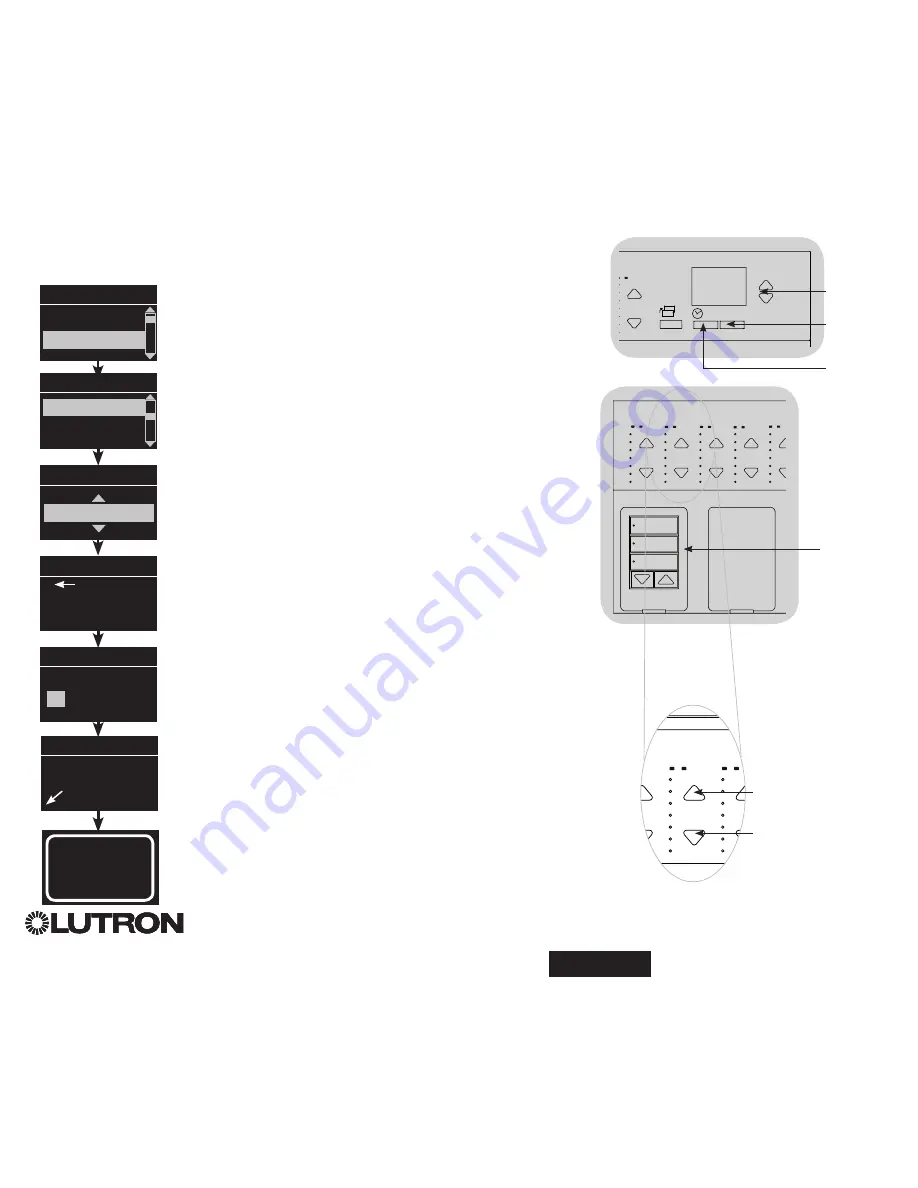
®
®
Schnell Installations- und Betriebsanleitung für GRAFIK Eye
®
QS mit DALI 21
Rollotasten–
gruppe
OK
1
2
3
4
5
6
9
10
11
12
13
14
7
8
15
16
9-16
1-8
OK
1
2
3
4
5
6
9
10
11
12
13
14
7
8
15
16
9-16
1-8
Zone heller
Zone dunkler
OK
1
2
3
4
5
6
9
10
11
12
13
14
7
8
15
16
9-16
1-8
Master-
Tasten
OK-Taste
Stechuhr-
Taste
(zurück)
Setup der Szene
Einstellung von Zonen-Helligkeit, Überblendzeiten und Rollosystem gruppenvorgängen
1. Rufen Sie den Programmiermodus auf (siehe Seite 9).
2. Heben Sie mit Hilfe der Master-Tasten “Setup der Szene” hervor und
drücken Sie zur Bestätigung die OK-Taste.
3. Heben Sie mit Hilfe der Master-Tasten “Helligkeiten” hervor, um
die Beleuchtung und/oder die Rollos einzustellen. Drücken Sie zur
Bestätigung die OK-Taste. Heben Sie mit Hilfe der Master-Tasten die
Nummer der gewünschten Szene hervor. Drücken Sie zur Bestätigung
die OK-Taste.
4. Stellen Sie mit den Heller/Dunkler-Zonentasten jede Zone auf die
gewünschte Helligkeitsstufe für diese Szene ein. Während der
Einstellung werden auf dem Informationsbildschirm Zone und
Prozentwert dargestellt.
Um eine Zone als “nicht veränderbar” einzustellen, reduzieren Sie
die Helligkeit vollständig (bis auf “aus”) und halten dann die Dunkler-
Zonentaste 3 Sekunden lang gedrückt. Der Bildschirm zeigt “---” an,
und die drei mittleren LEDs für die Zone leuchten, um anzuzeigen,
dass diese Zone durch die Szene nicht verändert werden kann (die
Zone ändert sich nicht, wenn diese Szene ausgelöst wird).
Wenn alle Zonen auf der gewünschten Helligkeitsstufe sind, drücken
Sie zur Bestätigung die OK-Taste.
5. Stellen Sie mit Hilfe der Master-Tasten die Überblendzeit für diese
Szene ein. Drücken Sie zur Bestätigung die OK-Taste.
6.
Hinweis:
Dieser Schritt steht nur zur Verfügung, wenn im
Rollosystemen vorhanden sind. Falls für diese Szene keine
Rollosystem vorhanden sind oder eingestellt werden sollen, drücken
Sie OK, um diesen Schritt zu überspringen.
Drücken Sie die Rollotaste, durch die die Rollosystemen, die
dieser Tastengruppe zugeordnet worden sind, auf die für diese
Szene gewünschte Helligkeit gestellt werden. Wiederholen Sie den
Vorgang an eventuell weiteren Rollotastengruppen. Drücken Sie zur
Bestätigung die OK-Taste. Zur Programmierung von Rollosystem
siehe Seite 42 bis 45.
7. Auf dem Informationsbildschirm wird bestätigt, dass die Szene
gespeichert worden ist.
8. Beenden Sie den Programmiermodus (siehe Seite 9).
Hauptmenü
Stechuhr
Setup der Szene
Setup der Szene
Etiketten
Helligkeiten
Szene 1
Überblendung einstellen
sekunden
Szene 1
Rollo einstellen
gruppen
3 seconds
Szene 1
Zonen einstellen
Setup der Szene
Szene 1
Gespeichert
3
Weitere Informationen, siehe
www.lutron.com/qs




































