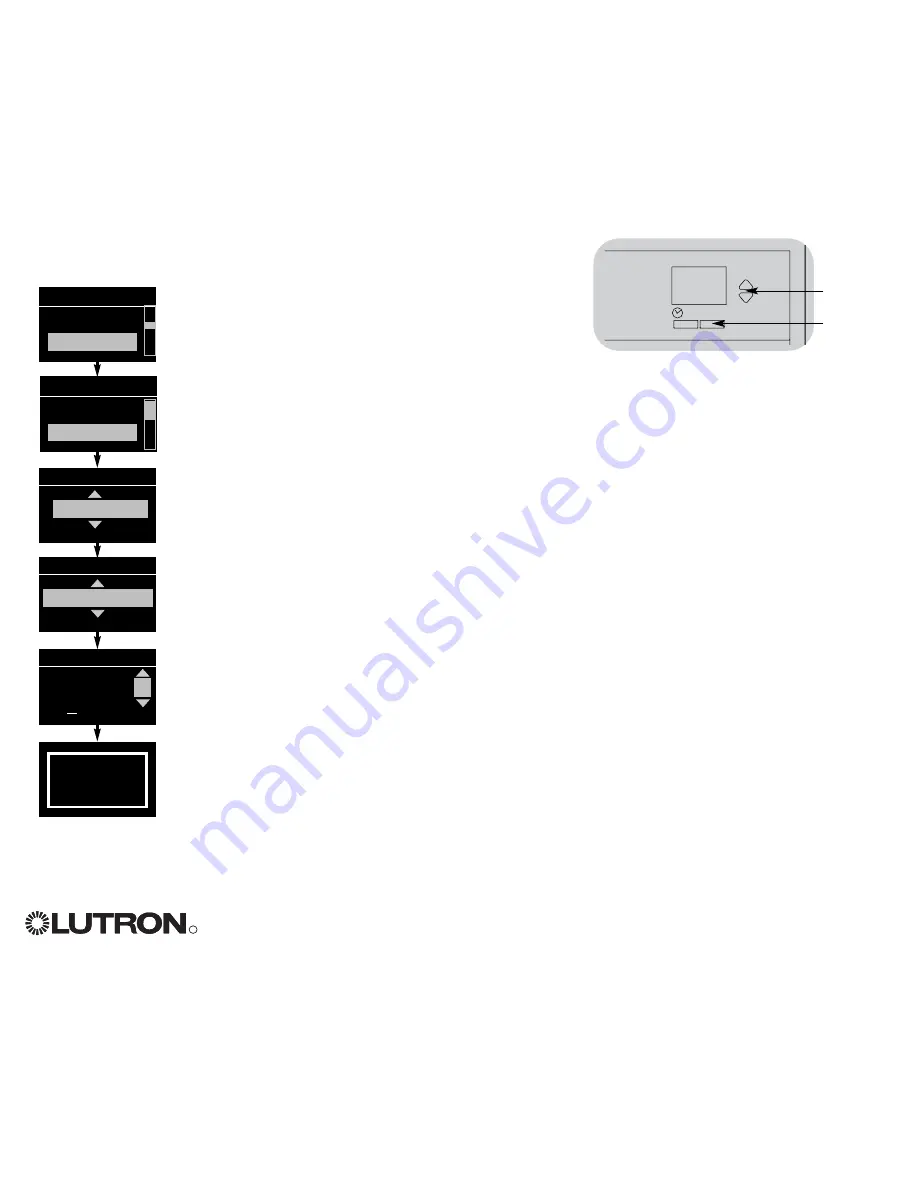
R
GRAFIK Eye
®
QS System Installation and Operation Guide 17
Scene Setup
Name a Scene
1. Enter programming mode (see page 12).
2. Use the master buttons to highlight “Scene setup”
and press the OK button to accept.
3. Use the master buttons to highlight “Labels” and
press the OK button to accept.
4. Use the master buttons to change the scene
number to your desired scene. Press the OK
button to accept.
5. Use the master buttons to highlight “Custom” and
press the OK button to accept.
6. Use the master buttons to scroll through the
characters (lowercase and uppercase letters, plus
numbers 0-9). The character you are currently
changing will be underlined on the screen. Press
OK to select the character you want, then repeat
for all available characters. Choose a space (no
character) and press OK for any remaining
characters. Press the OK button to accept.
7. The info screen will display a confirmation screen
that your name has been saved.
8. Exit programming mode (see page 12).
Main menu
Occ sensor
Scene setup
Scene setup
Labels
Select scene:
Scene 1
Label scene 1
Custom
Label scene 1
1: A
A
1 / 11
OK
Master
buttons
OK
button
Scene setup
Levels
Labels
Labels
Saved
Saved






























