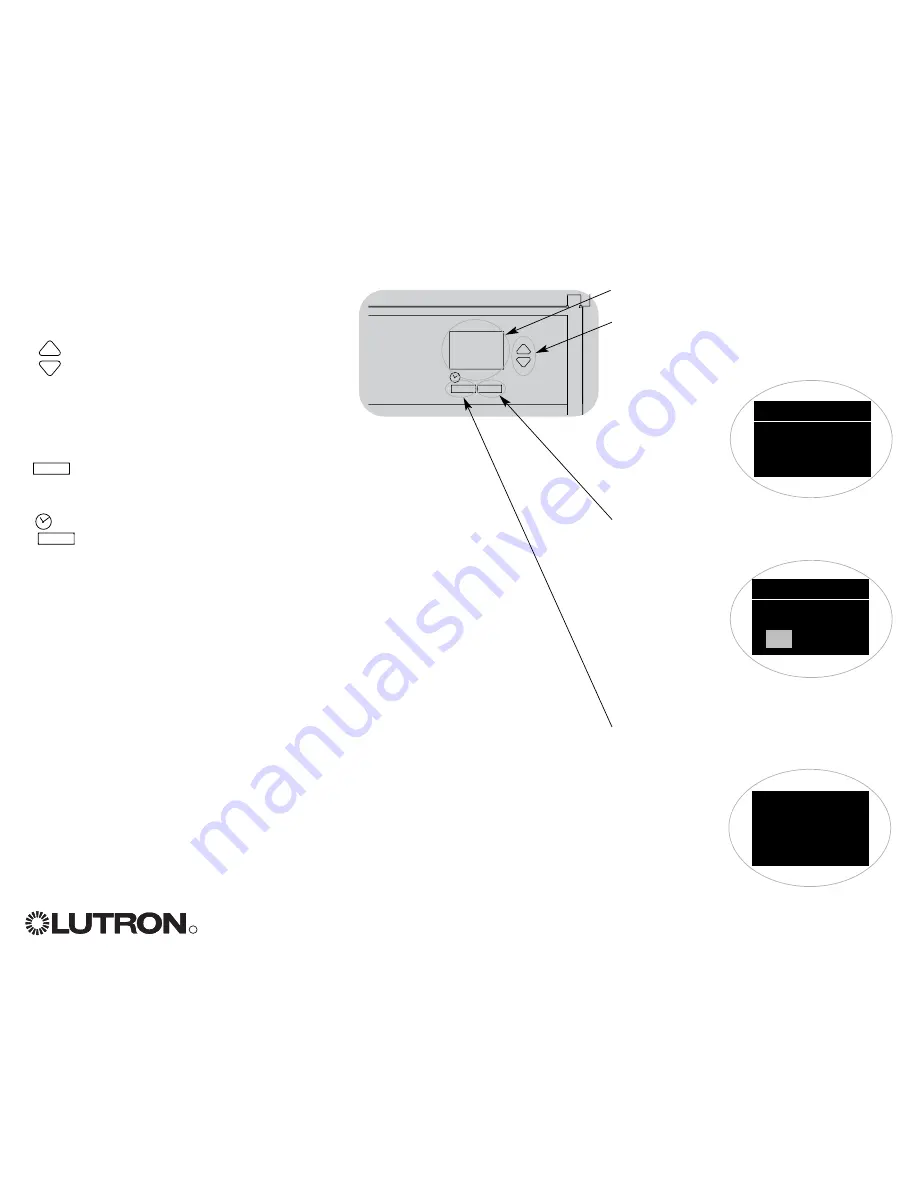
The info screen goes blank after 20
seconds if there is no button press or
fading.
The master buttons also activate the info
screen. These buttons temporarily raise or
lower all dimmable lights (except those
programmed as unaffected in the current
scene). Adjustments are temporary and do
not affect scene programming.
The OK button activates the info screen,
which then shows the current scene and its
fade time.
The timeclock button activates the info
screen and displays the current time, the
next event scheduled to occur, and what
that next event is. Pressing a second time
displays the location and the
sunrise/sunset times.
R
GRAFIK Eye
®
QS System Installation and Operation Guide 11
OK
Info screen: see example screens below
Timeclock button displays the current
time and the next scheduled event.
Pressing when in Program mode
functions as a
“back” button.
OK button activates the info screen,
which shows the current scene’s fade
time. In Save Always mode, allows fade
time adjustment. In
Save by OK
mode, pressing
a second time
allows zone
adjustment;
pressing a third
time allows fade
adjustment.
Master buttons
temporarily
raise or lower
all lights (except unaffected, shades, and
non-dim zones) on this
GRAFIK Eye
QS
unit
Scene 1
Master raise
Master lower
General Functionality
OK
Scene: 1
Adjust fade
03
seconds
11:23
AM
Fri
Next: 5:00 PM
Scene 1












































