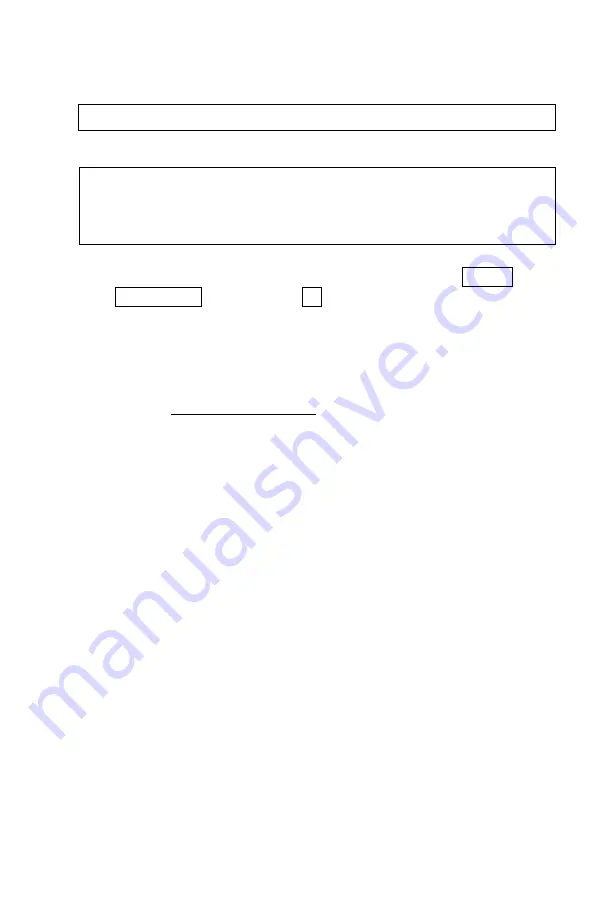
17
Loctite 242 (Blue) on the Retainer Screws threads, which will prevent them
from becoming loose over time.
Your scope is now ready to be sighted (zeroed).
ZEROING THE SCOPE
Prior to any adjustment you must secure your rifle in a vice or similar
position where it cannot be easily moved.
IMPORTANT: make sure that once the reticle adjustment process starts,
your weapon is not physically moved until the process is over.
Once rifle is secure, go through the following process step by step – do
not skip any steps or jump through the steps:
1.
Go to the main menu via the Menu Controller and select RETICLE
ADJUSTMENT and then select On
2.
Next screen will feature an area with yellow borders, which represent
the maximum reticle adjustment area. Reticle can be moved anywhere
within the border area.
3.
Place the initial shot while aiming your reticle at the bulls-eye of the
target. Observe the actual location of the target where bullet went
through. Do not move your rifle.
4.
You now need to move the reticle from its current position to the
actual bullet impact position. To do that make sure the reticle is still
aimed directly at the bullseye and then short press the Menu
Controller button to freeze the image. Once the image is frozen, the
small green “x” will appear in the middle of the reticle and
X=0
/
Y=0
values will be visible to the right side of the yellow box. X = represents
the horizontal (windage) adjustment and Y = represents the vertical
(elevation) adjustment. By default letter
X
will be highlighted in red
color first, meaning the horizontal movement is ready for adjustment.
Move the reticle by rotating the Menu Controller wheel either
clockwise of counterclockwise, depending on which direction you
need to move the reticle, until green “
x
” is located directly under or
over the bullet impact hole. Now short-press the Menu Controller and
letter “
Y
” will become highlighted in red color meaning you can now
adjust the vertical movement of the reticle. Rotate the Menu
Controller until the green “
x
” is positioned exactly over the bullet hole.
If the small green “
x
” is at the exact point of the bullet impact, then
proceed to the next step by short-pressing the Menu Controller once
more to highlight in red “
P1
” in the upper right corner of the screen
and proceed to step-5. If further reticle adjustment is still needed
then short-press the Menu Controller again to highlight either “
X
” or
“
Y
” in red and make further adjustments in the same manner as
described above
5.
When
P1
is highlighted in red you are ready to save the adjustment in
the system.
P1
stands for “Profile 1”. To save the profile make sure
P1


















