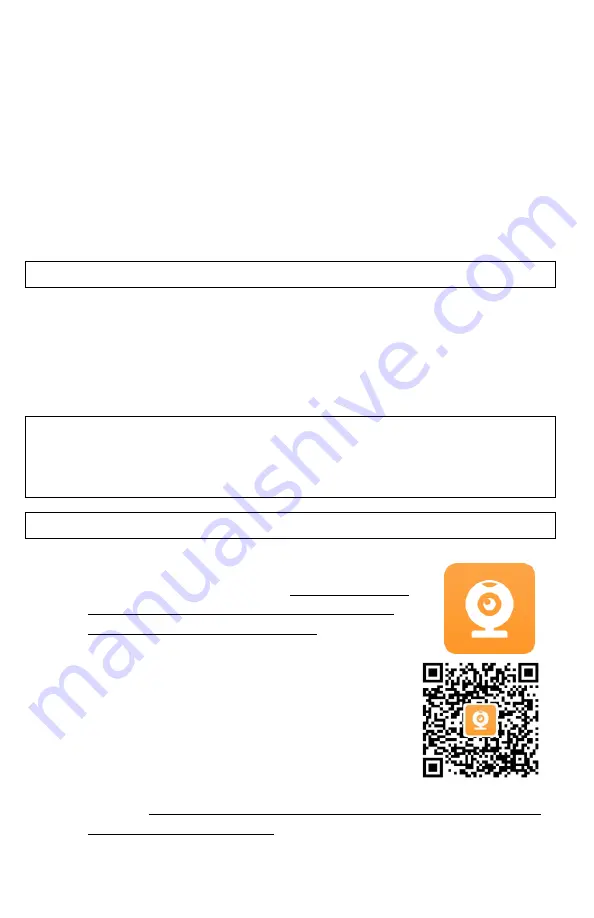
13
software download is finished (also done automatically). Once download is done,
you will be able to open and transfer all of your SD-card files onto your computer.
Alternatively, you can remove the micro-SD card from the monocular and use it in
the included USB flash drive adapter to transfer data to your computer. Carefully
open the Connection Area (11) rubber cover by gently pulling it from the left side
outward and then swing it counterclockwise to the right and locate the Micro-SD
Card Slot (11-a). Gently push onto the micro-SD card and it will pop out. If your
computer has a direct micro-SD slot, you can insert the card directly to the slot
bypassing the above options. It is also possible to utilize the full-size SD card
adapter (not included with monocular). To replace the micro-SD card gently push it
into the slot (11-a) until it clicks and stays in it.
CONNECTING TO EXTERNAL VIDEO SOURCE:
You can connect your device to the HD source, such as HDTV or monitor via the
micro-HDMI cable (included with your device). Carefully open the Connection Area
(11) rubber cover by gently pulling it from the left side outward and then swing it
counterclockwise to the right and locate the Micro-HDMI output (11-c) Connect the
small end of the cable to the micro-HDMI Output and then connect the large end of
the cable to the HDMI input on your TV or monitor.
IMPORTANT:
Please note that when device is connected via HDMI to any video
monitor or HDTV, it will be impossible to connect via Wi-Fi to the App during active
video recording. If you wish to connect to the Wi-Fi App, you will need to
discontinue video recording.
WI-FI LINK AND OPERATION INSTRUCTIONS:
1.
Download “ROADCAM” App on your Android
phone/tablet or on iPhone/iPad. For Android users if
you have a problem finding the app in Google Play
Store, please scan the QR code below
2.
Enter Main Menu via Super Controller (9) and scroll to
Wi-Fi selection. Turn the Wi-Fi ON. Now look
through the eyepiece and observe the Wi-Fi signal
name (typically M5) and Password (typically
12345678).
3.
Find the device Wi-Fi signal on your phone (same as
shown on the unit’s display) and select it.
4.
Enter password (second line of the unit’s OLED
display) – NOTE: only numbers after “:” are needed to be entered – typical
default password is 12345678.




















