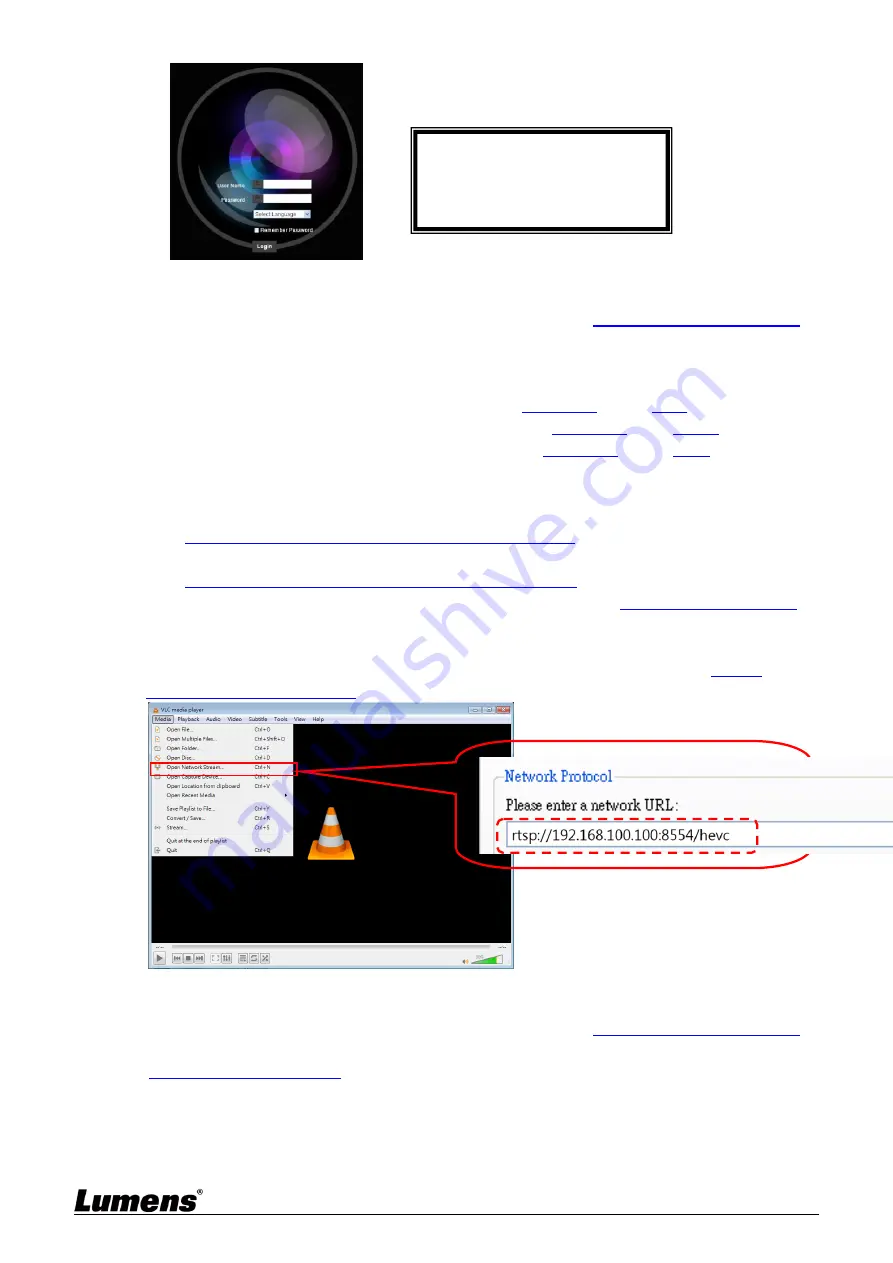
22
5.1.3 Using RTSP Player to View the Images
<Remark>
Supported when NDI|HX function is off (Please refer to
5.2.5 Setting - Video - NDI|HX
)
In addition to the browser and VMS, other free softwares also can be used for RTSP
connection, such as VLC, Quick Time and PotPlayer
RTSP connection address formats are as follows:
RTSP Main Streaming ([email protected]) => rtsp:/ /
camera IP
: 8554/
hevc
RTSP Sub1 Streaming ([email protected]) => rtsp:/ /
camera IP
: 8557
/ h264
RTSP Sub2 Streaming ([email protected]) => rtsp:/ /
camera IP
: 8556/
h264
If password authentication is enabled, the RTSP connection address is as follows:
RTSP Main Streaming
rtsp://Username:Password@VC IP address:port/hevc
RTSP Sub1/ Sub2 Streaming
rtsp://Username:Password@VC IP address:port/h264
To enable password authentication function, please refer to
5.2.9 Setting - Network
Example:
Open the VLC software, click [Open Network Streaming], and enter the URL:
rtsp:/ /
192.168.100.100:8554/ hevc
5.1.4 Using NDI Studio Monitor to View the Images
<Remark>
Supported when NDI|HX function is on (Please refer to
5.2.5 Setting - Video - NDI|HX
)
For the NDI|HX operation, please download the latest NDI software from the NewTek website
https:/ / www.newtek.com/
Lumens Network Camera
Account: admin
Password: 9999 (Default)
















































