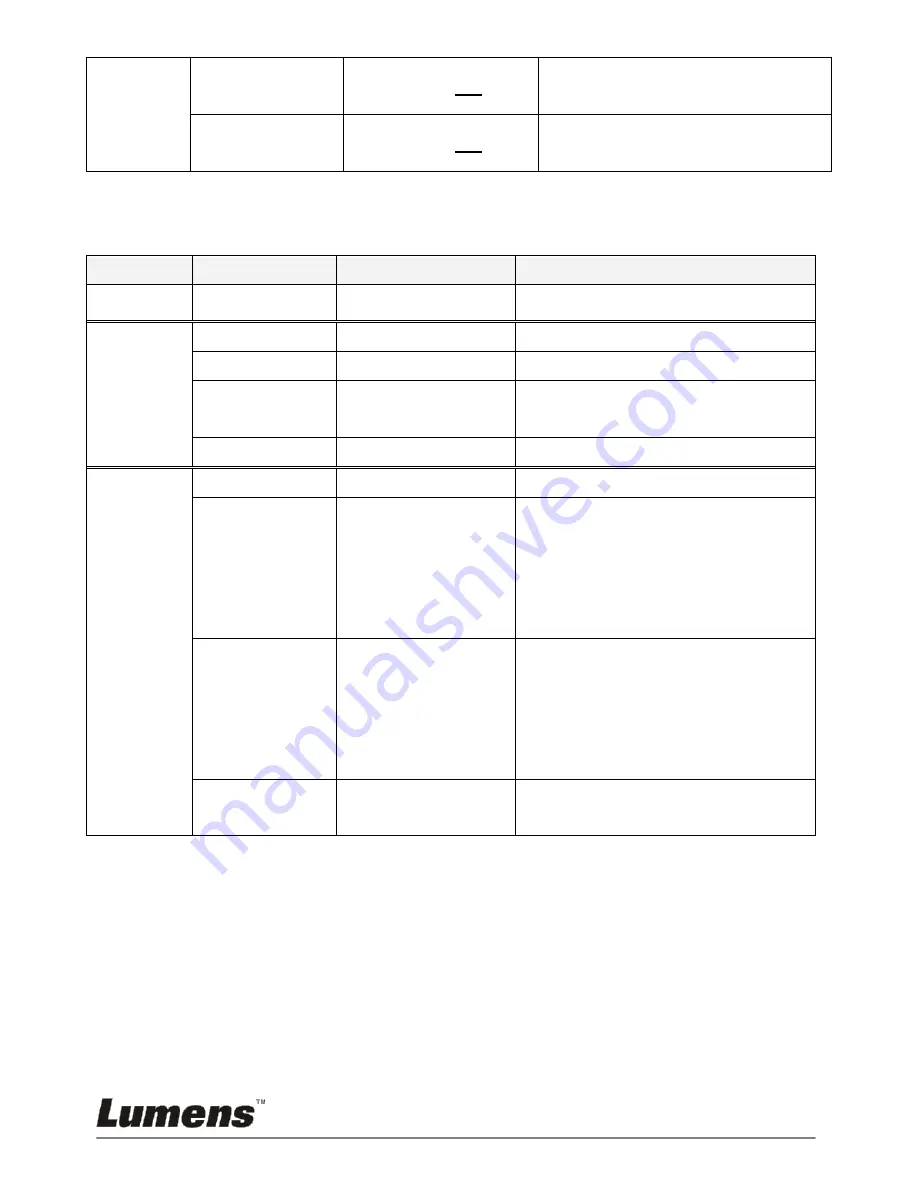
English -
19
Preset Load
Yes
/
No
Invoke the customized user
setting values
Preset Save
Yes
/
No
Save a set of customized user
setting values
C-Video Mode
Layer 1
Layer 2
Layer 3
Content
Focus
-/+
100~300
Display
Gamma
Photo
/
Text
Select Photo
/
Text mode
Image
Normal
/
Gray
Select Normal
/
Gray mode
Freeze
OFF
/
ON
Use Freeze to retain the image on
the screen.
Exit
Exit the Menu
Setting
Lamp
ON
/
OFF
Turn on/off lamp
Advance
Full Range
ON/FF
Night vision
ON/FF
Exit
Adjust On or Off of Full screen
& Night view function
Language
English,
Traditional
Chinese,
Simplified
Chinese
Select a preferred language on
the menu.
Factory
Reset
Enter / Exit
Select a fitting output format.

































