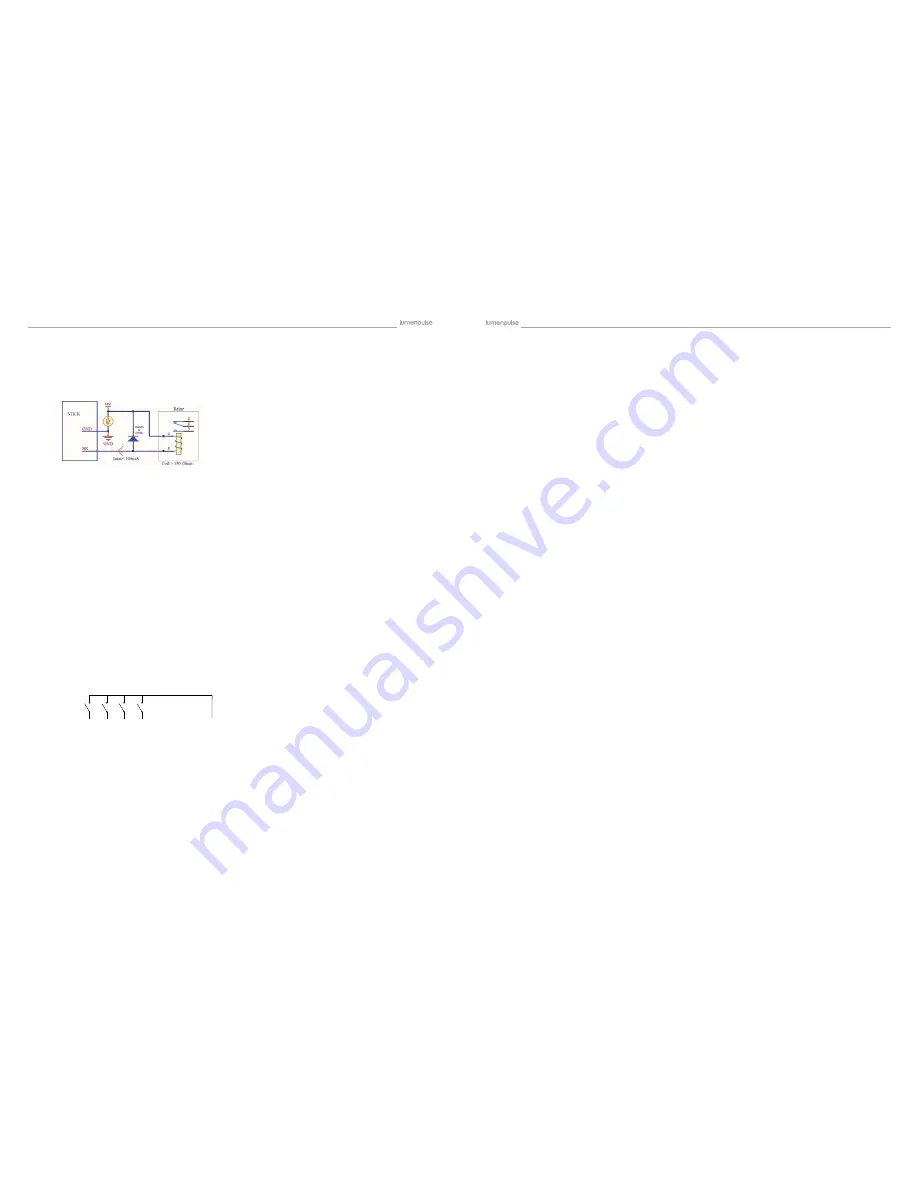
lumenstudio
™
software user manual
lumenstudio
™
software user manual
8
9
The controller can be used with one of 3 different apps. Each available at Google Play and the App store.
DMX Lightpad 3
Designed to work seamlessly with the controller, DMX Lightpad 3 provides an easy way to control your lights over
a local WiFi network. Use the wheel to change the dimmer, color or speed, and the arrows to select scenes and
effects just like the wall panel. Swipe down to reveal quick access scene selection buttons.
Easy Remote
Create an entirely customized remote controller for your tablet or smartphone. Easy Remote is a powerful and
intuitive app allowing you to easily add buttons, faders, color wheels and more. Connect to a WiFi network and
the app will find all compatible devices.
Arcolis
The Arcolis application is a comprehensive tool allowing you to directly control and re-program the controller from
your smartphone or tablet. This is a simple application which can be used by just about everyone in any situation.
Mobile, easy to use and powerful, Arcolis is the ideal controller for dimming or switching traditional, LED and RGB
color mixing DMX lighting fixtures. Program static and dynamic lighting scenes and effects.
A relay can be connected between the RELAY and GND sockets of the 20 pin extension socket. This can be used to
turn off other equipment such as lighting drivers. The signal is connected when the controller is in standby.
Make a cable using the 3 pins : TX, RX and G (GND)
Set the RS232 parameters to : 9600bds 8 bits, no Parity, 2 Stop bits
Messages should be hexadecimal (not ASCII)
- To play a scene, send 4 bytes :
1 x y 255
- To stop a scene, send 4 bytes :
2 x y 255
- To pause a scene, send 4 bytes :
3 x y 255
- To release a pause, send 4 bytes :
4 x y 255
- To reset a scene, send 4 bytes :
5 x y 255
When (y)=0, (x) can be set between 0 and 255
- To stop scene 145, send the command: 2 145 0 255
When (y)=1, (x) can be set between 0 and 243 to trigger scenes 256-499
- To play scene 300, send the command: 1 44 1 255
It is possible to start scenes using the input ports (contact closure).
To activate a port, a brief contact of at least 1/25 second must be established between the ports (1...8) and the
ground (GND).
Note: the scene will not be switched off when the switch is released.
The controller can be connected to a local network, allowing it to be controlled from a smartphone or tablet over
WiFi.
- Connect the controller to a router or switch with an RJ45 cable.
- The controller is set by default to get an IP address from the router via DHCP. If the network is not working with DHCP, a
manual IP address and subnet mask can be set using the Hardware Manager.
- If the network has a firewall enabled, allow ports 2430 and 2431.
The controller can be connected to an existing automation system over a network and triggered via TCP package
on port 2431 or UDP packets on 2430. Refer to the remote protocol document for more information.
3.8. Remote Apps and Software Control - iPhone/iPad/Android
3.3. BLACKOUT Relay (energy saving)
3.4. RS232 Triggering
3.5. Dry Contact Port Triggering
3.6. Network Control
3.7. TCP Triggering
Example of relay:
FINDER Ref.
22.23.9.012.4000
P1 P2 P3 P4 ... GND




















