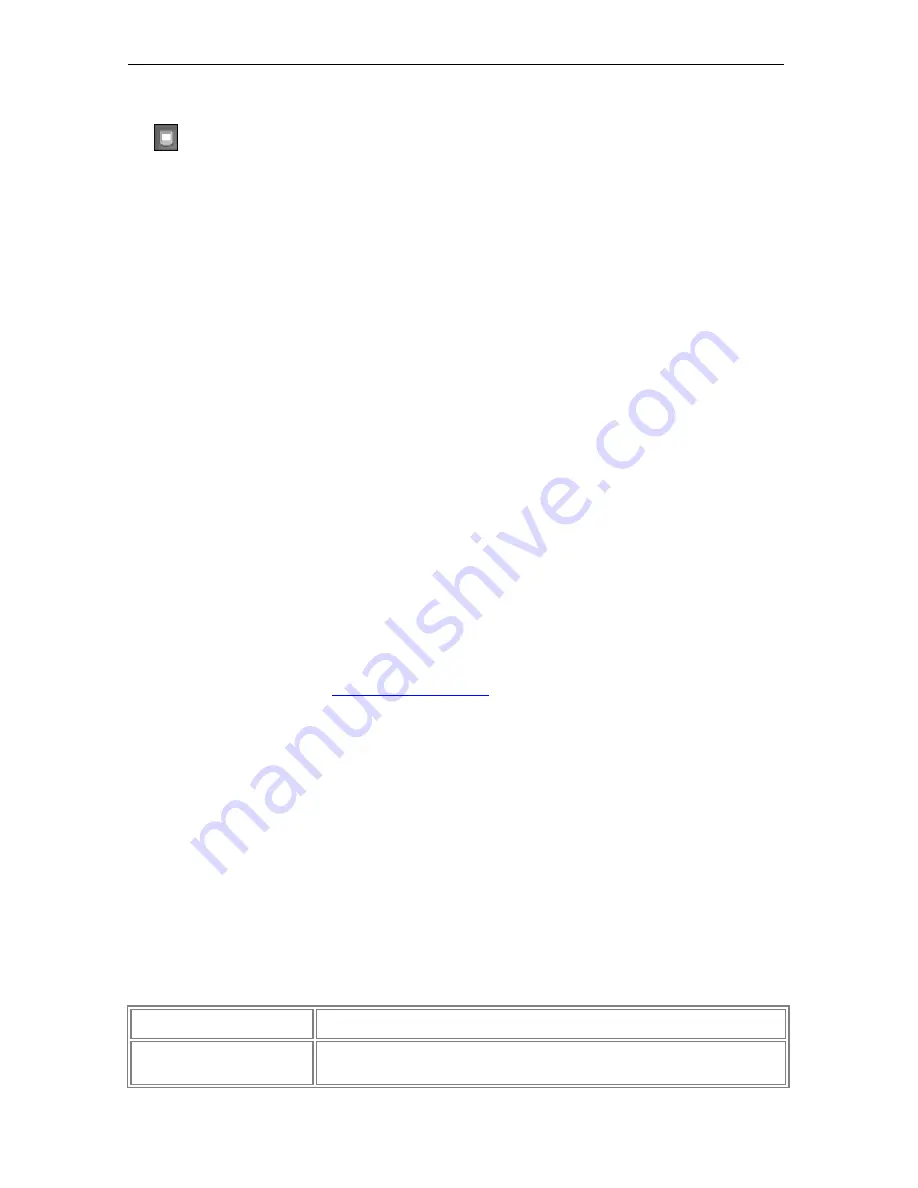
Page 85
© 2011 Luidia, Incorporated
To select Absolute or Relative Mouse Mode
1.
Select the Pen Pad icon in the Windows Taskbar menu.
The Pen Pad control window displays.
2.
Under the About tab in the Tracking Mode area, select the
Pen (Absolute)
or
Pen
(Relative)
radio button.
3.
Select
OK
. The Pen is now in Absolute Mouse Mode.
Standard Mouse Mode
You can use the wireless tablet and pen in a standard manner to do the tasks you would
typically perform with a mouse, such as locating files, selecting items, launching
applications, and generally navigating your computer's operating system.
When using the tablet and pen in standard mouse mode, here is what you need to know
about using the pen:
Left-click
- Pressing the
tip of the stylus
against the tablet is the equivalent of a
left-click.
Right-click
- Pressing the
button closest to the tip
is the equivalent of a right-click.
Double-click
- Pressing the
button farthest from the tip
is the equivalent of a
double-click.
Scrapbook Direct
With Scrapbook Direct turned on, the entire tablet working area is mapped directly to the
current Scrapbook page. Since the pen and tablet cannot access anything outside of the
current Scrapbook page when Scrapbook Direct is turned on, you can use the pen with the
tablet toolbar along the top of the tablet to select different tools rather than changing tools
with the eBeam Tool Palette.
To turn on Scrapbook Direct
1.
Begin using the tablet in
standard mouse mode
.
2.
Launch Scrapbook.
3.
Using the pen and tablet, press the Scrapbook Direct toolbar button on the far right end
of the tablet toolbar. Scrapbook Direct is now on, and the tablet's writing surface is
mapped directly to the current Scrapbook page.
Note:
If Scrapbook is not open, the Scrapbook Direct toolbar button is disabled.
Using the tablet and pen with Scrapbook Direct turned on
When using the tablet and pen with Scrapbook Direct turned on:
Pressing the
tip of the stylus
against the tablet is the equivalent of a left-click.
The
button closest to the tip
is disabled.
Pressing the
button farthest from the tip
toggles back and forth between showing and
hiding the eBeam Tool Palette.
Using the Tablet Toolbar
Mouse on Desktop/Select in
Scrapbook
In Scrapbook, use this button to choose the Select Tool. Outside of Scrapbook, use
this button to select the Mouse from Desktop Tool.
Color Specific Pen Selection
Buttons (red, green, blue,
black)
Outside of Scrapbook, use these buttons to annotate the desktop, then save your
desktop annotations in Scrapbook. If you are in Scrapbook, use these buttons to
select a red, green, blue or black pen to use on a Scrapbook page.
Содержание eBeam Education Suite 2.4
Страница 1: ...eBeam Education Suite Version 2 4 Luidia Incorporated 2011...
Страница 10: ...Page 10 2011 Luidia Incorporated...
Страница 17: ...Page 17 2011 Luidia Incorporated Note Technical support might require 24 hours to reset your activation...
Страница 77: ...Page 77 2011 Luidia Incorporated...
Страница 83: ...Page 83 2011 Luidia Incorporated...
Страница 108: ...Page 108 2011 Luidia Incorporated...






























