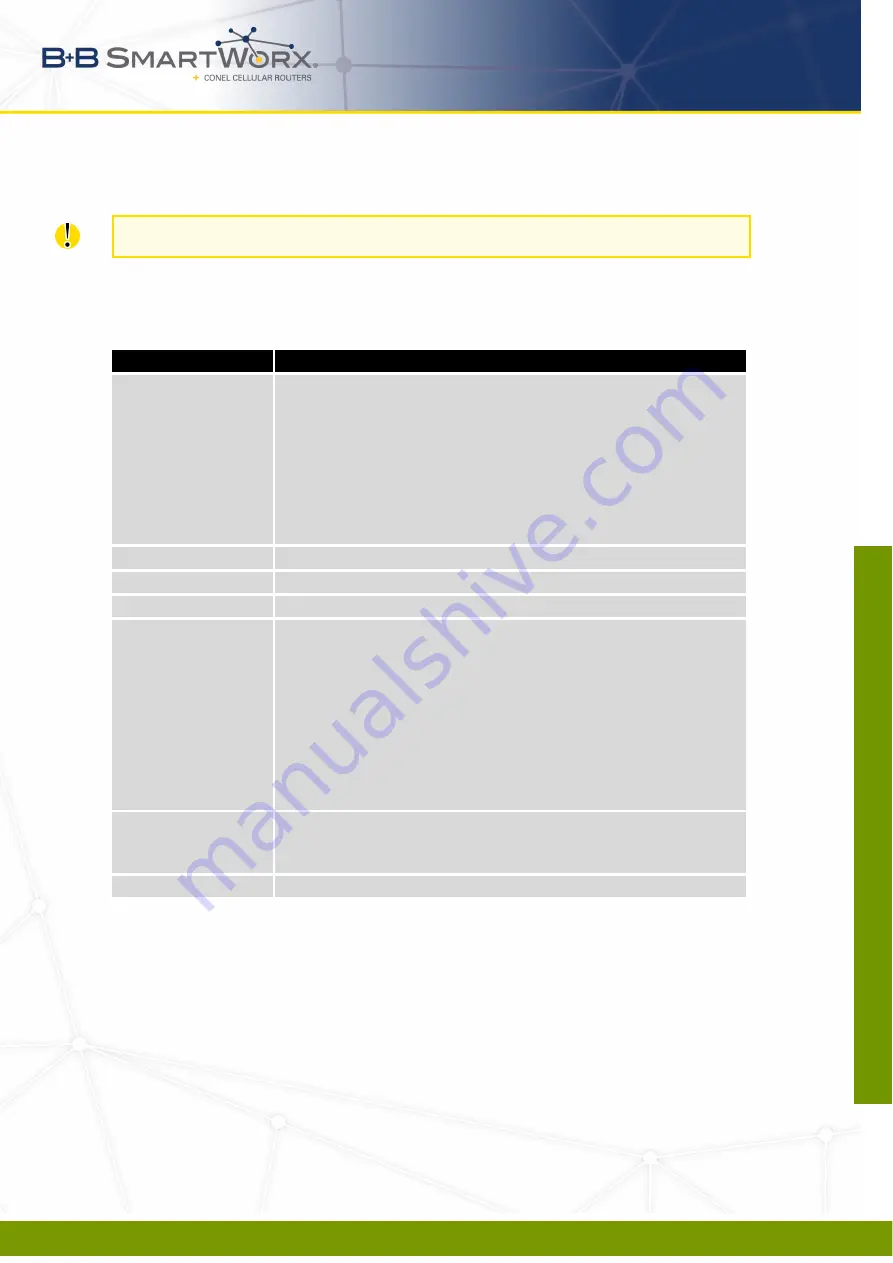
3. CONFIGURATION
3.6
WLAN Configuration
This item is available only if the router is equipped with a WiFi module.
The WiFi LAN and DHCP server page is displayed by selecting
WLAN
in the configuration
section. You will then be able to set the following properties (see table below). Use the
Enable
WLAN interface
check box at the top of this form to enable WiFi LAN interface.
Item
Description
Operating Mode
WiFi operating mode:
•
access point (AP)
– The router becomes an access point
to which other devices in
station (STA)
mode can be con-
nected.
•
station (STA)
– Router becomes a client station. It will re-
ceive data packets from the available access point (AP) and
send data from cable connection via the WiFi network.
DHCP Client
Activates/deactivates DHCP client.
IP Address
Fixed set IP address of WiFi network interface.
Subnet Mask
Subnet mask of WiFi network interface.
Bridged
Activates bridge mode:
•
no
– Bridged mode is not allowed (default value). WLAN
network is not connected with LAN network of the router.
•
yes
– Bridged mode is allowed. WLAN network is connected
with one or more LAN networks of the router. In this case,
the setting of most items in this table are ignored. Instead,
the router uses the settings of the selected network interface
(LAN).
Default Gateway
IP address of the default gateway. When entering the IP address
of the default gateway, all packets for which the record was not
found in the routing table will be sent to this address.
DNS Server
Address to which all
DNS
queries are forwarded.
Table 28: WLAN Configuration
42
09-05-16
LUCOM GmbH * Ansbacher Str. 2a * 90513 Zirndorf * Tel. 09127/59 460-10 * Fax. 09127/59 460-20 * www.lucom.de
w
w
w
.luco
m.d
e
inf
o@lucom
.de
















































