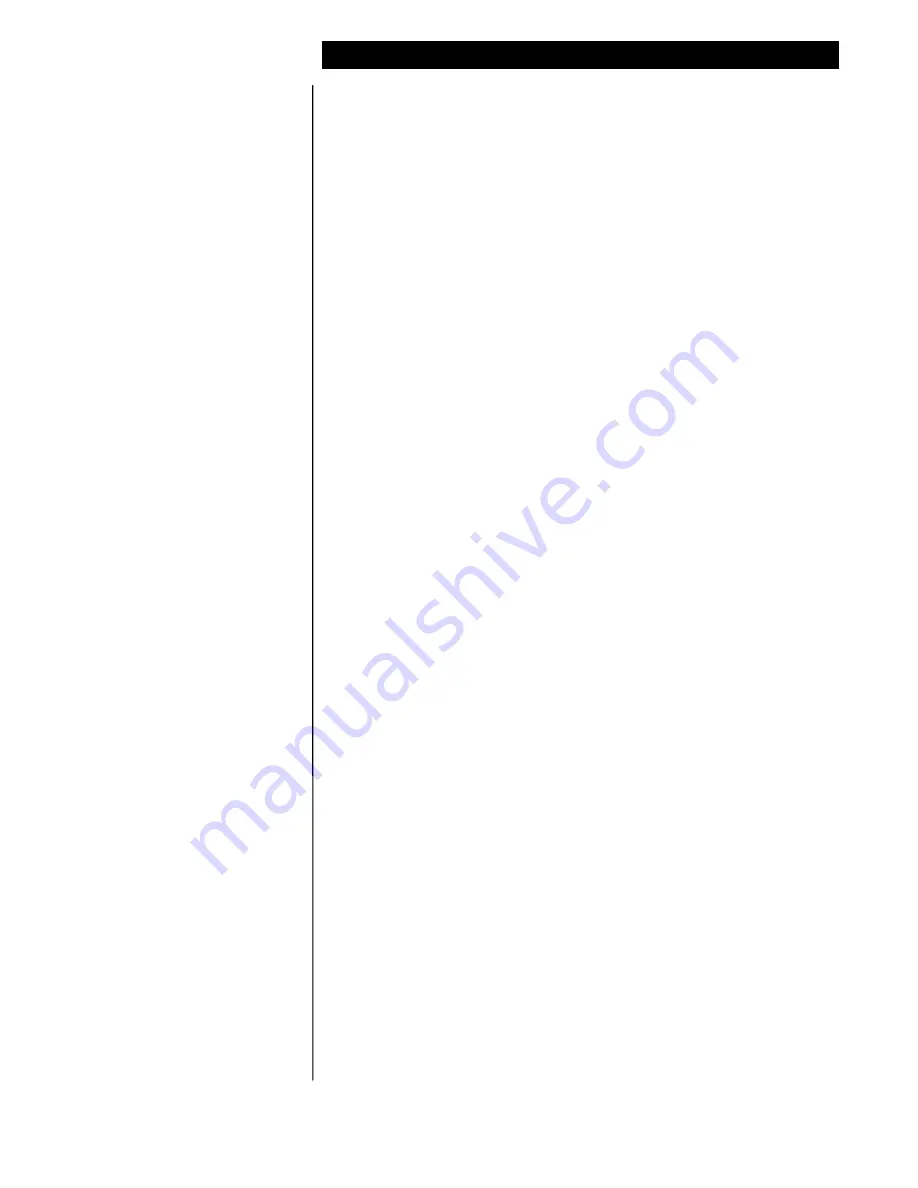
Mitel SX200D ONS (77135)
C o n f i d e n t i a l
7
The above information is provided by Lucent Technologies as a guide.
See disclaimer on page 1
Lucent Technologies
O c t e l M e s s a g i n g D i v i s i o n
Hunt Group
Access Code
This will send Octel 50, 8 + mailbox number.
FORM 02 - FEATURE ACCESS CODES
This form specifies the Feature Access Codes for the Feature Access Codes
can be a maximum of five digits. Generally, the codes must be unique;
they cannot match any listed directory number or other access code in the
system. To check assigned access codes, refer to Form 35, Global Find
Access Code. The system updates this form each time a code is entered
during CDE. Feature Access Codes are site dependent, and the system has
been configured to work with two or three digit access codes.
FEATURE
FEATURE NAME
ACCESS CODE
03
Call Forwarding - All Calls
61
04
Call Forwarding - Internal Only
65
05
Call Forwarding - External Only
62
5.5
CONFIGURING THE MESSAGE WAITING LIGHTS
Assign an access code to feature 41 (Send Message). We recommend *4.
This code will be used in Octel 50 Setup to set and cancel the Message
Waiting Lights.
Note: See Section 7.3
The following is an example of how the feature 41 (Send Message) access
code is used to set and cancel Message Waiting Lights:
To send a Message Waiting Light to an extension:
Dial the Send Message access code (*4)
Dial 1 to light the Message Waiting Light
Dial the extension number
41 is the Send Message access code and 1 is the code to light the Message
Waiting Light. The MWL Prefix On in Octel 50 Setup would be *41.
To cancel a Message Waiting Light on an extension:
Dial the Send Message access code (*4)
Dial 2 to cancel the Message Waiting Light
Dial the extension number
41 is the Send Message access code and 2 is the code to cancel the Message
Waiting Light. The MWL Prefix Off code in Octel 50 Setup would be *42.
Note: Verify these dialing sequences for your switch
Configuring Message Waiting
Lights




























