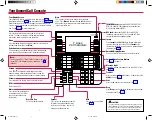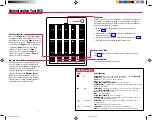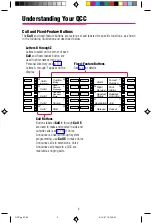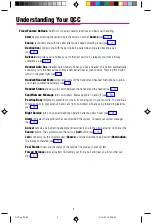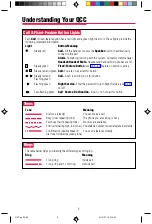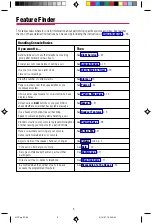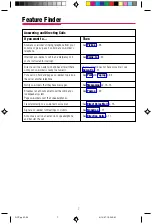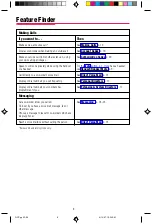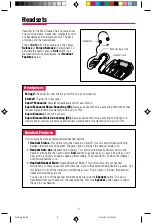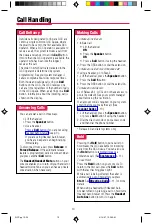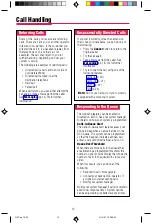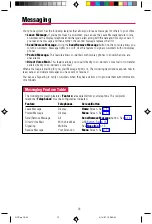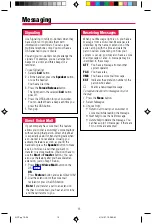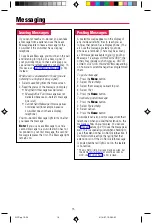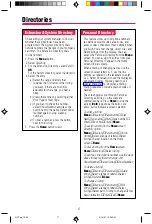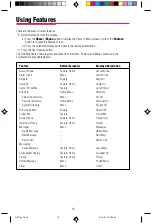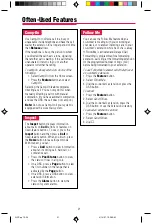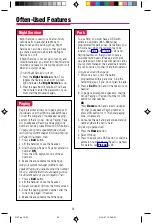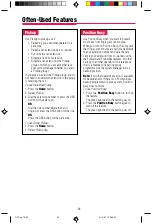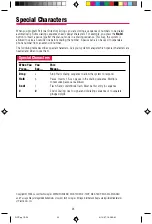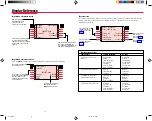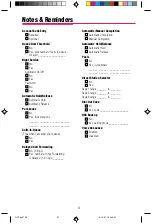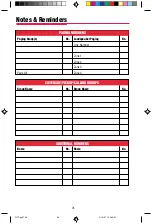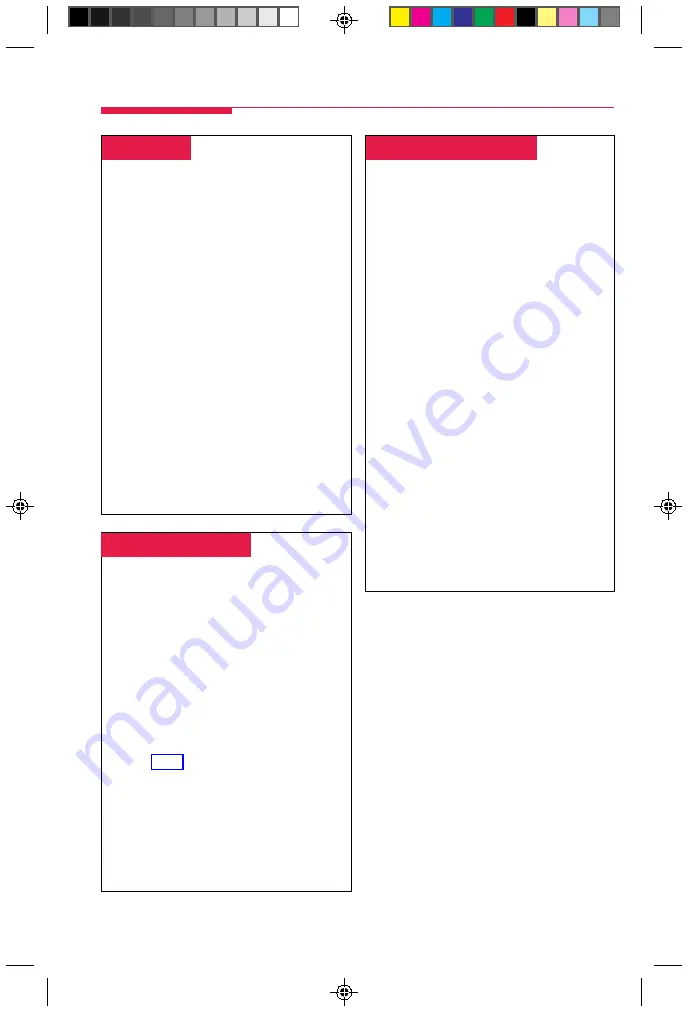
15
-
Receiving Messages
-
When your Message light is on, you have a
message from a co-worker. Messages are
identified by the name or extension of the
caller, along with the time and date the
person called. Depending on how your
system is set up, you may also have a voice
mail message or a fax. A message may be
identified in these ways:
ATT
You have a message from another
system operator.
FAX
You have a fax.
VMS
You have a voice mail message.
EXT
Indicates the extension number of the
person who called.
✻
Marks a new unread message.
To read and respond to messages on your
display:
1. Press the
Menu
button.
2. Select
Messages.
3. Choose from:
•
Return Call to call your co-worker or
voice mail while reading the message.
•
Next Msg to see the next message.
•
Delete Msg to delete the message. You
can have up to 10 messages; if there are
10, no more are accepted.
-
Signaling
-
Use Signaling to notify co-workers when they
have visitors or to provide them with
information or reminders. You can signal
multiline telephones only. You must have a
DSS attached to your console.
You and your co-workers can prearrange the
signals. For example, you can arrange two
beeps for a visitor and three beeps for a
reminder.
To use Signaling:
1. Select a
Call
button.
2. Lift the handset, press the
Speaker
button,
or use the headset.
You hear a dial tone.
3. Press the
Forced Release
button.
The light next to the selected
Call
button
goes off.
4. Press the DSS button for your co-worker.
Your co-worker hears a beep each time you
press the DSS button.
5. Hang up.
Messaging
-
Direct Voice Mail
-
If your company has voice mail, this feature
allows you to dial a co-worker’s voice mailbox
without calling that person. Direct Voice Mail
is especially useful for transferring calls when
a co-worker is not available. Usually, you
activate the feature as soon as you lift the
handset or press the
Speaker
button to make
a call, or while on a call that you want to
transfer to a voice mailbox. (You don’t have to
use the
Start
or
Transfer
button.) You can
also use the feature after you have dialed an
extension; just do Step 1 below.
1. Press
Direct Voice Mail
button on the
OR
Press
Feature
button and select Direct VM.
2. Dial the extension for the voice mail
recipient or press the DSS button.
Note:
If you transfer a call to an extension
that has no voice mail, you hear an error tone
and the call returns to you.
QCC pp 10-24
4/14/97, 10:38 AM
15