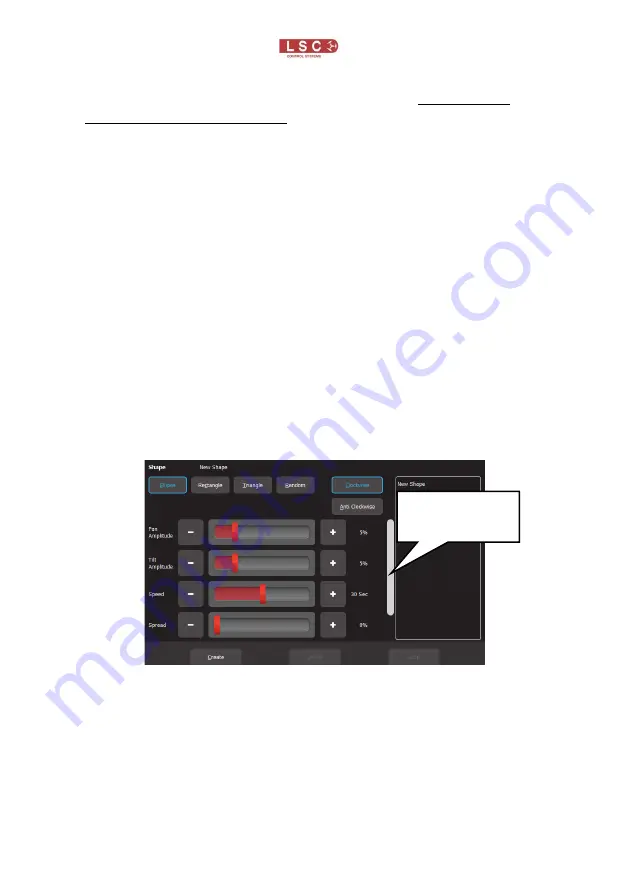
Mantra Lite
Quick Start Guide
Page 15
The only limitation for animations is that there must be at least
2 fixtures selected and there must be at least one different
setting in one of the fixtures. Multiple animations can be
running simultaneously.
13.1
Recording Animations
When you record the output of the Mantra as a cue it includes
any animations that are running. Recording animations will
automatically clear the animations from the yellow faders. If
you want to keep the animations running on the output, fade
up the red playback fader on which you make the recording.
See section 16 for details on how to record cues.
14
Shapes App.
The Shapes App provides a quick and simple way of creating
continuously moving positions on fixtures that have Pan and
Tilt attributes by constantly varying those attributes.
To create a shape, from the
“Home” screen, open the “Apps”
page (see section 8) then touch the
“Position”
Shapes
app
icon.
Fade up the fixture(s) to which the shape is to be applied. This
automatically selects the fixture(s).
The Shape App has controls for:
•
Ellipse (clockwise or anti-clockwise).
•
Rectangle (clockwise or anti-clockwise).
•
Triangle (clockwise or anti-clockwise).
Scroll down
for “Rotate”



























