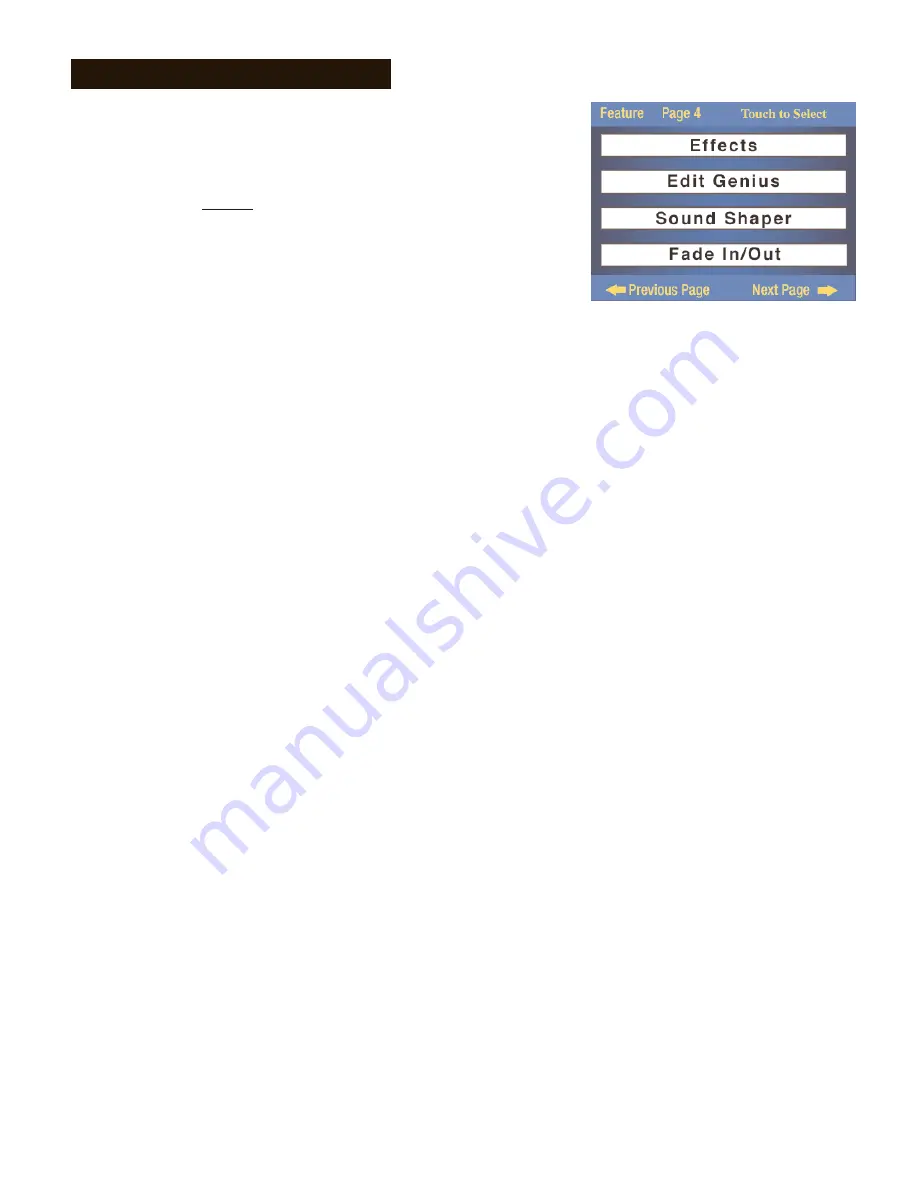
77
Feature Pages
1. Effects
- Shortcut=F any red orchestral Button (except genius)
The
Effects
feature gives you the ability to alter five sound sections on the organ:
1.
Orch 1
- The orchestral sound button that is lighted, including the genius 1 or genius 2 button.
2.
Orch 2
- The orchestral sound button that is blinking (when two orchestral sounds are used at the
same time, including the genius 1 or genius 2 button.
3.
Solo
- The solo sound button that is lighted, including the genius 1 or genius 2 button.
4.
Lower Genius
(L.Gen) - The sound in the lower genius tab.
5.
Upper Genius
(U.Gen) - The sound in the upper genius tab.
The10
Effects
listed below can be applied to the sounds from the five sections listed above.
Rotary
Flanger
Chorus
Tremulant
Ensemble
Auto Wah
Celeste
Auto Pan
Phaser
Delay
Each
Effect
is preset.
•
Press the word
Effects
on the screen. The screen will display the preset effects for all five sections.
•
Turn the effects on and off, for each section, by pressing the name of the section on the screen.
To change the factory setting of any section...
•
Press the section name, on the screen, and then press the word
Edit
on the screen.
The screen will display another effects choice, under the heading
Effect Type
, along with three
additional boxes, under the heading
Editing Parameter
, which contain additional editing capabilities for
the
Effect
.
•
Press the box on the screen, under the heading
Effect Type
, then press either
Scroll
button to display the other
effects choices.
To change the character of a particular effect...
•
Press the choice, on the screen, under the heading
Editing Parameter
. The box will become highlighted.
•
Press either
Scroll
button to change the numeric value.
• Amount:
How much of the effect do you want?
• Rate- Slow/Fast:
How fast or slow do you want the effect to be?
• Depth - Acceleration - Resonance - Feed back:
How deep, shallow, quick, bright, or long do you want this
effect to be? Each choice has a range of 0 (no effect) to 100 (Maximum).
Any changes can be saved into a
Bank Preset
. Pressing the
Reset
button or turning the power off will return
this section to default settings.
Press the lighted
Feature(Clear)
button to return to the
Power-Up
screen.
Access four categories of control.
1.
Effects:
Adds animation or an effect to existing sounds.
2.
Edit Genius Sounds:
Lets you change the Octave, Vibrato, or
Sustain of a Genius sound.
3.
Sound Shaper:
Change the character of certain sounds.
4.
Fade In/Out:
Increase or decrease the length of time a
Fade In
introduction or
Fade Out
ending plays.
Feature Page 4
















































