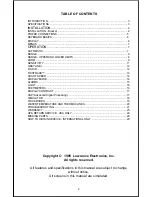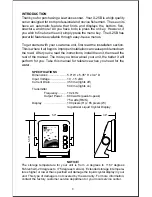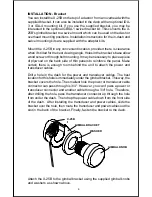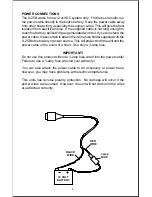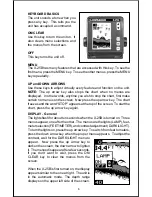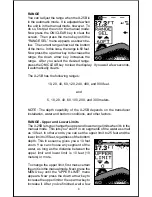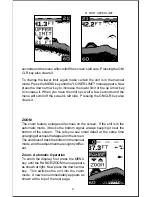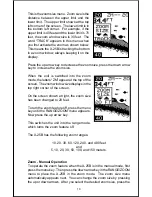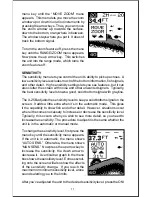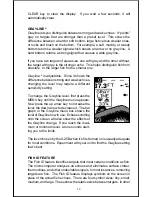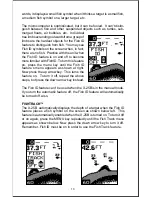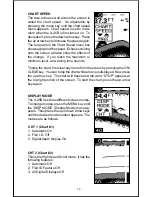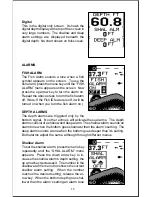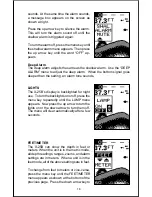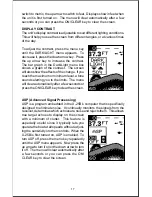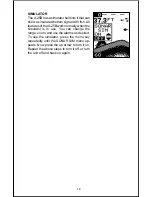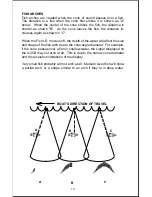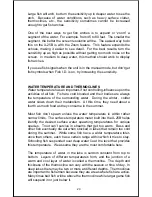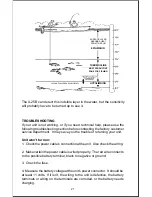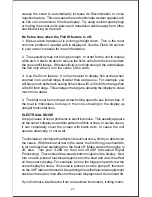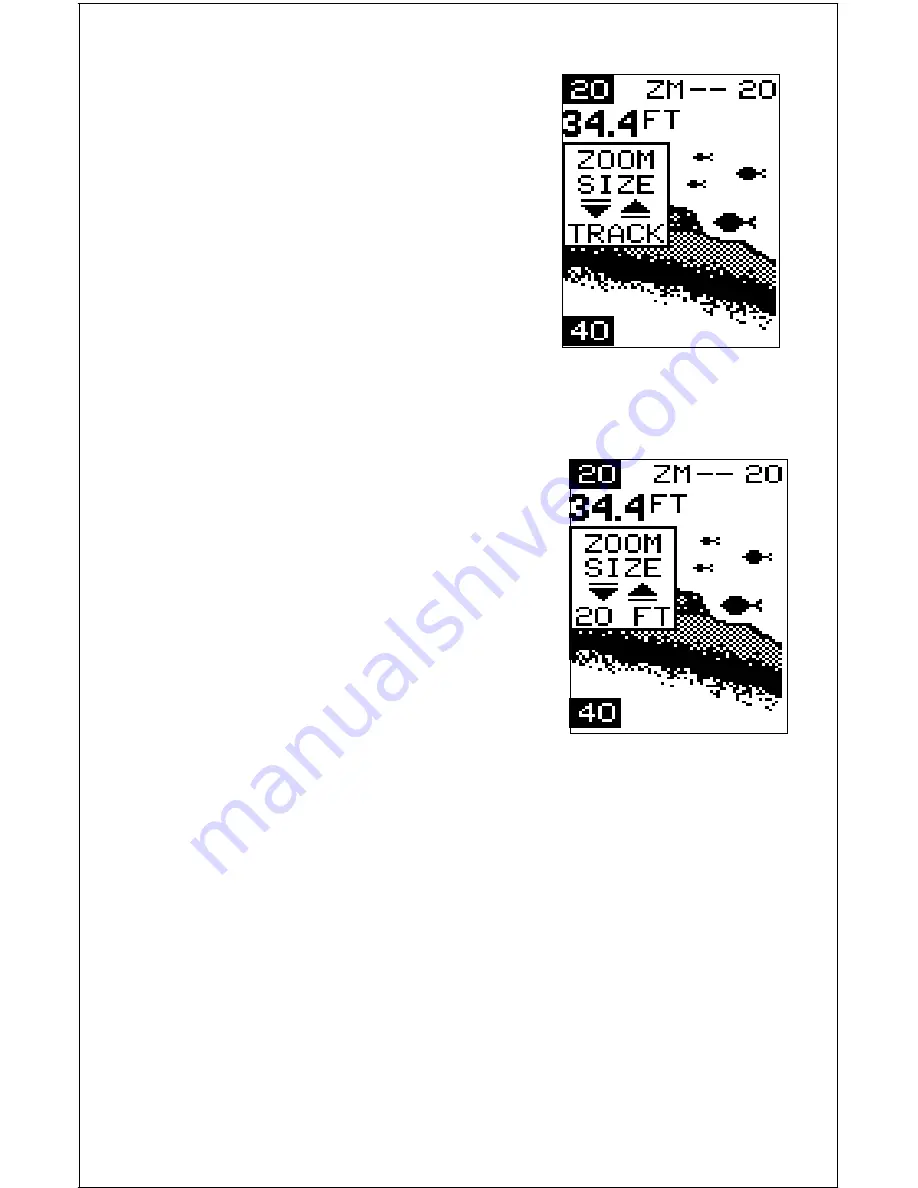
10
This is the zoom size menu. Zoom size is the
distance between the upper limit and the
lower limit. The upper limit shows at the top
left corner of the screen. The lower limit is in
the bottom left corner. For example, if the
upper limit is 40 feet and the lower limit is 70
feet, the zoom window size is 30 feet. The
word “TRACK” appears in this menu when
you first activate the zoom as shown below.
This means the X-25B is tracking the bottom
in a zoom window, always keeping it on the
display.
Press the up arrow key to decrease the zoom size, press the down arrow
key to increase the zoom size.
When the unit is switched into the zoom
mode, the letters “ZM” appear at the top of the
screen. The zoom window size displays in the
top right corner of the screen.
On the screen shown at right, the zoom size
has been changed to 20 feet.
To turn the zoom feature off, press the menu
key until the RANGE/ZOOM menu appears.
Now press the up arrow key.
This switches the unit into the range mode,
which turns the zoom feature off.
The X-25B has the following zoom ranges:
10, 20, 30, 60, 120, 240, and 480 feet
and
5, 10, 20, 30, 50, 100, and 150 meters.
Zoom - Manual Operation
To operate the zoom feature when the X-25B is in the manual mode, first
press the menu key. Then press the down arrow key in the RANGE/ZOOM
menu to place the X-25B in the zoom mode. The zoom size menu
automatically appears next. You can change the zoom size by pressing
the up or down arrows. After you select the desired zoom size, press the