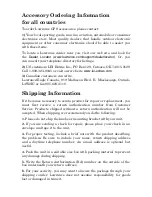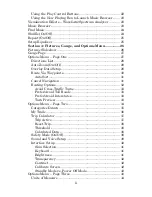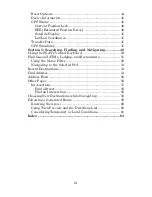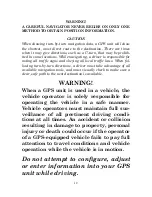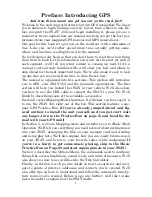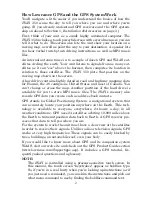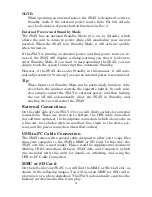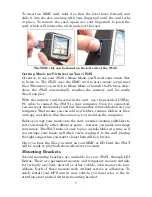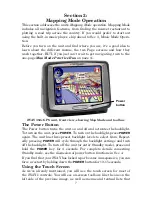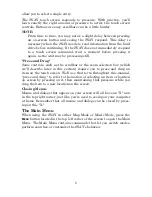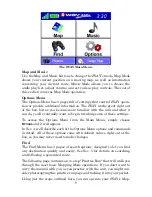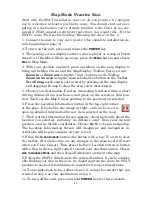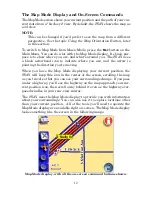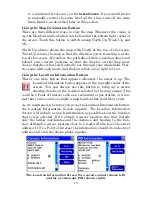iv
WARNING!
A CAREFUL NAVIGATOR NEVER RELIES ON ONLY ONE
METHOD TO OBTAIN POSITION INFORMATION.
CAUTION
When showing turn-by-turn navigation data, a GPS unit will show
the shortest, most direct route to the destination. There are times
when it may give directions, such as a U-turn, that may be prohib-
ited in some locations. While navigating, a driver is responsible for
noting all traffic signs and obeying all local traffic laws. When fol-
lowing turn-by-turn directions, a driver must take advantage of all
available navigation tools, and must visually check to make sure a
clear, safe path to the next destination is available.
WARNING!
When a GPS unit is used in a vehicle, the
vehicle operator is solely responsible for
operating the vehicle in a safe manner.
Vehicle operators must maintain full sur-
veillance of all pertinent driving condi-
tions at all times. An accident or collision
resulting in damage to property, personal
injury or death could occur if the operator
of a GPS-equipped vehicle fails to pay full
attention to travel conditions and vehicle
operation while the vehicle is in motion.
Do not attempt to configure, adjust
or enter information into your GPS
unit while driving.