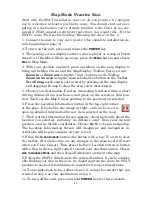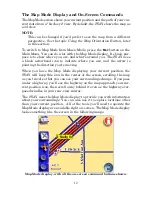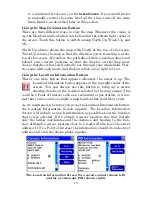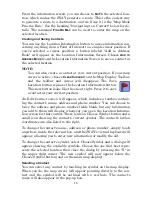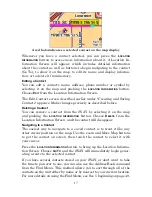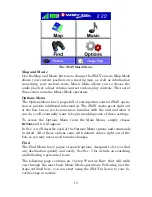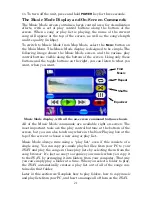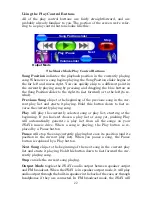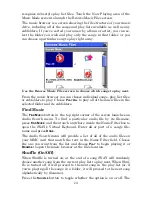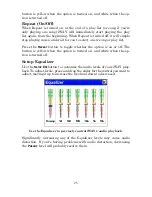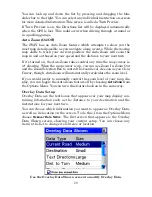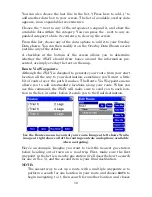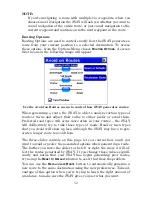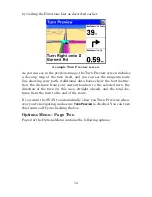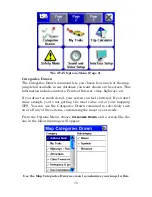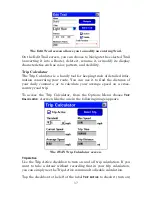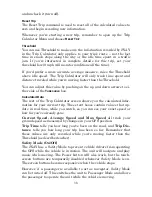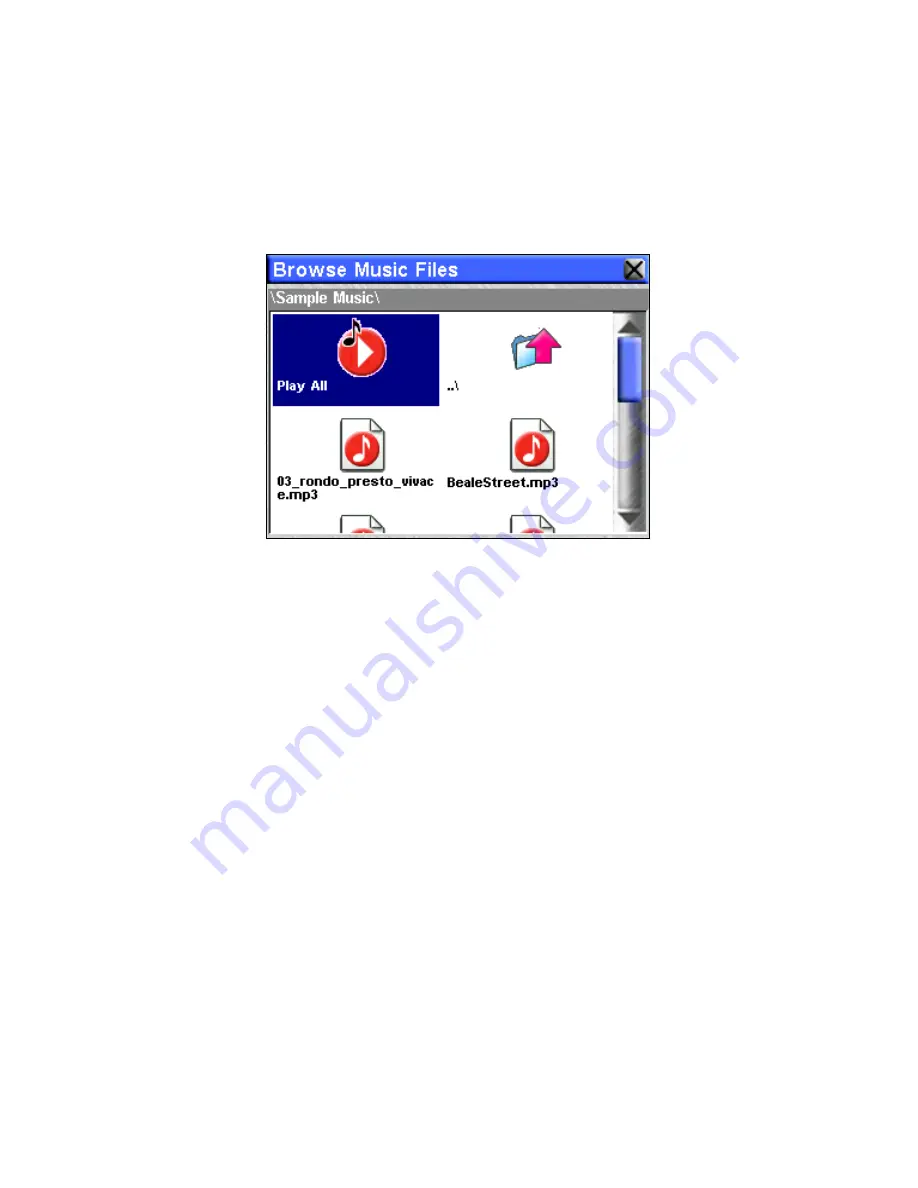
24
recognize m3u-style play list files. Touch the Now Playing area of the
Music Mode screen to launch the Browse Music Files screen.
The music browser is a screen showing the file structure of your music
drive, including all of the songs and play lists available as well as any
subfolders. If you've sorted your music by album or artist, you can se-
lect the folder you wish and play only the songs in that folder, or you
can choose a particular song to play right away.
Use the Browse Music Files screen to choose which songs to play next.
From the music browser you can choose individual songs, play list files,
or subfolders to play. Choose
P
LAY
A
LL
to play all of the music files in the
selected folder and its subfolders.
Find Music
The
F
IND
M
USIC
button in the top right corner of the screen launches an
Audio Search menu. To find a particular audio file by its filename,
press
F
IND
M
USIC
and then touch anywhere inside the Name Filter box to
open the iWAY's Virtual Keyboard. Enter all or part of a song's file-
name and press
D
ONE
.
The Audio Search menu will provide a list of all of the audio files on
your MMC card that match the text in the Name Filter field. Choose
the one you want from the list and choose
P
LAY
to begin playing it or
B
ROWSE
to open the music browser at the file's location.
Shuffle (On/Off)
When Shuffle is turned on, at the end of a song iWAY will randomly
choose another song from the current play list to play next. When Shuf-
fle is turned off, it will proceed to the next song in the play list (or, if
you're playing all the songs in a folder, it will proceed to the next song
alphabetically by filename).
Press the
S
HUFFLE
button to toggle whether the option is on or off. The