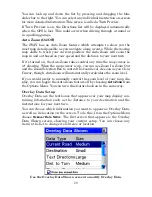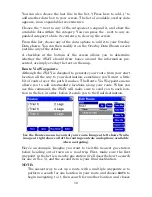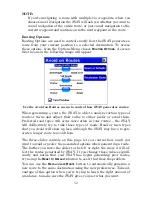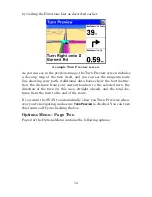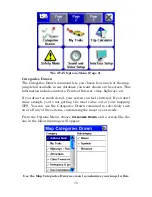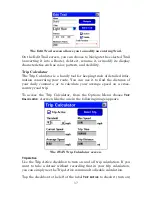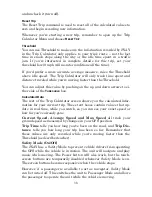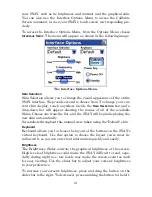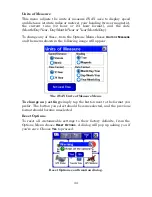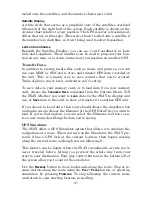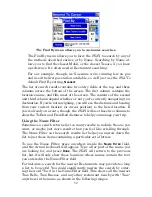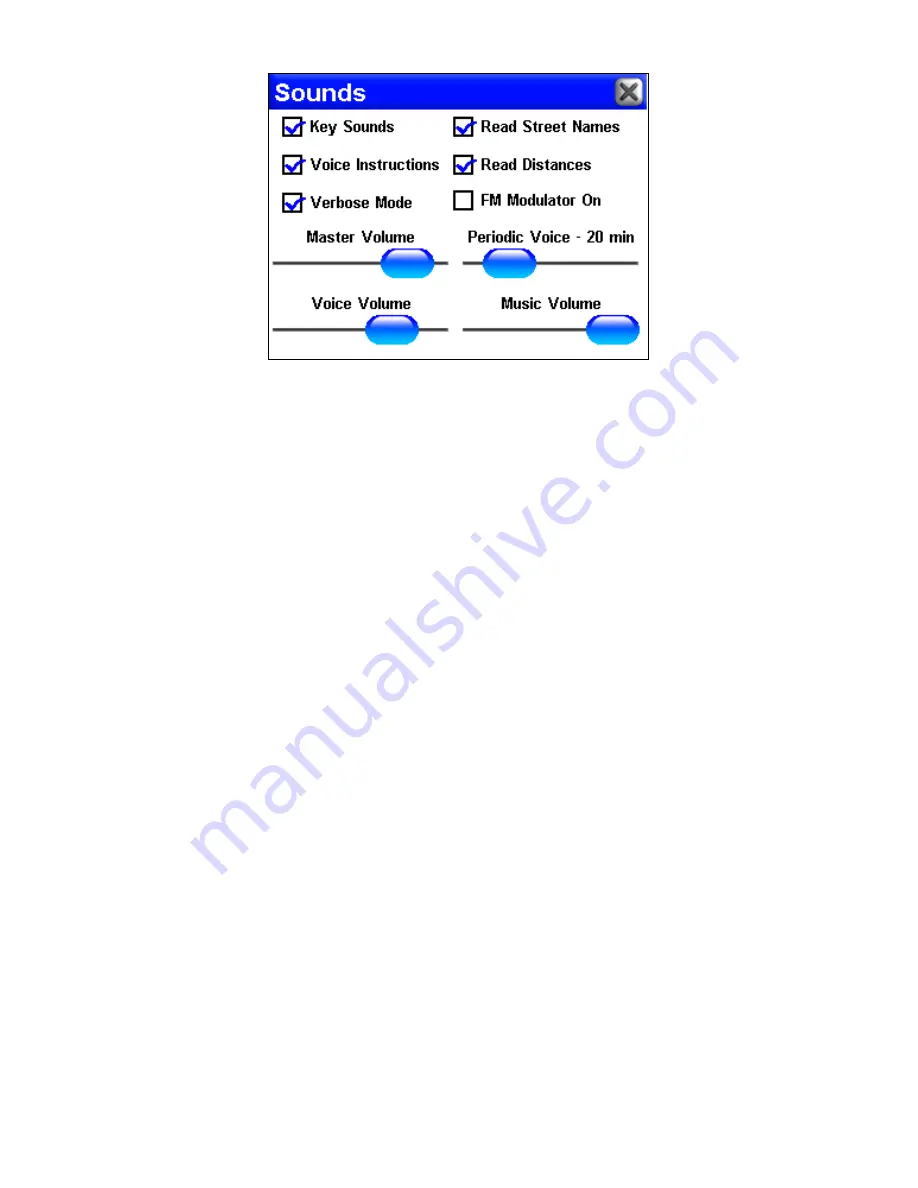
40
The iWAY Sounds Menu, used to adjust iWAY's audio output.
To turn Key Press Sounds on and off:
Tap the checkbox to the left
of the label
K
EY
S
OUNDS
to check it (turn on) and uncheck it (turn off).
To turn Voice Instructions on and off:
Tap the checkbox to the left
of the label
V
OICE
I
NSTRUCTIONS
to check it (turn on) and uncheck it (turn
off). If you turn off Voice Instructions, they can still be accessed by
pressing
SPEAK
, which will make iWAY state the current instruction.
To adjust Periodic Voice instruction frequency:
Press and drag
the blue button on the
P
ERIODIC
V
OICE
slider. Drag it to the right to in-
crease the frequency of spoken instructions, or to the left to decrease it.
Periodic Voice instructions are repeated at set intervals and are in-
tended as reminders. Use this slider to adjust the frequency of Periodic
Voice instructions until your iWAY is giving you exactly as much in-
formation as you need.
To set Voice Volume:
Press and drag the blue button on the
V
OICE
V
OLUME
slider. Drag it to the right to increase the output volume, or to
the left to decrease it. Note that this setting only affects spoken in-
structions; your music volume will remain unchanged.
To set Music Volume:
Press and drag the blue button on the
M
USIC
V
OLUME
slider. Drag it to the right to increase the output volume, or to
the left to decrease it. Note that this setting only affects music play-
back; spoken instructions will remain unchanged.
To set Master Volume:
Press and drag the blue button on the
M
ASTER
V
OLUME
slider. Drag it to the right to increase the output volume, or to the
left to decrease it. This setting affects all audio output from the iWAY.
Interface Setup
The Interface Options Menu allows you to control the visual display of