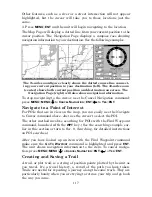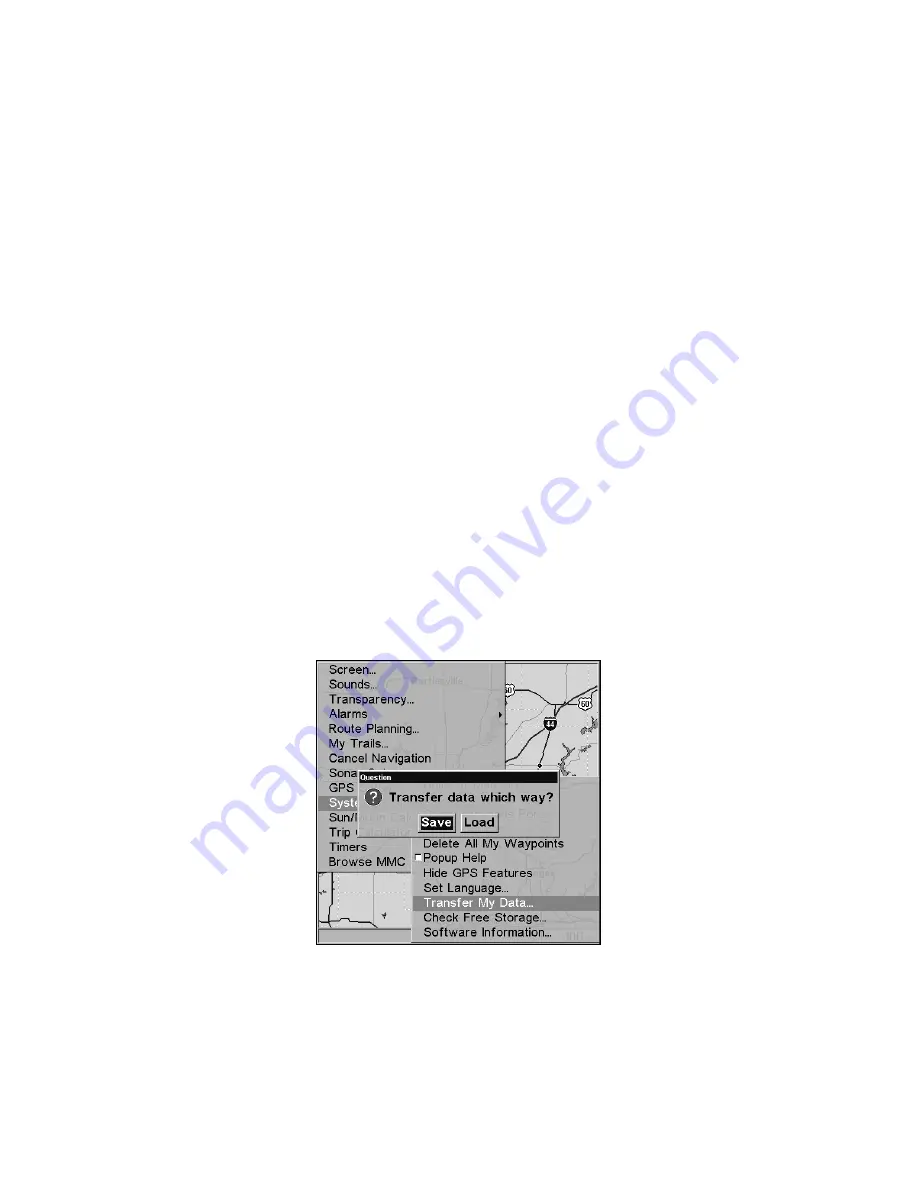
123
6. When you reach your destination, be sure to cancel your navigation:
press
MENU
|
MENU
|
↓
to
C
ANCEL
N
AVIGATION
|
ENT
. A confirmation message
will appear. Press
←
|
ENT
.
Transfer Custom Maps and GPS Data Files
Custom Maps:
Custom maps work only from the MMC card or SD card. When a card
containing a Custom Map File is loaded into the unit, the unit auto-
matically loads the map into memory when the unit is turned on.
Instructions for copying Custom Map Files to an MMC are contained in
the instruction manual for your MMC card reader and MapCreate 6
software. For instructions on inserting an MMC into the unit,
see Sec.
2, Installation/Accessories
.
GPS Data files:
GPS Data Files contain waypoints, routes, trails and event marker
icons. Instructions for copying GPS Data Files between your computer
and an MMC are contained in the instruction manual for your MMC
card reader and MapCreate 6 software.
GPS data automatically recorded in the unit's internal memory must be
saved to the MMC in order to store it on your personal computer. GPS
Data Files stored on an MMC must be copied from the card to the unit's
internal memory before the unit can read them.
1. Insert the MMC into your unit. Press
MENU
|
MENU
|
↓
to
S
YSTEM
S
ETUP
|
ENT
|
↓
to
T
RANSFER
M
Y
D
ATA
|
ENT
and the screen below appears.
The Transfer My Data submenu asks if you want to save data to the
MMC or load data from the MMC into the unit's memory.
2. The Transfer My Data menu includes a message which tells you if an
MMC is present or not. If no MMC is present, you must insert a card to
activate the Load or Save commands.
Содержание LMS-334c iGPS
Страница 62: ...54 Notes ...
Страница 98: ...90 Notes ...
Страница 102: ...94 Notes ...
Страница 134: ...126 Notes ...
Страница 148: ...140 Notes ...
Страница 182: ...174 Notes ...
Страница 197: ...189 Notes ...