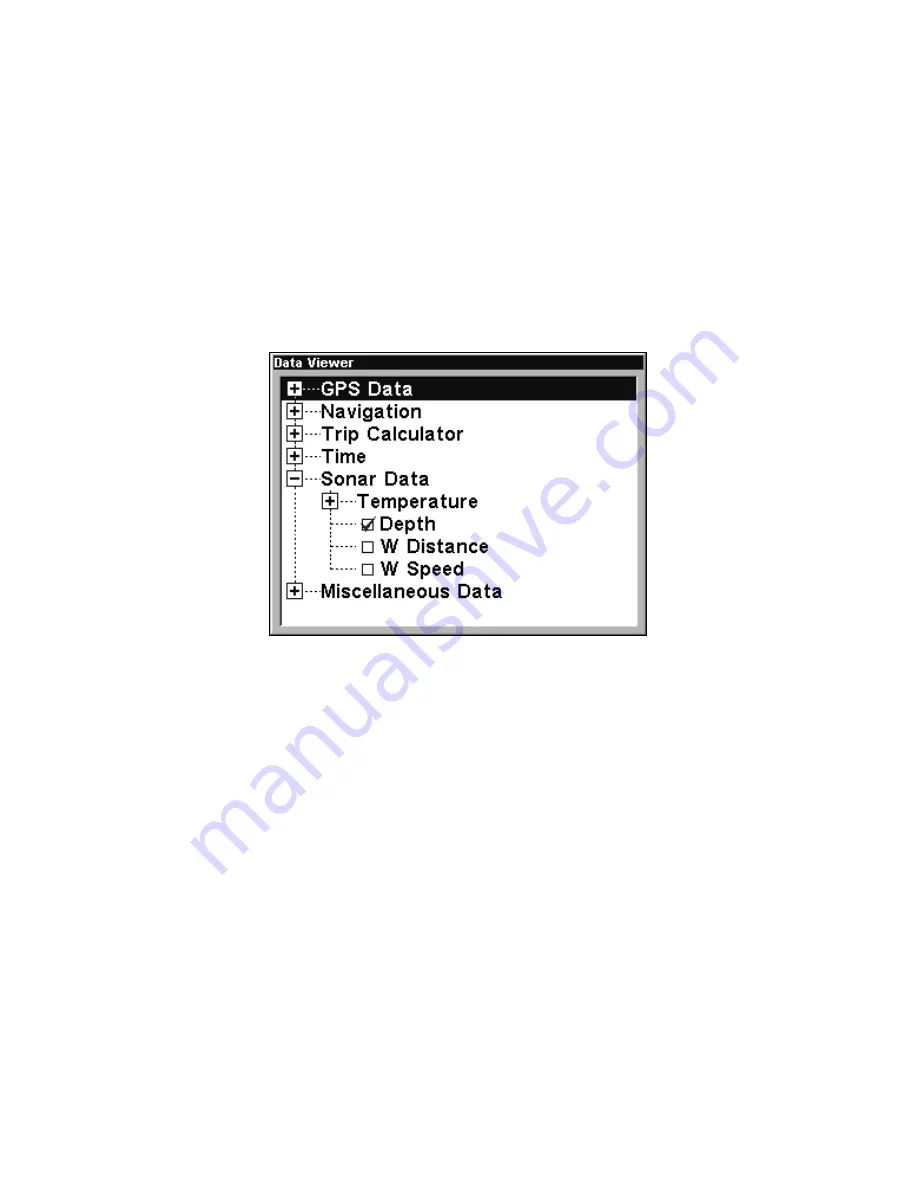
83
Trip Calculator, Time, Sonar and Miscellaneous Data You can select
items from any of these categories for display in any data box. The
category divisions are only there to help you sort through the
information.
To change information displayed in a data box:
On the page with the digital data box you wish to change, press
MENU
|
↓
to
C
USTOMIZE
|
ENT
. A data box name flashes, indicating it is
selected. Press
ENT
to modify the box or hit
↑
or
↓
to select another box,
then press
ENT
. You'll see a list of categories with "+" or "–" symbols
next to each category. A category with a "+" is
expandable
, meaning its
contents are hidden.
Data Viewer with the Sonar Data category expanded.
Selecting the category name and pressing
ENT
will show the category's
contents, so you can choose items within it. An expanded category (one
with a "–" next to its name) can be collapsed to hide its contents. Just
select the category name and press
ENT
.
Expand any categories that might contain data you want to display.
Then press
↓
or
↑
to select a different data option. With the new option
highlighted, press
ENT
to switch the contents of the box to the new data
type, then press
EXIT
. You can now select another box to change. When
you are finished with the settings, press
EXIT
again and the box name
stops flashing.
NOTE
A Page display can only show a limited number of data boxes.
FlashGraf
The FlashGraf sonar page option represents a flasher style sonar
combined with a scrolling chart. A circular dial shows all returning
echoes at a high screen refresh rate. It uses the Colorline feature to
Содержание LCX-20C
Страница 1: ...Pub 988 0151 261 www lowrance com LCX 20C Fish finding Sonar Mapping GPS Operation Instructions...
Страница 98: ...90 Notes...
Страница 102: ...94 Notes...
Страница 186: ...178 Notes...
Страница 192: ...186 Notes...
Страница 193: ...187 Notes...
Страница 194: ...188 Notes...






























