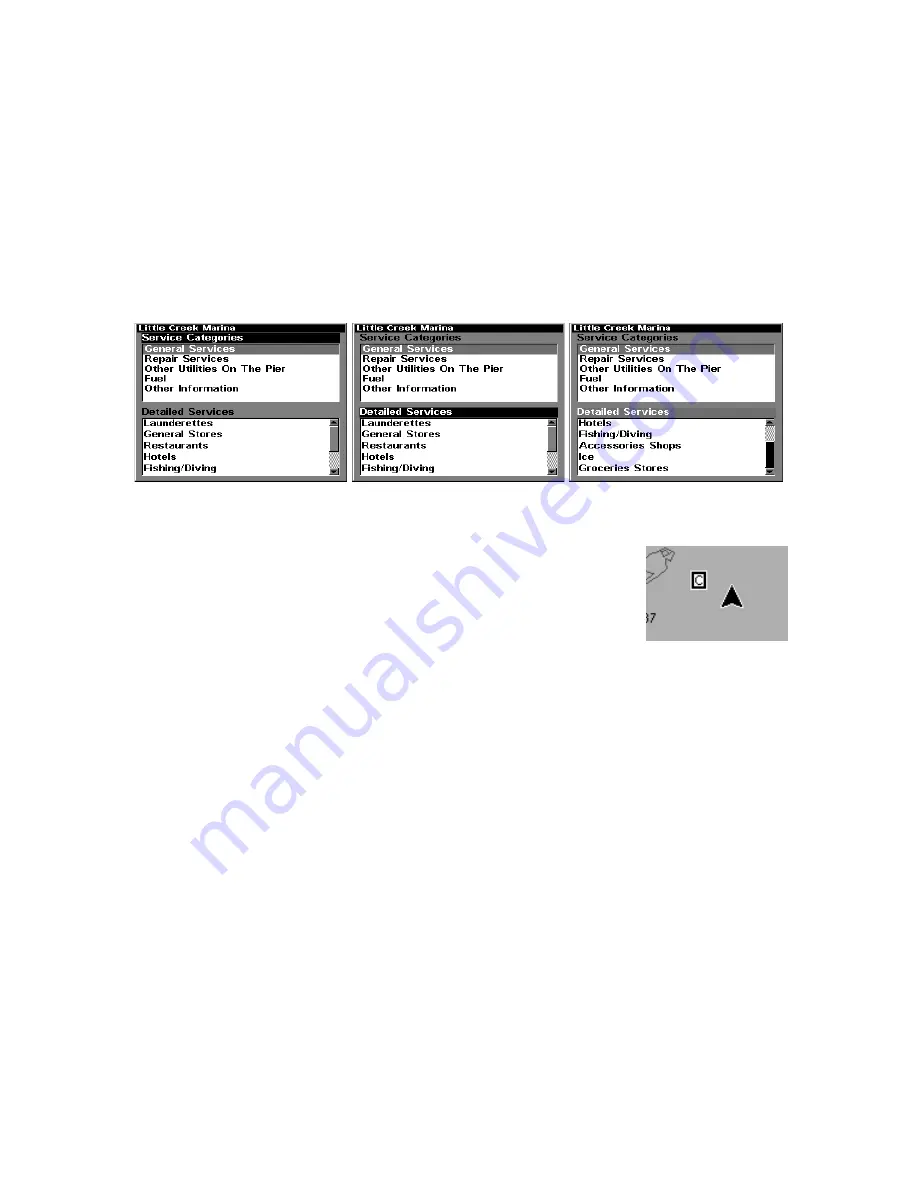
153
3. To scroll through the Service Categories window: press
ENT
then use
↑
or
↓
to see the types of services available. As you highlight a different
category, the list in the lower window changes. To return to the Map
Page, press
EXIT
|
EXIT
.
4. The General Services category includes a long list of items in the De-
tailed Services window. To scroll through the Detailed Services window:
from
S
ERVICE
C
ATEGORIES
, press
↓
to
D
ETAILED
S
ERVICES
|
ENT
, then use
↑
or
↓
to read the list of available services. To return to the Map Page, press
EXIT
|
EXIT
. To return to the top service category window, press
ENT
|
↑
.
Port Services information screens.
Tidal Current Information
Navionics charts contain Tidal Current information,
represented at large zoom ranges by a box icon with
the letter "
C
." The icon stands for a Tidal Current
Station location. An example is displayed at right.
When you zoom in to a sufficiently small zoom range, the icon itself be-
comes an animated arrow showing tidal current velocity and direction
for the selected tidal station
at the present time. At larger zoom ranges,
you can select the boxed "
C
" icon and it becomes an animated arrow
with a pop-up name box. An example is displayed in the following figure.
To view Tidal Current information:
1. Use the arrow keys to move the cursor over a Tidal Current Station
icon. When selected, a pop-up name box appears.
2. Press
WPT
to display the Tidal Current Information screen.
Содержание LCX-104C
Страница 1: ...Pub 988 0151 031 www lowrance com LCX 104C Fish finding Sonar Mapping GPS Operation Instructions ...
Страница 20: ...12 Notes ...
Страница 94: ...86 Notes ...
Страница 98: ...90 Notes ...
Страница 130: ...122 Notes ...
Страница 174: ...166 Notes ...
Страница 188: ...180 Notes ...
Страница 194: ...186 Notes ...






























