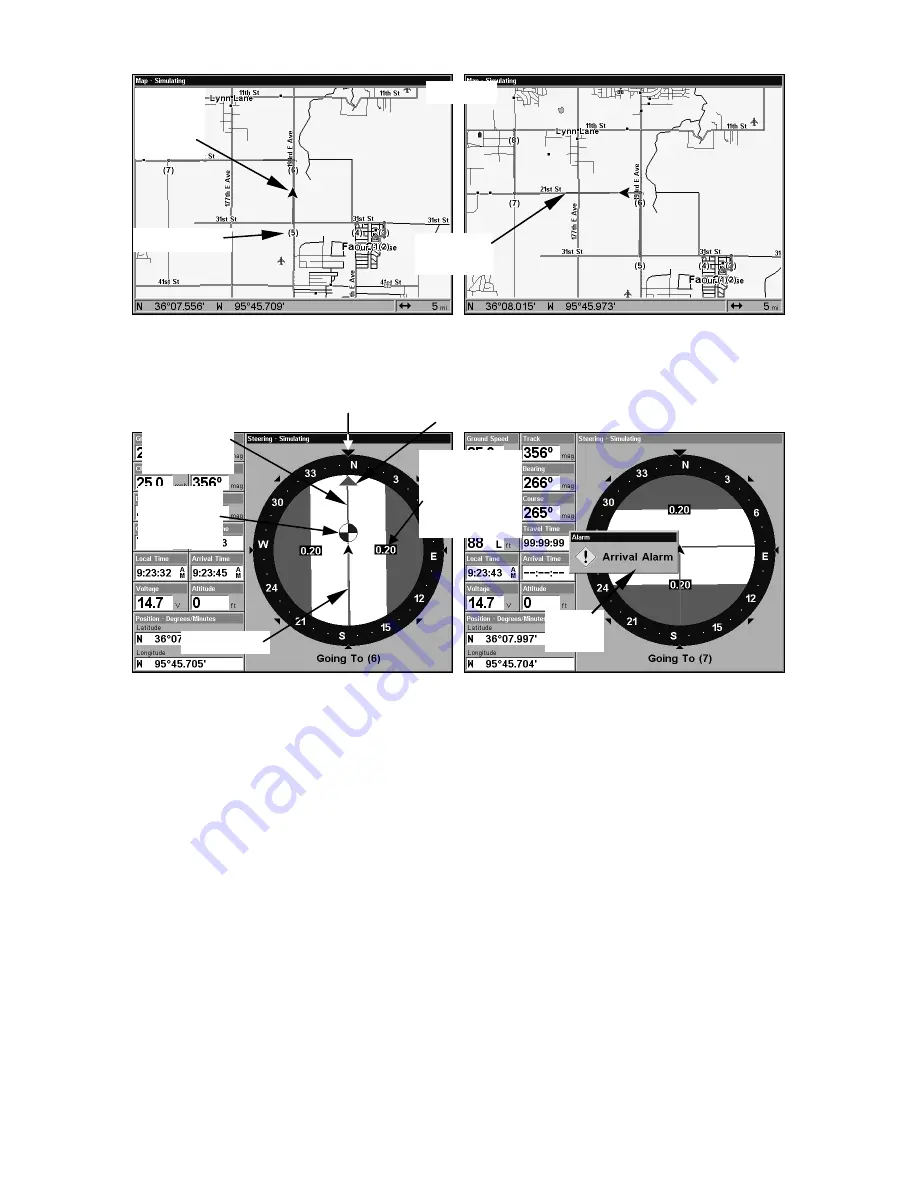
118
Navigate trail, map views: at left driver is northbound heading
straight toward trail point 6. At right, northbound driver has reached
point 6 and has turned west to follow trail.
Navigate trail, navigation page (compass rose) views: at left, driver is
northbound heading straight toward trail point 6; bearing arrow
shows the trail point is due north (straight ahead.) At right, driver has
reached trail point 6 and must turn west to follow the trail. Arrival
alarm goes off and bearing arrow swings around to say turn left (west),
toward the next waypoint, trail point 7. The LCX-104C now shows
navigation information to point 7, which is 1.99 miles away.
Navigate a Back Trail (backtrack, or reverse)
1. Press
MENU
|
MENU
|
↓
to
M
Y
T
RAILS
|
ENT
.
2. Press
↓
|
↓
to enter the Saved Trail list, then use
↑
or
↓
to select the
desired
Trail Name
|
ENT
.
3. Press
→
to
D
ELETE
T
RAIL
|
↓
to
N
AVIGATE
|
ENT
.
4. Press
↓
to
N
AVIGATE
|
→
to
R
EVERSE
|
ENT
|
←
to
N
AVIGATE
|
ENT
. The unit
begins showing navigation information along the trail, in reverse.
Magenta
trail line
Trail point
Present
position
arrow
North
Trail
waypoint
symbol
Track or compass heading indicator
Arrival
alarm
Course
line made
from trail
Cross track
error range
(off course
indicator)
Bearing arrow
New trail
Содержание LCX-104C
Страница 1: ...Pub 988 0151 031 www lowrance com LCX 104C Fish finding Sonar Mapping GPS Operation Instructions ...
Страница 20: ...12 Notes ...
Страница 94: ...86 Notes ...
Страница 98: ...90 Notes ...
Страница 130: ...122 Notes ...
Страница 174: ...166 Notes ...
Страница 188: ...180 Notes ...
Страница 194: ...186 Notes ...






























