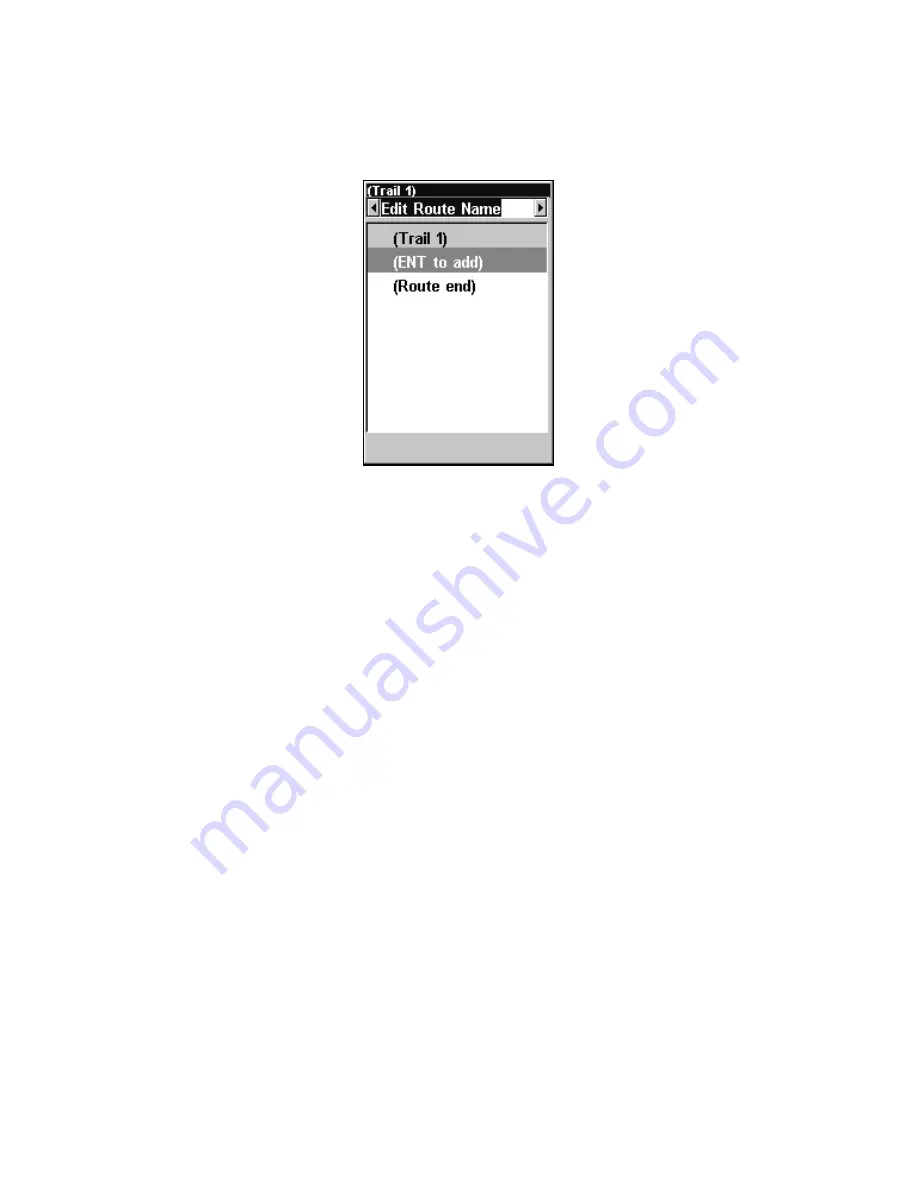
61
6. Repeat step five until the route reaches your destination.
7. To save your route, press
EXIT
. The iFINDER reverts to the Route
screen, where the route has automatically been named Route 1 and
stored in the iFINDER's internal memory.
Edit Route Name highlighted in the top command box.
8. You can edit the name if you wish. Press
↑
to select the screen's top
command box, then press
→
to
E
DIT
R
OUTE
N
AME
|
ENT
. Press
↑
or
↓
to
change the first character, then press
→
to move the cursor to the next
character and repeat until the name is correct, then press
ENT
.
9. You also can execute other route commands, such as
N
AVIGATE
R
OUTE
.
With the command box active, press
→
to highlight a different com-
mand, then press
ENT
.
10. If you are finished with the route for now, yo u c a n r e t u r n t o t h e
l a s t p a g e d i s p l a y e d b y p r e s s i n g
EXIT
repeatedly.
Delete a Route
1. From the
N
AVIGATION
P
AGE
, press
MENU
|
ENT
or from the
M
AP
P
AGE
press
MENU
|
MENU
|
↓
to
R
OUTE
P
LANNING
|
ENT
.
2. Press
↓
to the route list and use
↓
or
↑
to select a
route name
|
ENT
.
3. Press
←→
to
D
ELETE
R
OUTE
|
ENT.
A message will appear asking if you
want to delete the route.
Select
Y
ES
and press
ENT
.
Save GPS Data Files to an MMC
1. Press
MENU
|
MENU
|
↓
to
S
YSTEM
S
ETUP
|
ENT
|
↓
to
T
RANSFER
M
Y
D
ATA
|
ENT
.
2. The Transfer My Data menu includes a message which tells you if an
MMC is present. If no MMC is present, you must first insert a card into
iFINDER in order to activate the Save command.
3. To save data
from
iFINDER
to
the MMC: press
ENT
(for
S
AVE
).
Содержание iFINDER Hunt
Страница 1: ... Pub 988 0148 771 Handheld Color GPS Receiver Operation Instructions ...
Страница 148: ...140 Notes ...
Страница 149: ...141 Notes ...






























