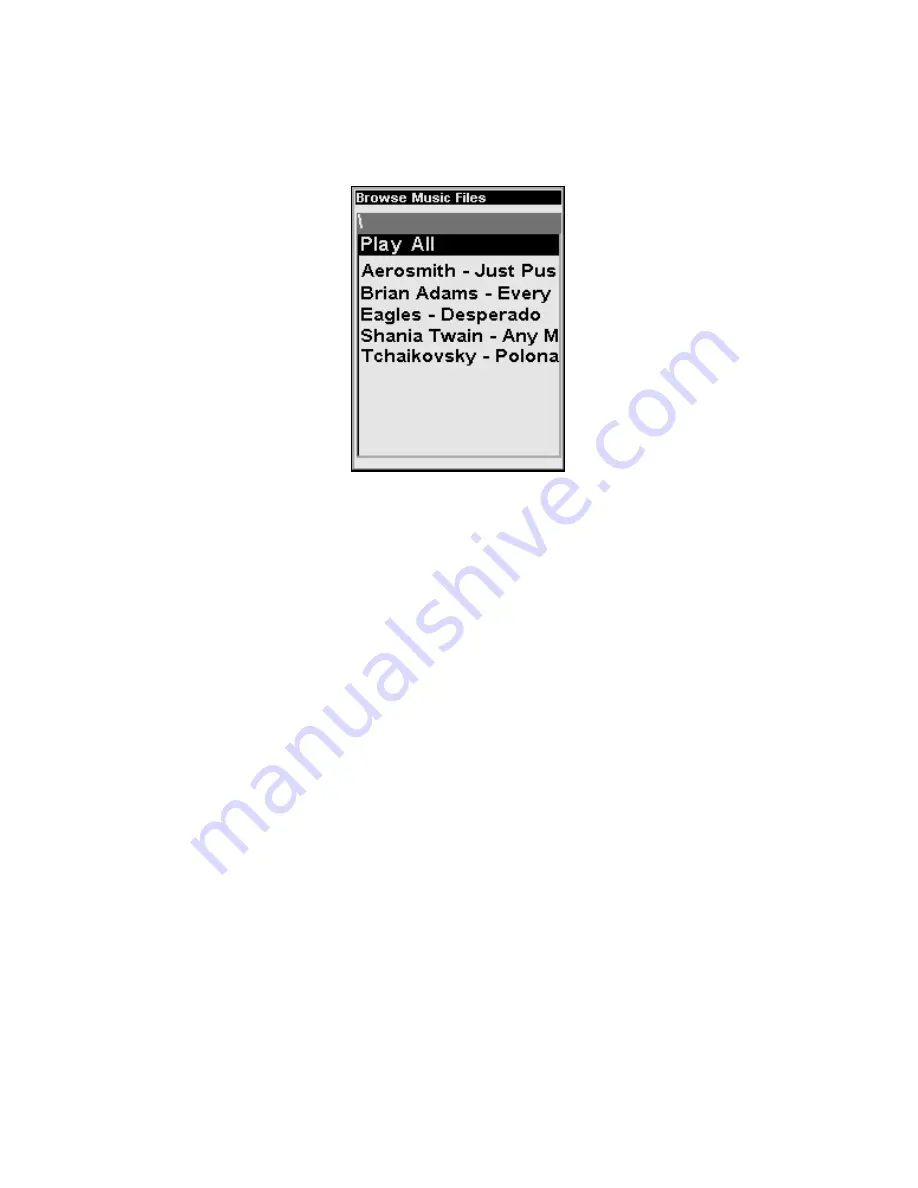
137
Play Lists
The iFINDER can play both MP3 and Ogg Vorbis music files. It can
also recognize m3u-style play list files. Use the
FIND
key to launch the
Browse Music Files screen.
Use the Browse Music Files screen to choose which songs to play next.
From the music browser you can choose individual songs, play list files,
or subfolders to play. Choose
P
LAY
A
LL
to play all of the music files in the
selected folder and its subfolders.
Getting the Music onto Your iFINDER
Of course, to use your iFINDER's Music Mode, you'll need to get some
music onto the unit. To do this, use an MMC card reader to copy the
MP3 or OGG Vorbis files from your PC onto an MMC card. Insert the
MMC card in the iFINDER as described in Sec. 2, and the music will
immediately be available in the file browser. It's that simple.
Before you copy your music onto the MMC card, consider setting up
some subfolders to sort your music by artist, album or genre – however
you prefer to arrange your music. The iFINDER makes it easy to play a
whole folder at a time, so if you arrange your music well when you're
installing it, playing the right songs when you want to hear them will
be a breeze.
The Music Menu
Any time you're using the iFINDER in Music Mode you can press
MENU
to open the Music Mode Menu, which contains several settings and
commands related to Music Mode operation. You can use these settings
to change the way the iFINDER plays back music. The iFINDER works
great right out of the box, but as you become more familiar with the
unit and what it can do, you'll eventually want to begin tweaking some
of these settings.
Содержание iFINDER Hunt
Страница 1: ... Pub 988 0148 771 Handheld Color GPS Receiver Operation Instructions ...
Страница 148: ...140 Notes ...
Страница 149: ...141 Notes ...






























