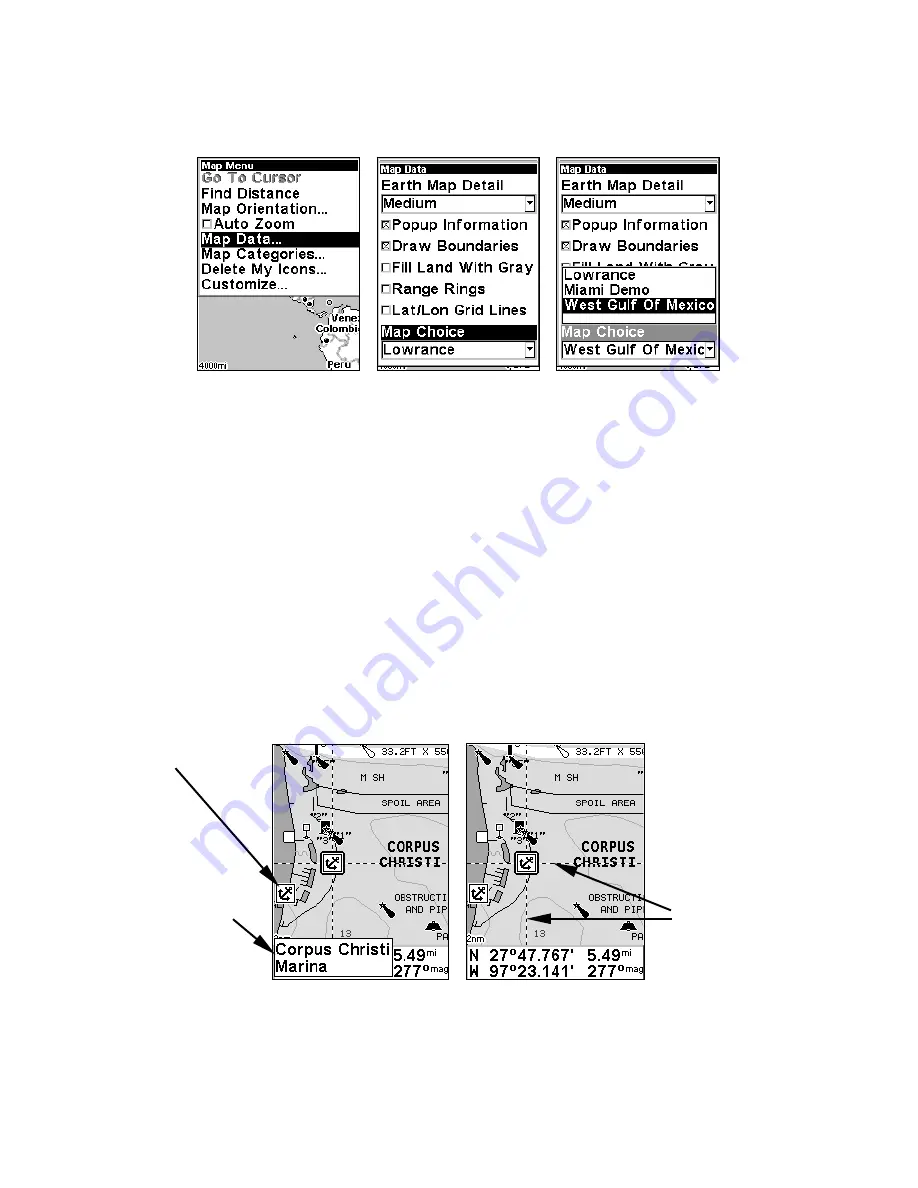
79
2. From the Map Page, press
MENU
|
↓
to
M
AP
D
ATA
|
ENT
|
↓
to
M
AP
C
HOICE
|
ENT
. Use
↑
or
↓
to select the
Map Name
, then press
ENT
|
EXIT
|
EXIT
.
These figures show menu sequence (from left to right) for selecting a
Navionics chart for the West Gulf of Mexico area.
3. To turn off a Navionics chart, From the Map Page, press
MENU
|
↓
to
M
AP
D
ATA
|
ENT
|
↓
to
M
AP
C
HOICE
|
ENT
. Use
↑
or
↓
to select
L
OWRANCE
, then
press
ENT
|
EXIT
|
EXIT
.
Port Information
Navionics charts contain Port Services information, represented by an-
chor icons on the map display. These icons appear at the 2 nautical
mile zoom range. An example is displayed in the following figures.
To view Port Services information:
1. Use the arrow keys to move the cursor over a Port Services icon.
When selected, a pop-up name box appears.
2. Press
FIND
|
FIND
to display the Port Services Information screen.
Navionics chart showing Port Services icon selected by cursor. When
first highlighted, the Pop-Up name box appears. After a few seconds,
the name box disappears, and the position, distance and bearing are
displayed at the bottom of the screen.
Port Services
icon
Pop-up
name box
Cursor lines
Содержание Handheld Mapping GPS Receiver
Страница 1: ...Pub 988 0148 481 www lowrance com Handheld Mapping GPS Receiver Operation Instructions ...
Страница 8: ...vi Notes ...
Страница 18: ...10 Notes ...
Страница 128: ...120 Notes ...
Страница 132: ...124 Notes ...
Страница 133: ...125 Notes ...
Страница 134: ...126 Notes ...






























