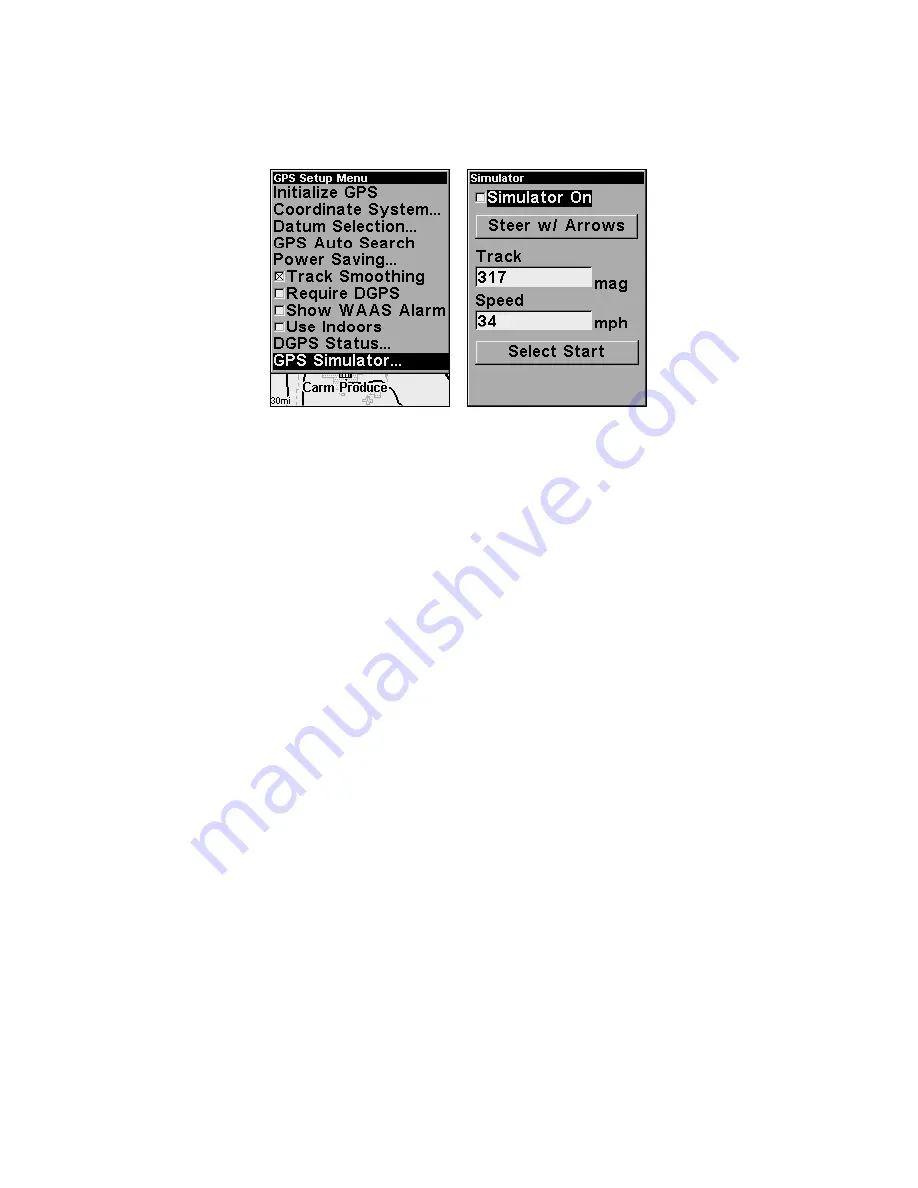
73
To get to the GPS Simulator:
1. Press
MENU
|
MENU
|
↓
to
GPS S
ETUP
|
ENT
.
2. Press
↓
to
GPS S
IMULATOR
|
ENT
.
GPS Setup Menu, left, GPS Simulator Menu, right.
Make the desired settings, then turn the simulator on by highlighting the
S
IMULATOR
O
N
box and pressing
ENT
key. Press
EXIT
to erase this menu. A
message appears periodically, reminding you that the simulator is on. To
turn the simulator off, repeat the above steps or turn the unit off.
While in simulator mode, you can press
EXIT
to clear the steering and
speed boxes from the screen while continuing the simulation. This will
allow you to use the map cursor during a simulation. To turn steering
and speed boxes back on again, return to the GPS Simulator menu, se-
lect the
S
TEER WITH
A
RROWS
command, and press
ENT
, then press
EXIT
|
EXIT
|
EXIT
to return to the previous page.
Simulating Trail or Route Navigation
In Simulator mode, your unit can automatically follow a trail or route
without manual steering if you use these steps:
1. From the Map Page, go to the simulator menu. Pick a
S
TARTING
P
O-
SITION
at or near the beginning of your trail/route. Enter an approximate
T
RACK
(shown in compass degrees) that will point you toward the start
of the trail/route.
2. Set
S
PEED
to zero. Select
S
TEER WITH
A
RROWS
command and press
ENT
,
which turns on the simulator and returns you to the Map Page.
3. Begin navigating along the trail/route. (If you are close enough to the
first waypoint, the arrival alarm will usually go off as soon as naviga-
tion begins. Press
EXIT
to clear the alarm.) When navigation starts,
press
↑
(since you're using the Simulator's
S
TEER WITH
A
RROWS
command)
to increase speed to the desired setting.
Содержание Handheld Mapping GPS Receiver
Страница 1: ...Pub 988 0148 481 www lowrance com Handheld Mapping GPS Receiver Operation Instructions ...
Страница 8: ...vi Notes ...
Страница 18: ...10 Notes ...
Страница 128: ...120 Notes ...
Страница 132: ...124 Notes ...
Страница 133: ...125 Notes ...
Страница 134: ...126 Notes ...
















































