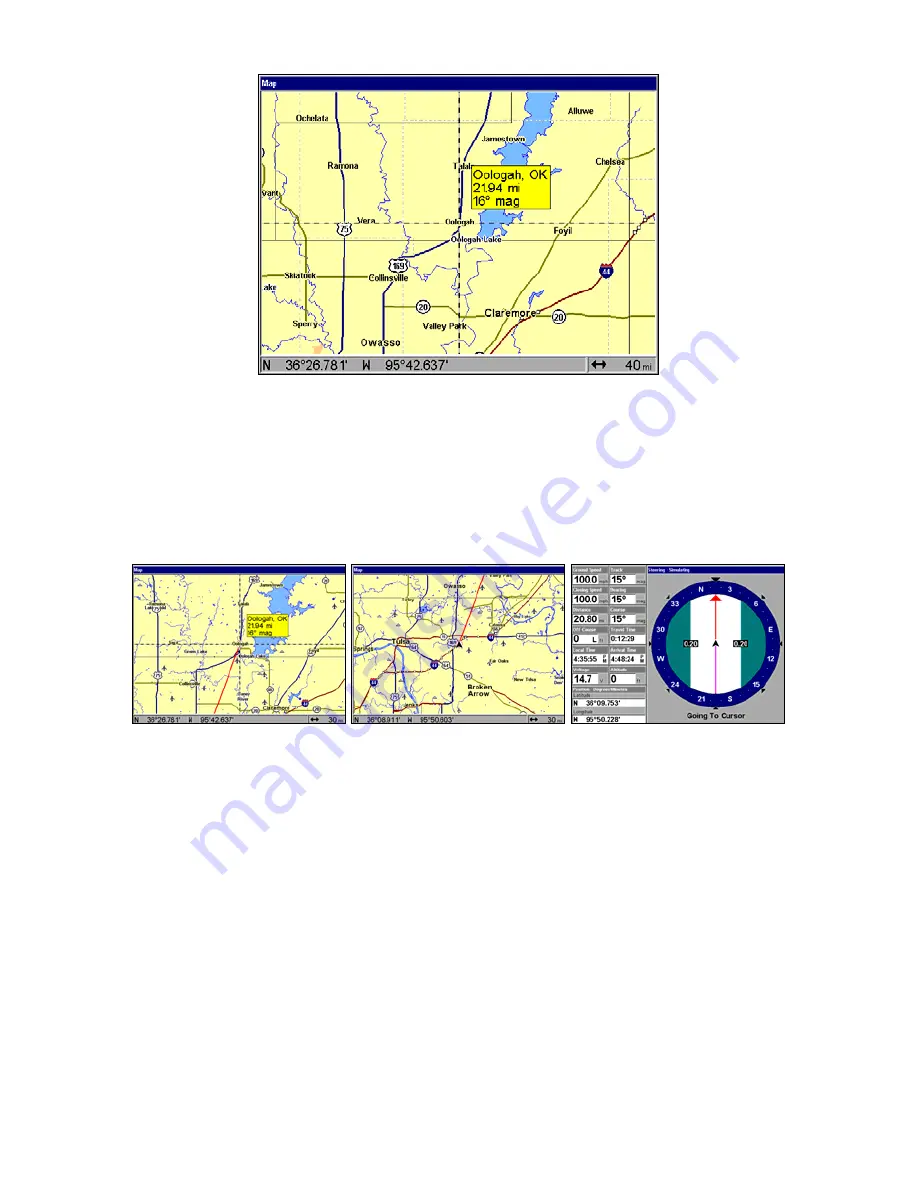
50
Navigate to cursor. In this example, the cursor is positioned on the
town of Oologah, Oklahoma.
3. Press
MENU
|
ENT
and the GlobalMap will begin navigating to the cur-
sor location.
The Map Page will display a dotted line from your current position to the
cursor position. The Navigation Page displays a compass rose showing
navigation information to your destination. See the following examples.
The 30-mile zoom example (left) shows the dotted course line connect-
ing your current position to your destination. The other 30-mile zoom
example (center) shows both current position and direction to destina-
tion on screen. The Navigation Page (right) will also show navigation
information.
To stop navigating to the cursor, use the Cancel Navigation command:
press
MENU
|
MENU
|
↓
to
C
ANCEL
N
AVIGATION
|
ENT
|
←
to
Y
ES
|
ENT
. The unit
stops showing navigation information.
Navigate to a Point of Interest
For POIs that are in view on the map, you can easily use the Navigate
to Cursor command above. Just use the cursor to select the POI.
The other method involves searching for POIs with the Find Waypoint
command, launched with the
WPT
key (See the searching example ear-
lier in this section, or turn to Sec. 6,
Searching
, for detailed instructions
on POI searches.).
Содержание GlobalMap 7200C
Страница 8: ...vi Notes ...
Страница 68: ...60 Notes ...
Страница 130: ...122 Notes ...
Страница 159: ...151 Notes ...
Страница 160: ...152 Notes ...
Страница 162: ...154 Notes ...






























