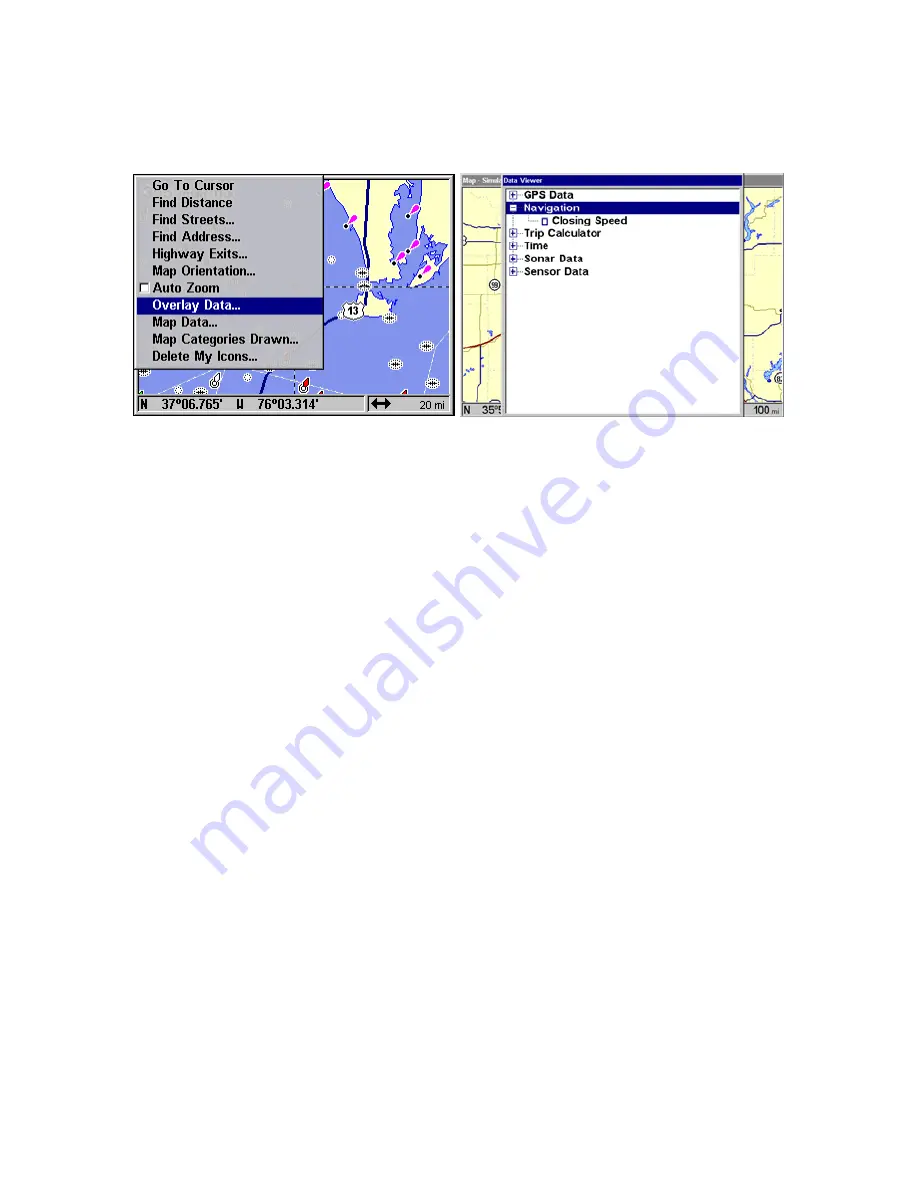
94
commands is that Customize changes only the digital data boxes on
a screen, and Overlay Data changes only the information floating
on the screen without a box. See Customize Page Displays, on page
79 for information on customizing data boxes.
Overlay Data highlighted on GPS menu (left). The Data Viewer menu
with the Navigation category expanded.
To overlay information on your screen:
1. While on the Navigation Page or a Map Page, press
MENU
|
↓
to
O
VER-
LAY
D
ATA
|
ENT | ENT
.
2. You'll see a list of the overlay data currently shown on the screen, if
any overlay data has been chosen for display. Select
(E
NTER TO ADD
)
and
press
ENT
. The data viewer shows information categories with "+" or "–"
symbols next to each category name. A category with a "+" next to it is
expandable
, meaning its contents are hidden.
Selecting the category name and pressing
ENT
will show the category's
contents, so you can choose items within it. An expanded category (one
with a "–" next to its name) can be collapsed to hide its contents. Just
select the category name and press
ENT
.
3. Expand any categories that might contain data you want to display.
Then press
↓
or
↑
to select a data option.
4. With the data option highlighted, press
ENT
to check it (turn on) and
uncheck it (turn off). As you turn it on, the data will appear on top of
the screen. Every Page display has a maximum number of items you
can show using the Overlay Data command.
5. After the desired changes are made, press
EXIT
|
EXIT
to return to the
page display.
Содержание GlobalMap 7200C
Страница 8: ...vi Notes ...
Страница 68: ...60 Notes ...
Страница 130: ...122 Notes ...
Страница 159: ...151 Notes ...
Страница 160: ...152 Notes ...
Страница 162: ...154 Notes ...















































