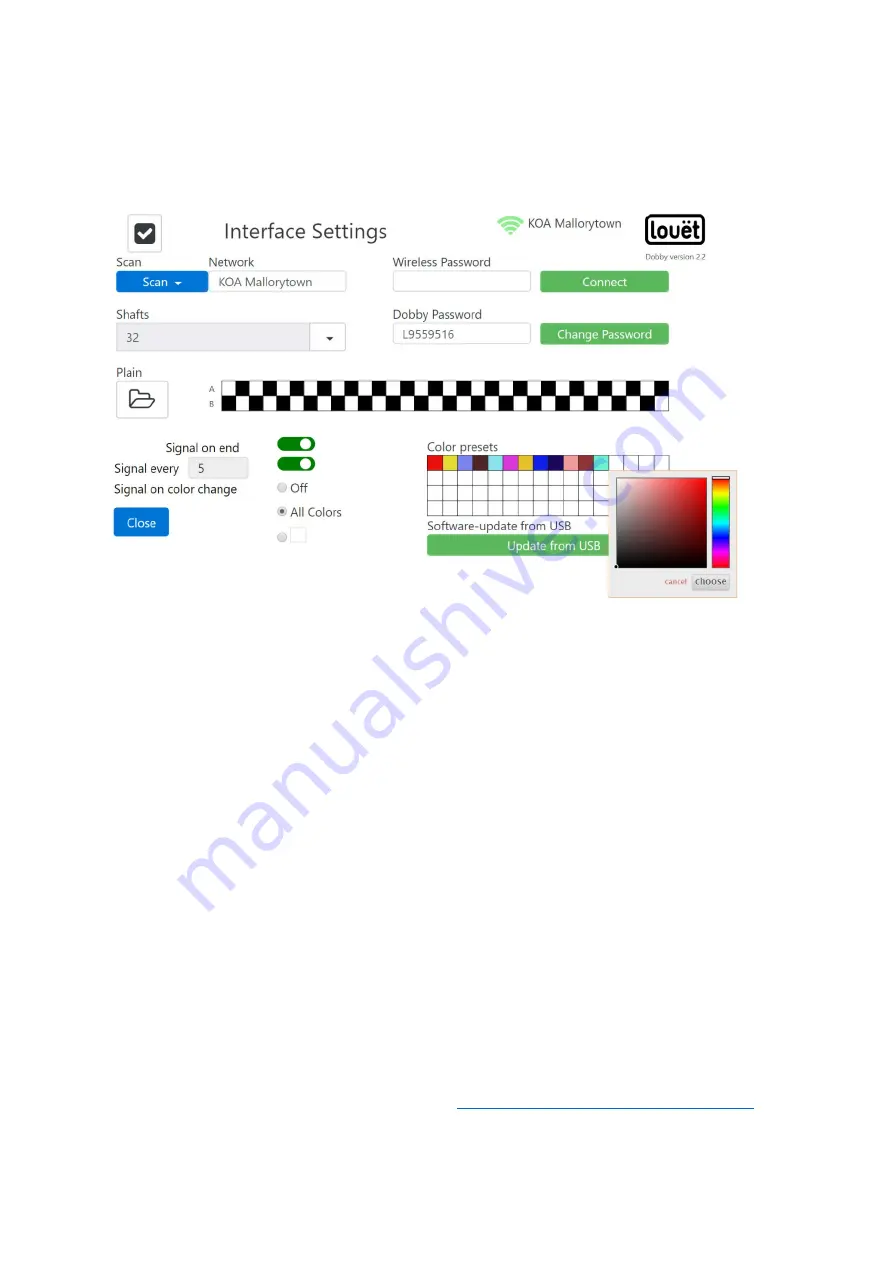
22
Customize Color Palette
Inside settings, to adjust the color palette, click on a square inside the color palette.
When you do, a color selection pop up appears. Select the color you want and click
choose. When you are finished, close the settings window.
Software Update Process
At the time of the publishing of this manual, the only way to update the Louët Web
Interface is by connecting the Dobby to the Internet. This can be done in 3 ways.
Refer to the Dobby user manual and page 7.
Connecting to wired Internet
– You will need access to your home router, ethernet
cable, the white USB/Ethernet adapter supplied with your dobby.
1.
Plug one end of your ethernet cable into a port in your router.
2.
Plug ther other end of your ethernet cable into the USB/ethernet
adapter.
3.
Plug the USB end of your the USB/ethernet adapter into one of the
Dobby’s USB ports.
4.
If your ethernet cable is too short, move your Dobby to your router.
Remember to bring the power cables for the Dobby, plug the cables in
and turn on the Dobby.
5.
Once steps 1-3 are complete, the Dobby will reboot and if succesfully
connected to your local network, it will display a new IP address - (IP
address 192. xx. xx. xx or 172. xx. xx. xx)
6.
Once online, send an email to
.
Email should include your name and Dobby serial number. You will
receive a return email when the update process is complete.


















