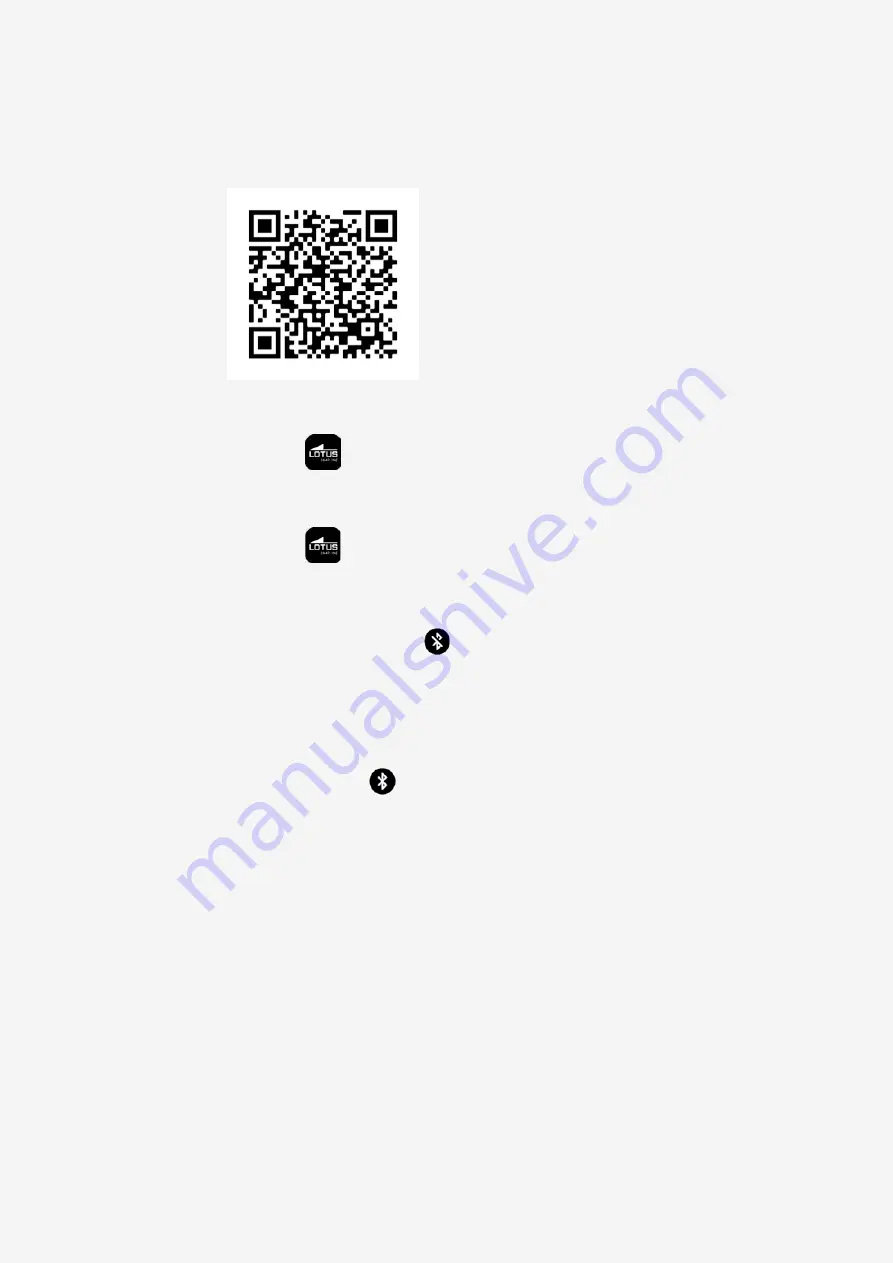
11
3. Connect to the APP
3.1 Download and install the APP
Scan the following QR CODE to download
and install the APP
•
Android
Google play search” LOTUS Smar-
time” and install the following APP
• iOS
: Apple store search” LOTUS Smartime”
and install the following APP
3.2 Pairing via Bluetooth
3.2.1 Disconnect Bluetooth status:
Bluetooth is activated and visible once the
watch powers on. Open the APP, enter into
the Device>>Connect device, the APP starts
scanning device, select “Lotus S11” and go
to pair.
3.2.2 Connected APP status:
Time sync: The correct time will synchro-
nize from the phone once connected.
3.3 Find device
Connect the watch with the APP. Click “Find
Watch” to find the device, the screen of the
watch will light up and vibrate.
3.4 Camera
Click “Take a photo” in the APP to activate the
remote camera in the watch. Click the button
on the phone screen to take a photo. All pho-
tos will be saved to the phone automatically.
3.5 Data synchronization
When connecting the watch with the APP data
will synchronize to the APP automatically.
3.6 Tilt to wake the screen
Put the watch on your wrist and turn on the
“Tilt to wake” function in the APP. The display
will light up automatically when you tilt your
wrist.
3.7 Do not disturb mode
In Device/ More you can find the Do not dis-
turb mode. You can set the start and end
times. There are no incoming calls or notifi-
cations during this period.
3.8 Alarm
Find this function in the APP>>De-
vice>>more>>Alarm setting, set starting,
ending time, repeat times, repeating date,
start alarm and close alarm.
3.9 Sedentary reminder
In Device/ More you can find the Sedentary
reminder. Set start and end time, days, re-
minder frequency and sedentary threshold.
Switch on and off saved reminder settings.
4.0 Drink water reminder
In Device/ More you find the Drink water re-
minder, set start and end time and reminder
frequency. Switch on and off saved reminder
settings.
4.1 Watch face customization via
the APP
4.1.1 Download the watch faces available
in the APP
Connect to the APP and locate the function
in the APP>>Device>>Watch Face, select
the desired watch face and click to confirm.
Please wait while the selected watch face is
uploaded to the watch. The watch restarts
when the watch face is uploaded.
4.1.2 Customizing your Watch Face
Connect to the APP, locate the function in the
APP>>Device>>Watch Face>>Watch face
with Camera Icon. Select the Camera Icon
watch face and tap the watch face. Take a
photo or Select from your album. Press “Start
Upload”. The watch restarts when the watch
face is uploaded.
4.2 Firmware version
Indicates the version of the software of the
watch and update with the latest firmware
version.












































