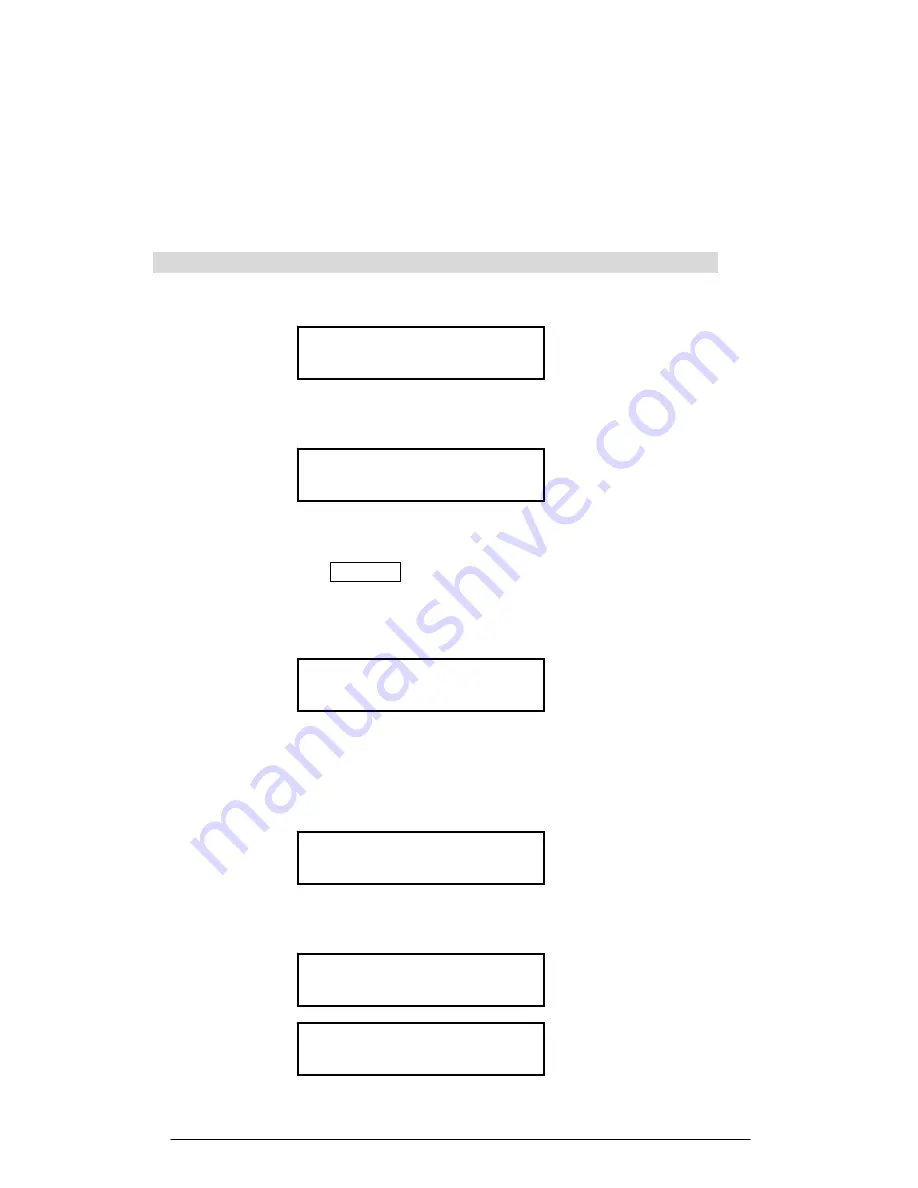
13. Armed LED
: When the light is ‘on’, the system is armed; When the light is ‘off’,
the system is disarmed.
14. LCD Panel
: Displays messages
15. Speaker
: Sounds alarm and plays back messages
16. Antenna
: Used for wireless reception
17. Output Jack
: Connects to the external siren
18. Phone Jack
: Connects to the phone set
19. Line Jack
: Connect to the Telephone line from the wall
20. DC Power Jack
: DC supply input
3.0: Function for Installer Menu – Factory Default Password :123456
1. Enter the password to start the menu setting as shown below
Code : ******
(i) An incorrect password entered will show “ Access Denied” and will emit a beep
sound warning.
Access Denied
(ii) If 3 incorrect passwords are entered, the keyboard will become disabled and
locked (LCD shown below). Try it again after one minute or use the Remote
Control Handset ( DISARM button) to unlock the system.
Note: The remote control handset can be used to unlock the system,
however, if It is not programmed into the system, it can not be used
to unlock the system. Please make sure to enter the correct password
when the system is turned “ON” for the first time.
Home Security
Keyboard Locked
(iii) If 9 incorrect passwords are entered, and 3 consecutive “Keyboard Lock” occurs,
then the system will trigger the alarm for a set duration and will be
locked/disabled. The LCD will display as shown below. The dialer will not dial out
any of the phone numbers programmed. The disarm button on the remote control
handset can be used to disarm/unlock the system.
System Lock
2. If the password is correct (default 123456), the system will emit a beeping sound
and the LCD panel will look like this (shown below).
Access Granted
Install Mode
SYS_OPTS: 0-SYS_OPTS
1 – SEQ 2 – REPLAC 3 - CLR
3. Select the System Menu Number
7









































