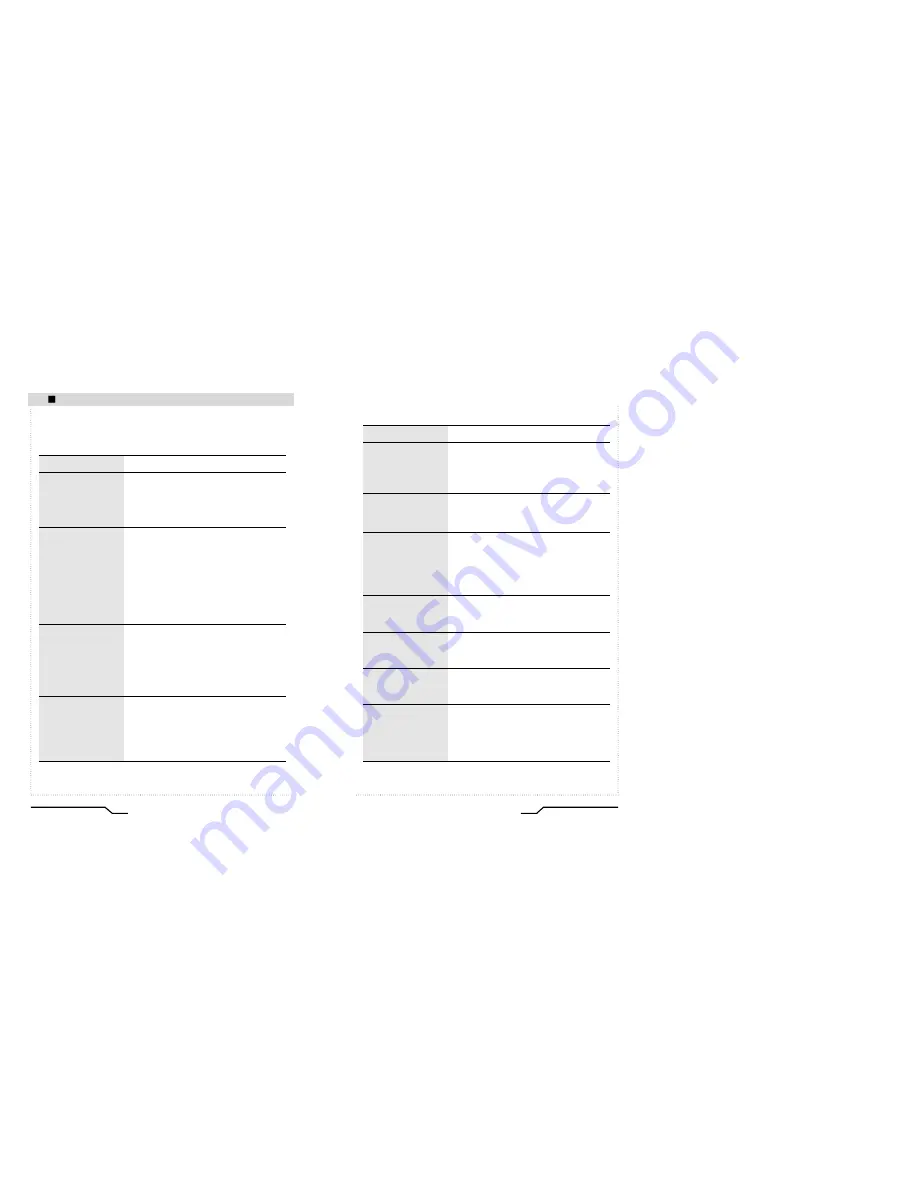
31
Digital Day&Night Vandal Dome
30
Digital Day&Night Vandal Dome
Troubleshooting
If there are problems in operation, please refer to the items below. If the
problem persists, please contact the agent you purchased this product from.
Problems
Nothing appears on the
screen.
The video image is not
clear.
The screen is dark.
There is a problem with
the camera operation.
The camera surface is
too hot and black stripes
appear on the screen.
• Please check the power connection.
• Please check the video signal line connection.
• Please check and make sure that the auto lens
switch is set to DC (VIDEO) when using a
VIDEO(DC) lens.
• Please check if the lens is clean.
Please clean the lens with a clean cloth or
brush.
• Please adjust the contrast feature of the
monitor.
• Please make sure that the screen is not
exposed directly to a bright light.
Please move the camera if necessary.
• Please readjust the back focus of the camera.
• Please adjust the contrast feature of the
monitor.
• If you have an intermediate device, set the 75 /
Hi-z properly, and check the terminals.
• Please check if an auto iris lens is being used
and adjust the brightness level.
• Please check if an appropriate power source to
the camera complies with the manufacturer's
standard requirement, or if the voltage keeps
changing.
Troubleshooting
Problems
The MOTION
DETECTION function is
not working.
Colors are not quite
right.
The screen is
flickering.
L/L mode isn't able to
be selected.
L/L mode is not
available.
COLOR mode is not
working.
SENS-UP function is not
working.
• Please check if 'MOTION DETECTION' mode
is turned on.
• Please check if the MD LEVEL is too low.
• Please check the setting of the MD AREA.
• Please check the 'WHITE BAL' setting.
(Please refer to page 19)
• Please check if the camera is facing directly into
sunlight or fluorescent light.
• Please check if an auto iris lens is being used.
• Please check the connection of the lens
connector cable.
• Have you connected your camera to DC power
source? Connect it to AC power source.
• Please check the frequency of power supply
(60Hz for NTSC, 50Hz for PAL).
• Please check if the AGC menu is set to the
OFF position.
• Please check if the AGC menu is set to the
OFF position.
• Please check if the SHUTTER menu is set to
MANUAL mode.
Troubleshooting
Содержание NTSC
Страница 18: ...MEMO ...
Страница 19: ......



















