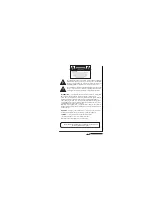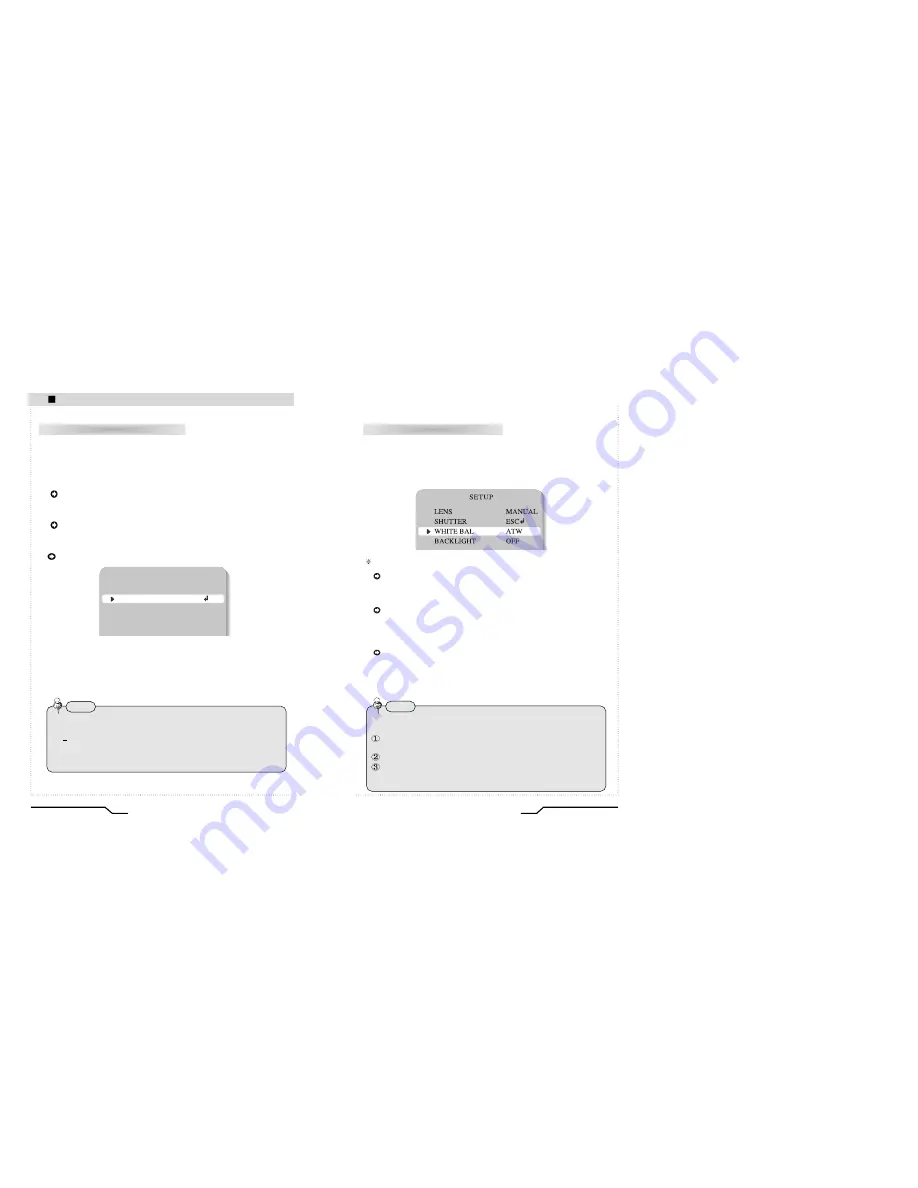
Auto or manual control can be selected.
1. When the SETUP menu is on the screen, please position the arrow to
point to 'SHUTTER' by using the UP and DOWN buttons.
2. Please select the shutter mode by pressing the LEFT or RIGHT button.
FLK
: Please select 'FLK' mode when flickering occurs on the screen,
due to an imbalance between illumination and frequency.
NTSC Model:1/100, PAL Model: 1/120
ESC
: Auto control of the shutter speed can be achieved. When
ESC mode is on, the speed is controlled automatically
according to the brightness of the screen.
MANUAL
: The shutter speed can be controlled manually.
3. Please select 'MANUAL' mode if you wish to adjust the shutter manually.
•
You can select speed from ‘1/60’ to ‘1/120,000’sec (NTSC Models), ‘1/50’
to ‘1/120,000’sec (PAL Models).
4. Please press the SETUP button when all the settings are complete.
19
Digital Day&Night Vandal Dome
18
Digital Day&Night Vandal Dome
Camera Operation
SHUTTER (condition and speed control)
The screen color can be adjusted by using the WHITE BALANCE function.
1. Please position the arrow to point to 'WHITE BAL' on the SETUP menu by using
the UP and DOWN buttons.
2. Please select the mode you wish to operate by pressing the LEFT or RIGHT
button.
Please select one of the 3 modes below.
ATW(Auto Tracking White Balance)
: This mode can be used within the color
temperature range 1,800°K ~ 10,500°K (eg, fluorescent light, outdoor, sodium
vapor lamp or inside tunnels)
AWC(Auto White Balance Control)
: Please press the SETUP button while
the camera is directed at a piece of white paper to obtain the optimum state
under current illumination. If the environment including the light source is
changed you have to adjust the white balance again.
MANUAL
: The manual adjustment mode enables finer adjustment.
Please select ATW or AWC first. Please change to manual adjustment mode
and press the SETUP button. Please set the appropriate color temperature,
and then increase or decrease the red and blue color values while monitoring
the color changes on the object.
WHITE BALANCE control
SETUP
LENS
MANUAL
SHUTTER
ESC
WHITE BAL
ATW
BACKLIGHT
OFF
• While using the internal synchronous system, if the shutter setting is on
'ESC' and the camera is directly facing a bright fluorescent light, the
image on the screen can be adversely affected. Therefore please
choose the installation location with care.
• When 'MANUAL' mode is on, the SENS UP function does not operate.
Note
• Under the following conditions the WHITE BALANCE function may not operate
properly. In such cases, please select the AWC mode.
When the object’s surroundings have a very high color temperature
(eg, a clear sky and sunset)
When the object’s surroundings are dark
If the camera directly faces a fluorescent light or is installed in a place where
there are considerable changes in illumination, the WHITE BALANCE
function may become unstable.
Note
Содержание NTSC
Страница 18: ...MEMO ...
Страница 19: ......