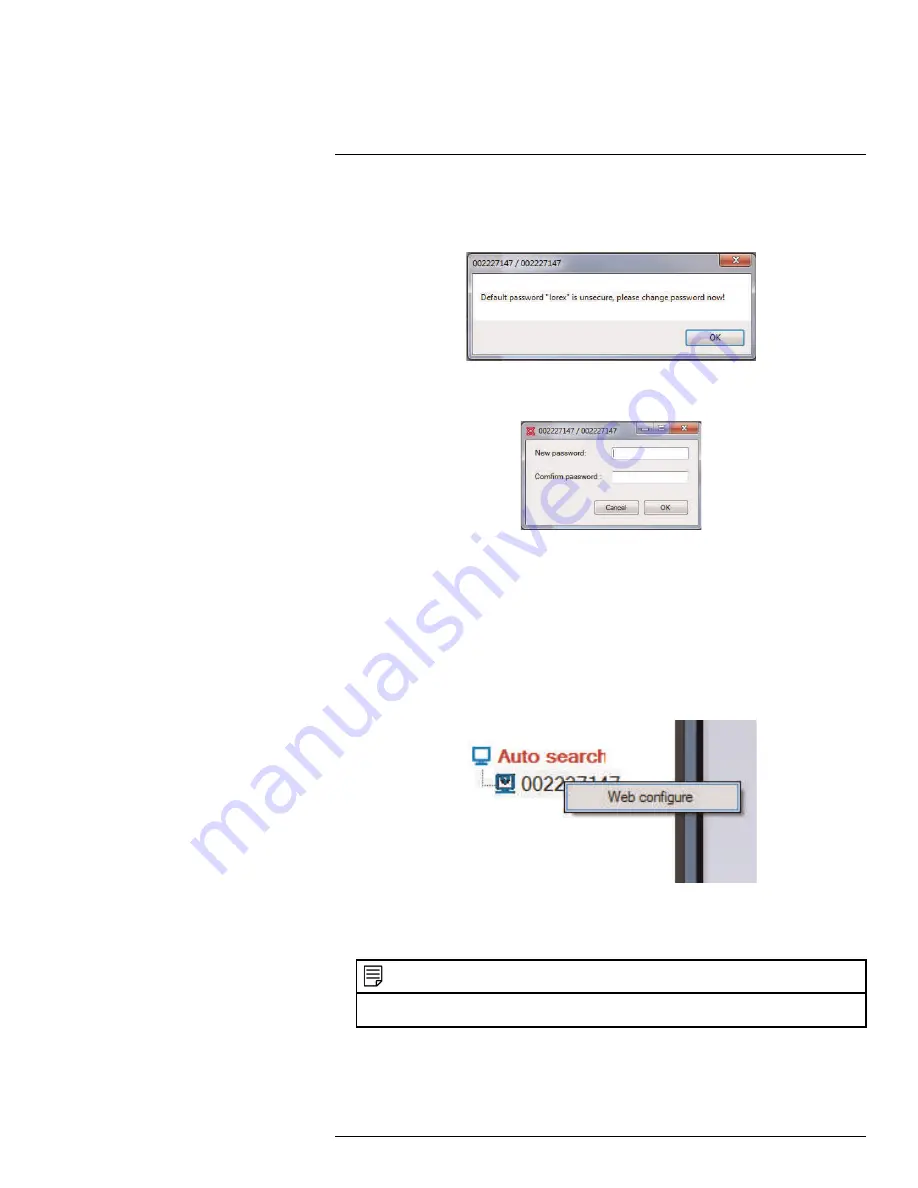
Connecting to Your Camera on PC
9
5. If you have connected to this camera before, L-View connects to the camera. If this is
the first time connecting to the camera, L-View will prompt you to create your own
password for the camera. Click
OK
.
6. Under
New Password
, enter a password that will be used for the camera. Under
Con-
firm Password
, enter the password again. Click
OK
.
7. Double-click the camera again under Camera List to connect. For detailed instructions
on using L-View, see 11
L-View for PC
, page 33.
9.2
PC WiFi Setup
The camera must be connected to your router using an Ethernet cable before you can set
it up to use WiFi.
1. Install L-View on a PC in your local network (must be connected to the same router as
the camera) and connect to the camera.
2. Right-click on the camera ID in the Auto Search area and click
Web Configure
.
3. Enter the camera admin user name and password. By default, the admin user name is
admin
and the admin password field is
left blank
. Click
Log in
. The Web Configure
interface opens in your default web browser.
NOTE
Your camera admin user name and password differs from the password used to connect to your cam-
era to view video.
4. Click on
Network
and then
WiFi Security
.
#LX400063; r. 1.0/26005/26005; en-US
25
Содержание LNC234 Series
Страница 1: ...USER S GUIDE LNC234 Series...
Страница 2: ......
Страница 3: ...USER S GUIDE LNC234 Series LX400063 r 1 0 26005 26005 en US iii...
Страница 79: ...iPhone App 13 2 Tap Video Settings Then tap Night mode control LX400063 r 1 0 26005 26005 en US 71...
Страница 145: ......






























