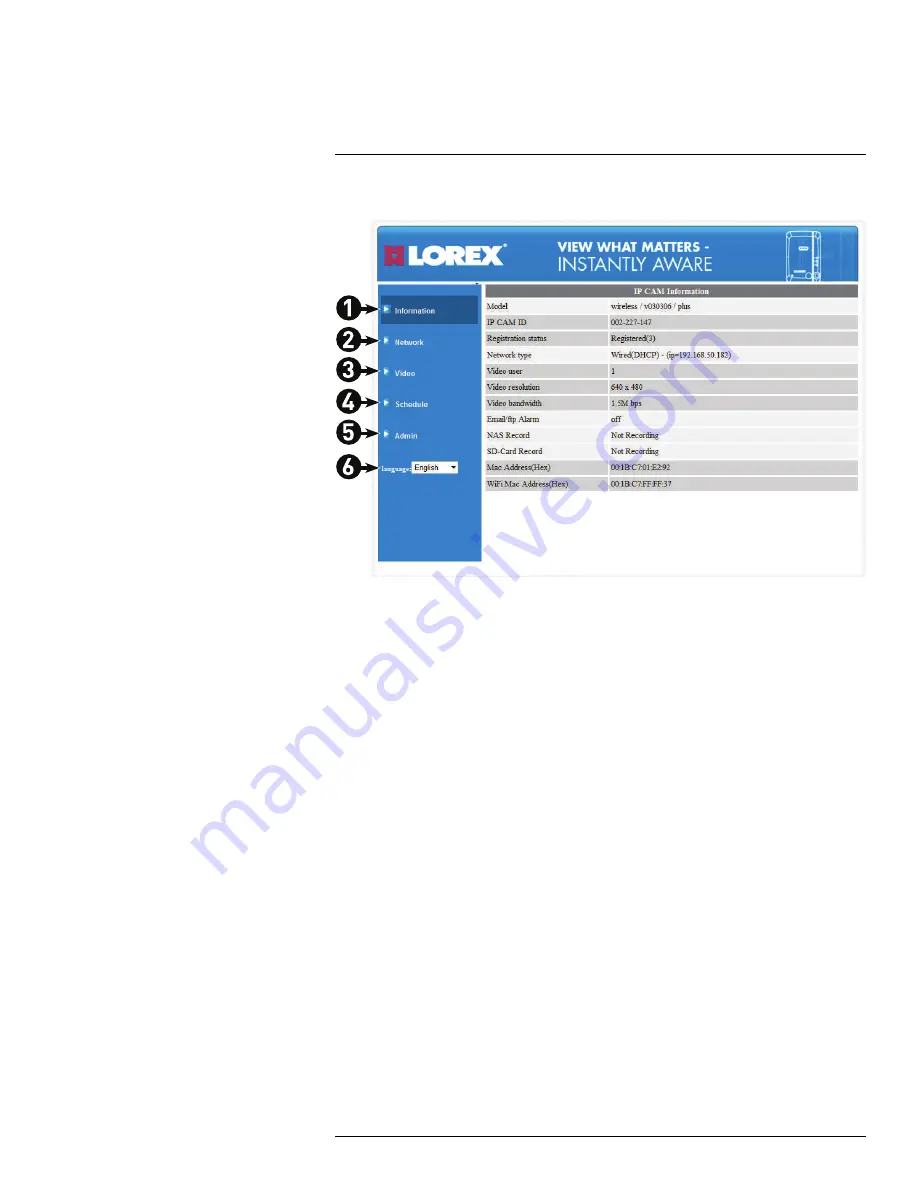
Configuring Camera Settings Using a Browser
16
16.1
Web Configure Overview
1.
Information:
View information about the camera and camera settings.
2.
Network:
Configure wired/wireless network settings. Connect to a wireless network.
3.
Video:
Configure camera video and streaming settings.
4.
Schedule:
Configure recording settings and schedules. Configure email and audio
alarms.
5.
Admin:
Configure the camera date and time, passwords, and LED’s. Restart the cam-
era. Perform system upgrades.
6.
Language:
Select the language for the Web Configure interface.
16.2
Network
Configure networking settings for WiFi or Ethernet connection.
16.2.1
Wired Network (DHCP or Fixed IP)
Configure the camera IP address when connected using Ethernet. Select DHCP (recom-
mended) or Fixed IP.
#LX400063; r. 1.0/26005/26005; en-US
117
Содержание LNC234 Series
Страница 1: ...USER S GUIDE LNC234 Series...
Страница 2: ......
Страница 3: ...USER S GUIDE LNC234 Series LX400063 r 1 0 26005 26005 en US iii...
Страница 79: ...iPhone App 13 2 Tap Video Settings Then tap Night mode control LX400063 r 1 0 26005 26005 en US 71...
Страница 145: ......
















































