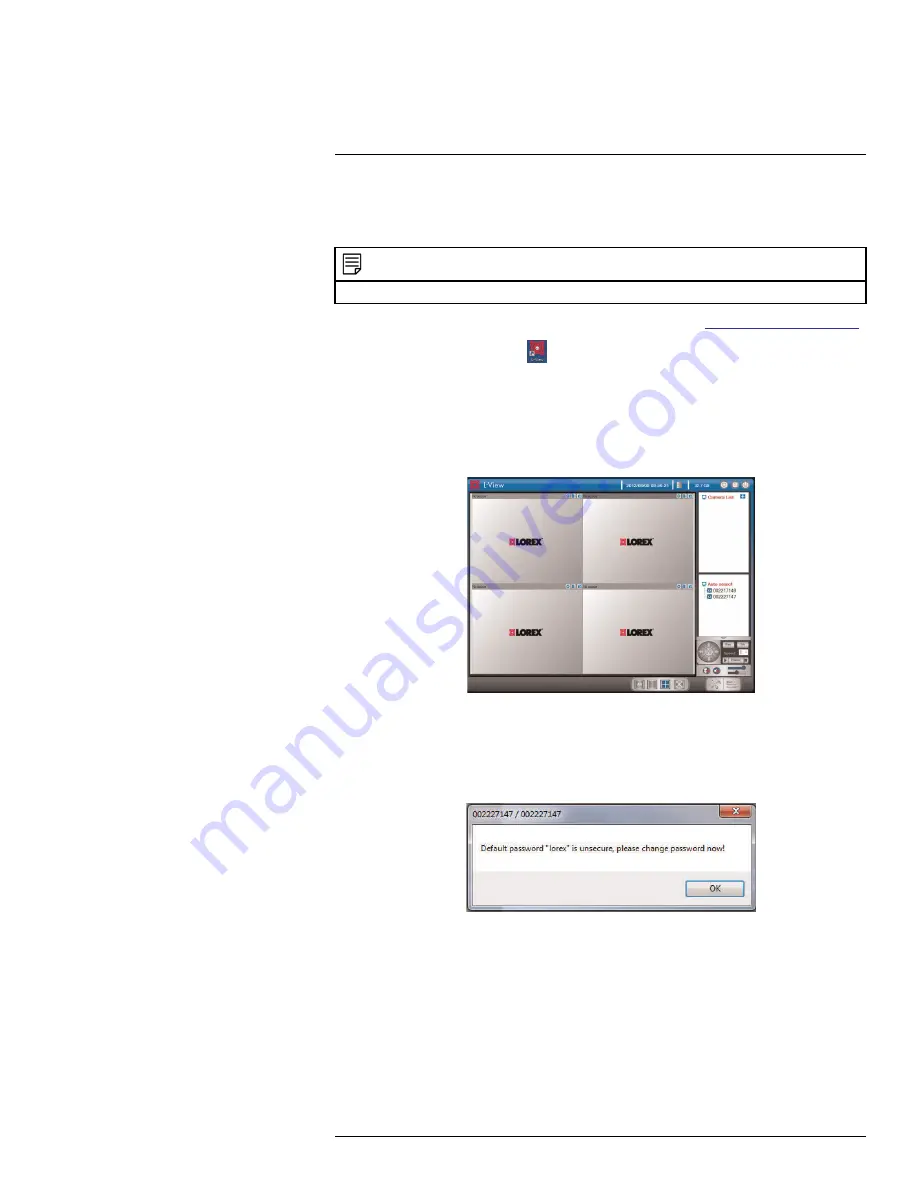
Connecting to Your Camera on
PC
9
• For instructions on setting your camera up for WiFi, see 9.2
PC WiFi Setup
, page 25.
9.1
Connecting to Your Camera on PC
NOTE
For PC system requirements, see 11.1
System Requirements
, page 33.
1. Install the L-View software from the CD or download it from
www.lorextechnology.com
.
2. Double-click the L-View icon
to run L-View.
Connecting to your camera over the local area network (LAN):
1. When L-View opens, it scans the local network for connected cameras. Connected
cameras are shown under Auto Search.
2. Double-click the camera under Auto Search
OR
click and drag the camera to a desired
screen on the display grid to connect to the camera.
3. Enter the camera password. If this is the first time connecting to the camera, the pass-
word is
lorex
. Click
OK
.
4. If you have connected to this camera before, L-View connects to the camera. If this is
the first time connecting to the camera, L-View will prompt you to create your own
password for the camera. Click
OK
.
#LX400063; r. 1.0/26005/26005; en-US
23
Содержание LNC234 Series
Страница 1: ...USER S GUIDE LNC234 Series...
Страница 2: ......
Страница 3: ...USER S GUIDE LNC234 Series LX400063 r 1 0 26005 26005 en US iii...
Страница 79: ...iPhone App 13 2 Tap Video Settings Then tap Night mode control LX400063 r 1 0 26005 26005 en US 71...
Страница 145: ......






























