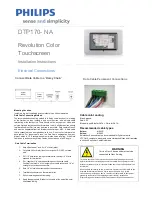8
This monitor is optimized to work with LOREX Edge+ DVR series for Touch Screen navigation
capabilities.
There is no need to install drivers as the DVR will auto detect the monitor. A USB cable must be
connected between the DVR and the monitor for the touch screen feature to work. If you plan to use
the monitor’s touch screen capabilities with a PC, install the drivers located on the CD.
Finger gesture and related Windows software applications are listed below:
Finger Operation
Windows 7
Windows Vista
Windows XP
Tablet
Windows XP
Drag
Y
Y
Y
Y
Click
Y
Y
Y
Y
Double-click
Y
Y
Y
Y
Single-touch
digitizer
Y
Y
Y
N
Multi-touch
gestures
Y
N
N
N
Use your finger for touch applications.
Note:
•
Keep the display away from any heat sources such as electric radiators, natural gas pipes or
direct sunlight.
Also keep the display away from excessive dust, mechanical vibration or shock.
•
Retain the original carton & packaging materials. They will be convenient for you, if you need to
transport your display again.
•
For the best protection, pack the display in the original manner of package from the factory.
•
To maintain a brand new appearance of the display, clean with soft cloth regularly. Please
remove stubborn stains with a soft cleaner rather than strong cleaners such as diluting agent,
benzene or corrosive cleaner as they may damage the display. For the sake of safety, remove
the power plug prior to cleaning.
•
The touch function may need about 7 seconds to resume if the USB cable is re-plugged or the
computer resumes from sleep mode (suspend mode).
Содержание L22LT11B
Страница 1: ...1...
Страница 14: ...10...
Страница 15: ...11...
Страница 18: ...14 Touch Screen Specifications...
Страница 21: ......