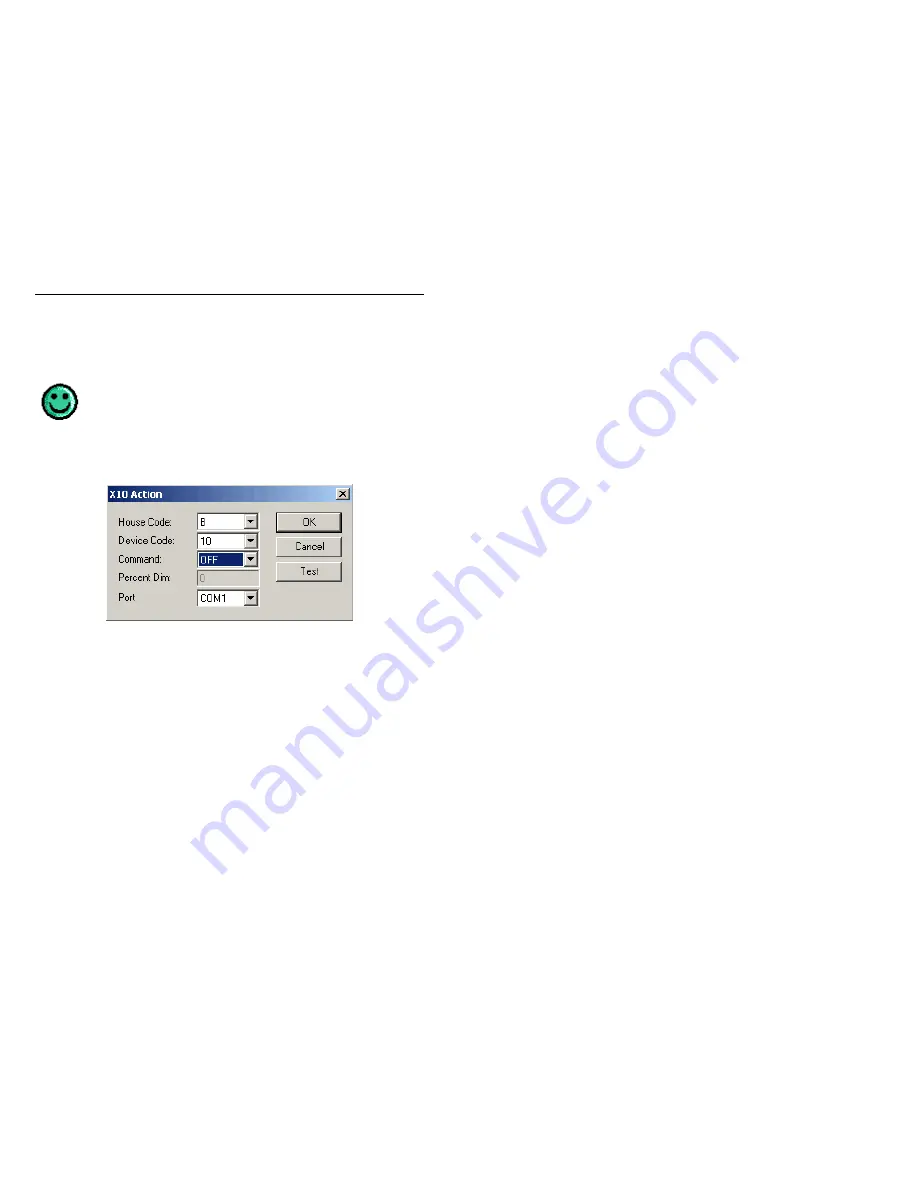
Digital Video Security System Start Up Guide
39
3.3.7.2 Activate
X-10
You can now specify which action you would like to schedule; namely, accessing the X-10
protocol to turn off all lights.
Setting up any of the Actions in a Scheduled Event – e-mail, dial a
phone or pager, record video or activate X-10 – is identical to setting up
an Action in response to an Alarm.
From the Add Actions drop-down list, select
Control X-10 devices
and press Add. The
following dialog will open:
Enter the House and Device Codes that, in combination, identify all of the lights in the
store. You may either input the code values using your keyboard, or select the desired
value from the drop down boxes to the right of each field. (For details about valid input
values for these fields, refer to “Action: Control X-10 Devices” in the Reference section of
the Help menu; for a brief overview of the X-10 protocol, please see the X-10 Reference
section of the Help menu).
Set the Command to OFF, indicating that all lights should be shut off.
Running Test will turn off the selected lights immediately, confirming that you have
accurately entered the Codes you desired.
Press OK.
The Scheduled Event window will appear as follows:






























