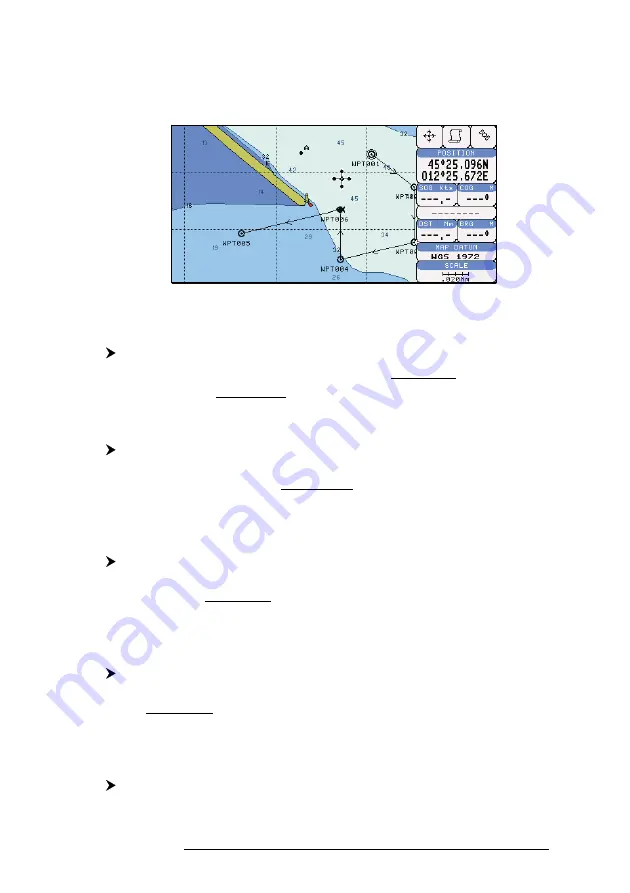
61
User Manual
Use the cursor key to select the symbol and press 'ENTER'. If select Coordi-
nates field, press 'ENTER' and then use the cursor key to insert the value. If Color
field is selected press 'ENTER': a window with 8 different colors appears, use the
cursor key to select the desired color and press 'ENTER'. Then press
'
CLEAR'.
Fig. 4.1.1.8b - Edit Waypoint (III)
4.1.1.9
Finding information about Waypoints: User Points List page
'MENU' + "ADVANCED SETTINGS" + 'ENTER' + "USER POINTS" + 'ENTER'
Move up/down the cursor key to select the User Point you wish. If the page
contains more than 8 User Points, the list continues in the next pages.
Finding User Points
'MENU' + "ADVANCED SETTINGS" + 'ENTER' + "USER POINTS" + 'ENTER' +
"FIND' + 'ENTER'
The chartplotter exits from the User Points List page and redraws the chart. The
selected point appears, with the cursor placed on it.
Deleting selected User Point
'MENU' + "ADVANCED SETTINGS" + 'ENTER' + "USER POINTS" + 'ENTER' +
"CLR-ONE' + 'ENTER'
Deletes the selected User Point. A warning message appears, select "YES" and press
'ENTER' ('CLEAR' otherwise).
Deleting all User Points with the same symbol
'MENU' + "ADVANCED SETTINGS" + 'ENTER' + "USER POINTS" + 'ENTER' +
"CLR-SYM' + 'ENTER'
Deletes all User Points which have the same identifier of that shown in the selected row.
A warning message appears, select "YES" and press 'ENTER' ('CLEAR' otherwise).
Deleting all User Points with the same type
'MENU' + "ADVANCED SETTINGS" + 'ENTER' + "USER POINTS" + 'ENTER' +
"CLR-TYP' + 'ENTER'
Содержание COMPACT 8 SUN
Страница 14: ...16 User Manual...
Страница 24: ...26 User Manual...
Страница 93: ...95 User Manual 6 For the Technician 6 1 DIMENSIONS Fig 6 1 PANORAMIC 8 Sun Dimensions...
Страница 102: ...104 User Manual...






























