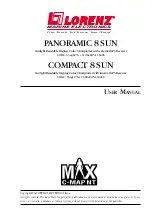6
User Manual
3.2.8 Input/Output Menu .......................................................................... 33
3.2.8.1 Port 1/Port 2/Port 3 Input ................................................... 33
3.2.8.2 Port 1/Port 2/Port 3 Output ................................................ 33
3.2.8.3 Port 1/Port 2/Port 3 NMEA Output Messages Selection ... 33
3.2.8.4 GPS Setup Menu ............................................................... 33
Internal GPS O
NLY
F
OR
COMPACT 8 S
UN
......................... 34
Restart GPS ....................................................................... 34
Differential Correction Source ........................................... 34
Navigation Speed .............................................................. 34
3.2.8.5 Send & Receive Marks/Routes .......................................... 34
3.2.8.6 C-Link ................................................................................. 34
3.2.8.7 Cable Wiring Page ............................................................. 34
3.2.9 C-Voice Menu ................................................................................. 35
3.2.9.1 Navigation ........................................................................... 35
3.2.9.2 Echosounder ...................................................................... 35
3.2.9.3 Output Port ......................................................................... 35
3.3 A-B-C-D FUNCTION ................................................................................. 35
3.3.1 Inserting the A-B-C-D points .......................................................... 35
3.3.2 Deleting the A-B-C-D points ........................................................... 36
3.3.3 Navigating on the A-B-C-D points .................................................. 36
3.4 NAVIGATING TO A SINGLE DESTINATION .......................................... 36
3.4.1 Distance and Bearing to Target (Destination) ................................ 36
3.4.2 Time To Go ..................................................................................... 37
3.4.3 Deleting Target ............................................................................... 37
3.5 C-MAP NT MAX INFORMATION ............................................................. 37
3.5.1 Map Menu ....................................................................................... 38
3.5.1.1 Perspective View ............................................................... 38
3.5.1.2 Palette ................................................................................ 39
3.5.1.3 Map Orientation ................................................................. 39
3.5.1.4 Zoom Type ........................................................................ 39
3.5.1.5 Fonts & Symbols ............................................................... 40
3.5.1.6 Dynamic Nav-Aids ............................................................. 40
3.5.1.7 Mixing Levels ..................................................................... 40
3.5.1.8 Safety Status Bar (DSI - Data Safety Indicator) ............... 41
3.5.1.9 Currents Prediction ............................................................ 42
3.5.1.10Other Map Configurations ................................................. 42
3.5.2 Getting Automatic Info .................................................................... 46
3.5.2.1 Info on objects with Pictures ............................................. 46
Change Picture Size .......................................................... 47
3.5.2.2 Quick Info on Lakes ........................................................... 47
3.5.2.3 Full Info on Lakes .............................................................. 48
3.5.3 Info Tree and Expanded Info page ................................................. 48
3.5.4 Info Function ................................................................................... 49
3.5.5 Getting Port Info ............................................................................. 49
3.5.6 Getting Tide Info ............................................................................. 50
3.5.7 Find Function .................................................................................. 51
3.5.7.1 Finding Port Services ........................................................ 51
3.5.7.2 Finding Ports By Name ...................................................... 51
3.5.7.3 Finding Ports By Distance ................................................. 52
3.5.7.4 Finding Tide Stations ......................................................... 52
3.5.7.5 Finding Wrecks .................................................................. 52
3.5.7.6 Finding Obstructions .......................................................... 52
3.5.7.7 Finding POIs ...................................................................... 52
Содержание COMPACT 8 SUN
Страница 14: ...16 User Manual...
Страница 24: ...26 User Manual...
Страница 93: ...95 User Manual 6 For the Technician 6 1 DIMENSIONS Fig 6 1 PANORAMIC 8 Sun Dimensions...
Страница 102: ...104 User Manual...