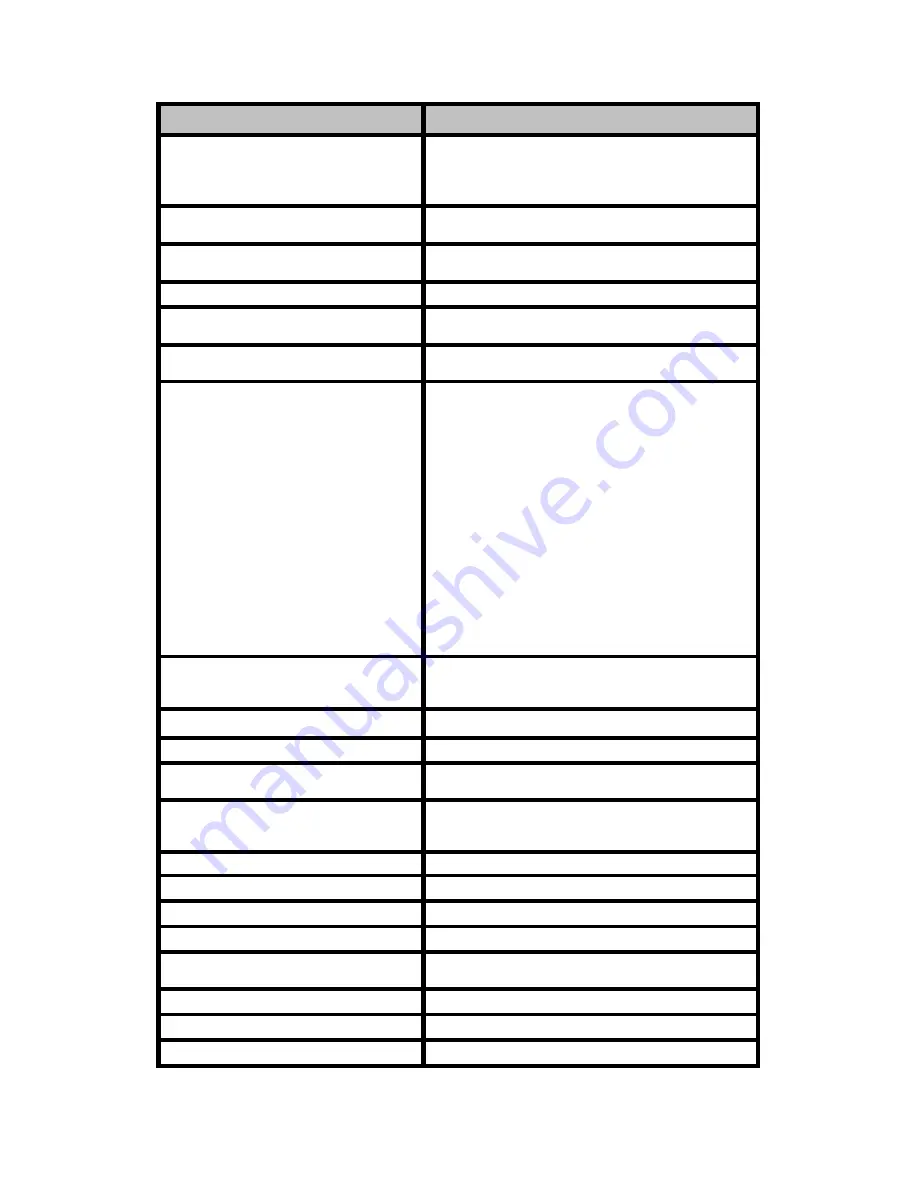
WLAN Broadband Router
User Manual
- 40 -
Item
Description
PPTP
Allow user to make a tunnel with remote site directly to
secure the data transmission among the connection.
User can use embedded PPTP client supported by this
router to make a VPN connection.
IP Address
If you select the PPTP support on WAN interface, fill in
the IP address for it.
Subnet Mask
If you select the PPTP support on WAN interface, fill in
the subnet mask for it.
Server IP Address
Enter the IP address of the PPTP Server.
User Name
If you select the PPTP support on WAN interface, fill in
the user name and password to login the PPTP server.
Password
If you select the PPTP support on WAN interface, fill in
the user name and password to login the PPTP server.
Connection Type
Select the connection type from pull-down menu. There
are
Continuous, Connect on Demand
and
Manual
three types to select.
Continuous
connection type means to setup the
connection through PPTP protocol whenever this
WLAN AP Router is powered on.
Connect on Demand
connection type means to setup
the connection through PPTP protocol whenever you
send the data packets out through the WAN interface;
there are a watchdog implemented to close the PPTP
connection while there are no data sent out longer than
the idle time set.
Manual
connection type means to setup the connection
through the PPTP protocol by clicking the
Connect
button manually, and clicking the
Disconnect
button
manually.
Idle Time
If you select the PPTP and
Connect on Demand
connection type, fill in the idle time for auto-disconnect
function. Value can be between 1 and 1000 minutes.
MTU Size
Fill in the mtu size of MTU Size.
Request MPPE Encryption
Click the checkbox to enable request MPPE encryption.
Request MPPC Compression
Click the checkbox to enable request MPPC
compression.
Attain DNS Automatically
Click to select getting DNS address for
PPTP
support.
Please select
Set DNS Manually
if the
PPTP
support is
selected.
Set DNS Manually
Click to select getting DNS address for
PPTP
support.
DNS 1
Fill in the IP address of Domain Name Server 1.
DNS 2
Fill in the IP address of Domain Name Server 2.
DNS 3
Fill in the IP address of Domain Name Server 3.
Clone MAC Address
Fill in the MAC address that is the MAC address to be
cloned.
Enable uPNP
Click the checkbox to enable uPNP function.
Enable IGMP Proxy
Click the checkbox to enable IGMP Proxy.
Enable Ping Access on WAN
Click the checkbox to enable WAN ICMP response.
















































