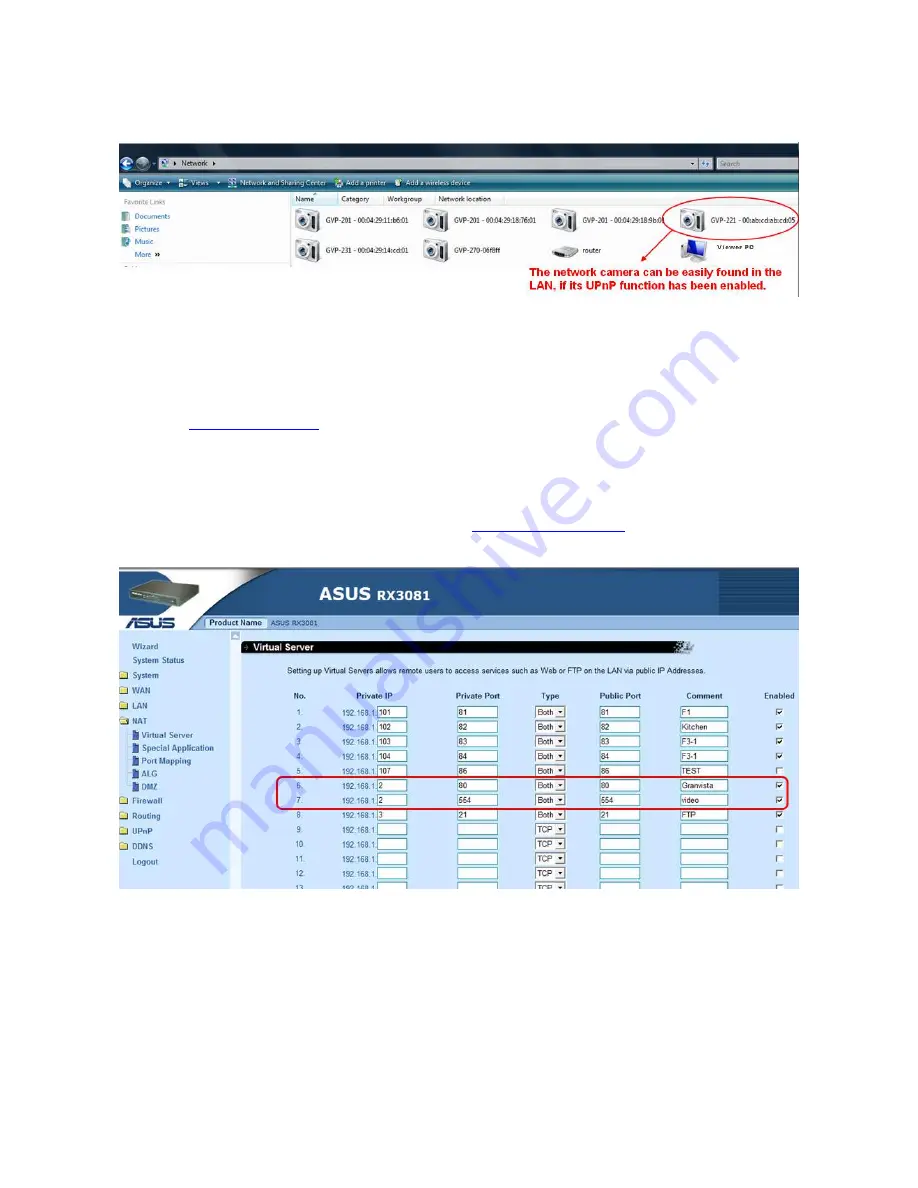
32
Bonjour: Enable Bonjour service, so that the device can be discovered with “Bonjour” service applied.
UPnP: Enable UPnP, so that the device can be discovered in an UPnP Compliant Network.
NAT Traversal: Enable NAT traversal, so that client from Internet can have access to the devices behind the
Router. If user would like to access the Network Camera from Web externally, be sure to also include the
RTSP port by duplicating the same IP.
In the following example this Network Camera’s LAN IP is of 192.168.1.2., thus the user should type in the full
address of
http://192.168.1.2:80
(as port 80 is WWW’s default port number thus “:80” can be omitted) in the
address field of Internet Explorer to access this network camera. If the user wants to access it from web
externally, he would have to properly setup its HTTP port (in this case “80”, or other port number), and the
RTSP port (in this case “554”, or other port number)) in the NAT setting of the router beforehand, and then he
may access it with the web address (in this example it is
http://219.86.240.234:80
to access it from anywhere
of the world via Internet) if the router has connected to Internet.
Note: with UPnP enabled, the IP Sharing device (Router) capable of UPnP function will automatically be
noticed with the device’s NAT port.
Содержание Granvista Plus GVP-221
Страница 21: ...20 3 Camera General...
Страница 30: ...29...
Страница 41: ...40 6 System Information Lists of System and Network configurations...
Страница 54: ...53 4 Start the FTP server by clicking on the OK button Do not change any of the original settings...
Страница 56: ...55 7 Configure the user names and passwords of the users who are allowed to login into this server...
Страница 57: ...56 8 Set the default directory of each individual user...
Страница 59: ...58...
Страница 61: ...60...






























