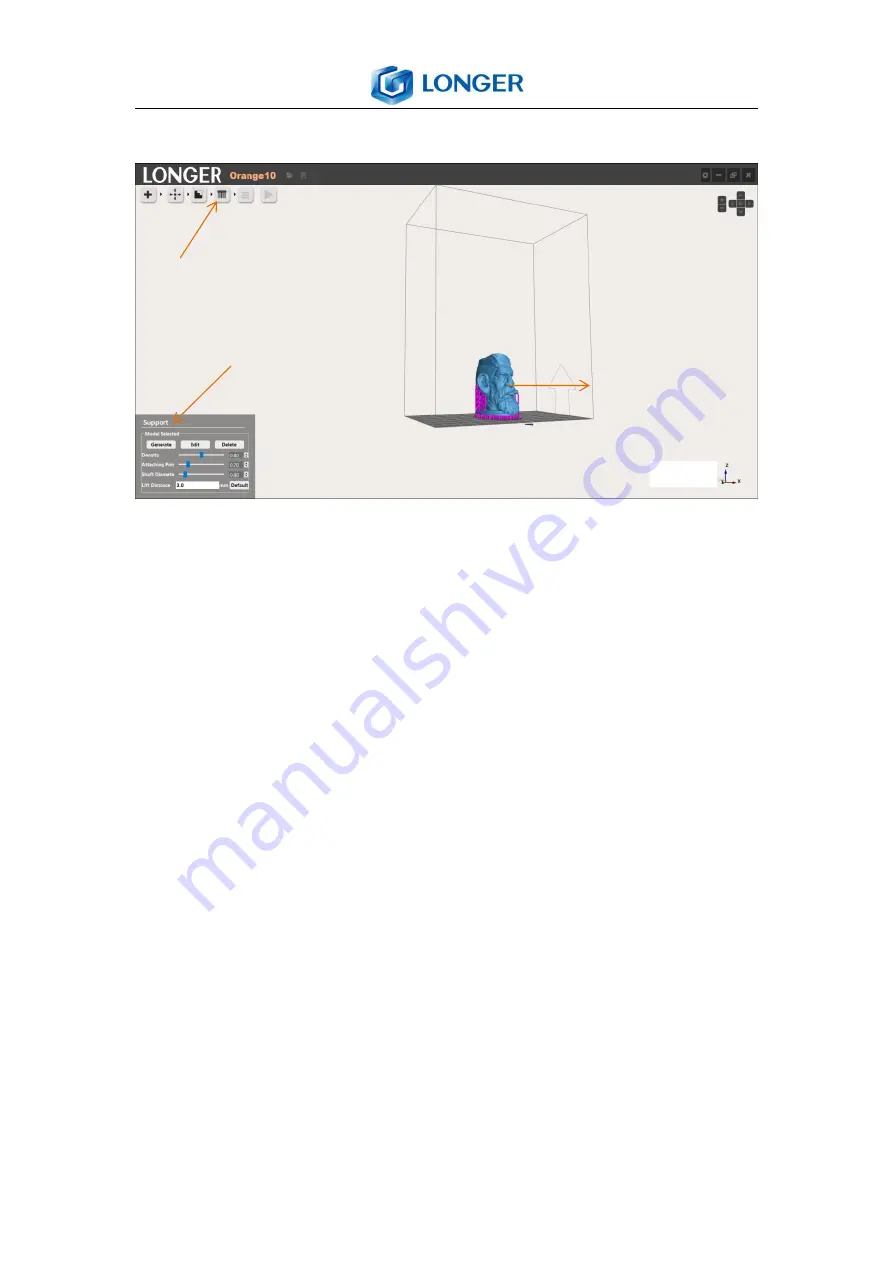
19
www.longer3d.com
6.9 Support
①
③
②
Support
: Select the model, click support icon, edit the parameters,
click Generate icon.
Generate
: generate support for the selected model.
Edit
: edit the support parameters, the support positions are showed
by purple point.
Add support by left click
at desired position of the
model;
delete support by left click the purple point
. It can rotate the
model by holding down the right mouse, and drag the model by
holding down the mouse wheel.
Delete
: delete the support of selected model.
Density
: the density of generating support, the bigger value, more
support will be generated. The suggested value is between about
0.8
.
Attaching Point
: the diameter of supports that contact model, the
bigger diameter, the stronger support, but harder to spin off. The
suggested value is about
0.6
.










































