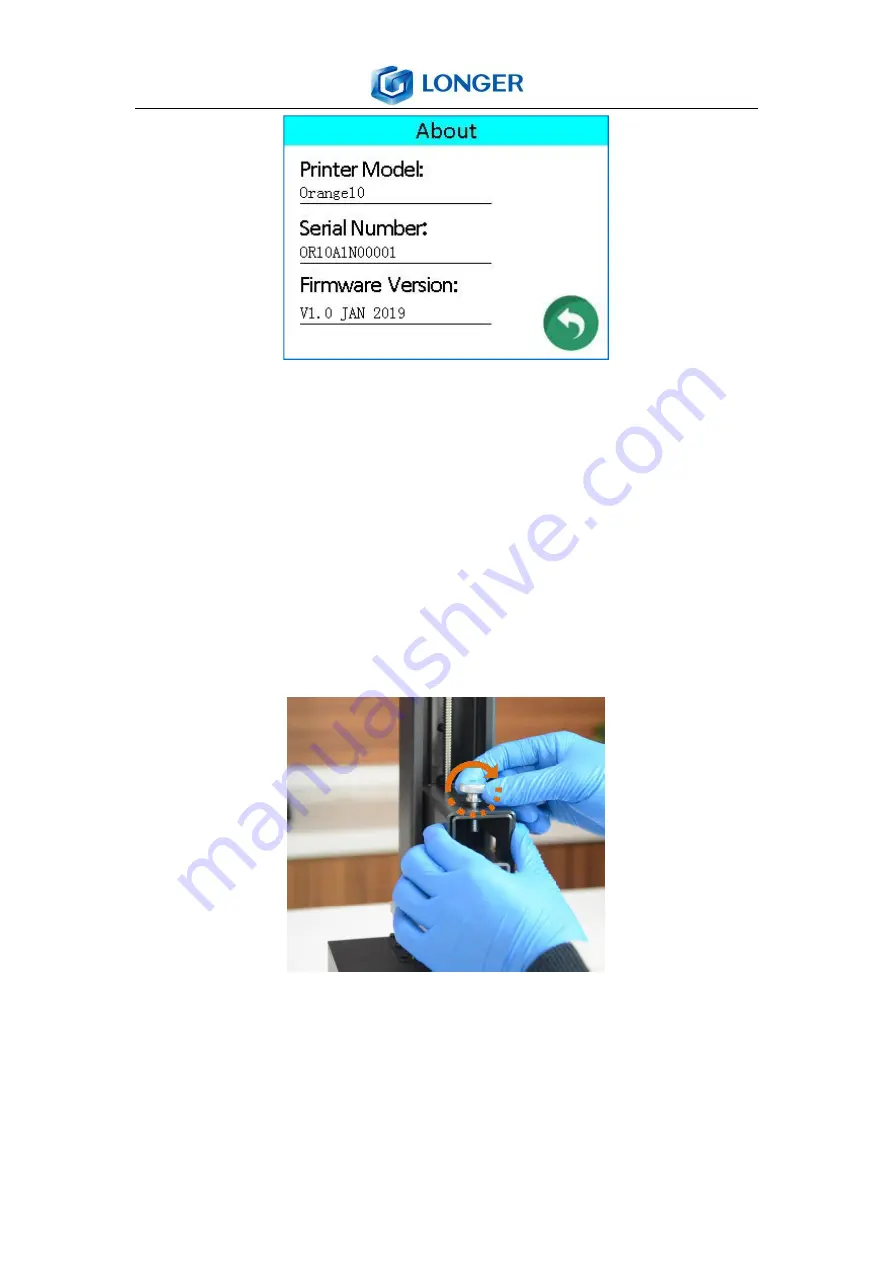
10
www.longer3d.com
Printer Model: the model number of the printer.
Temperature: the temperature of LED.
Serial Number: the ID of the printer.
Firmware Version: the version of printer’s firmware.
5.6 Leveling
1) Turn on the printer, move up the Z axis, take out the building plate,
install it as the picture as shown below.
2) Loosen the four leveling fixed screws with hexagon wrench 4mm to
make the building plate can move along Z axis freely.



























