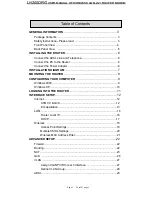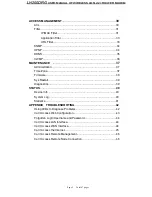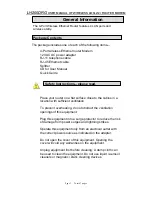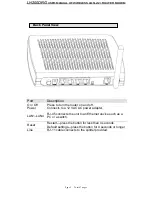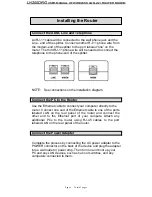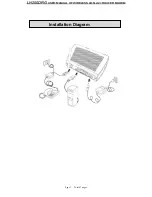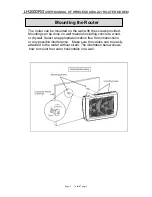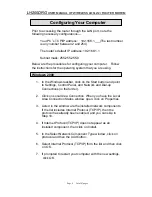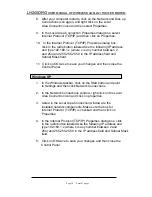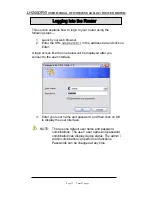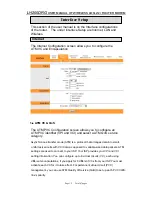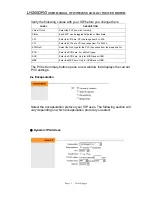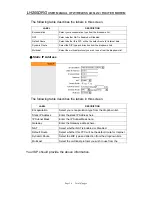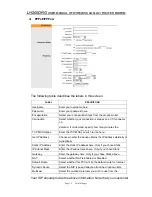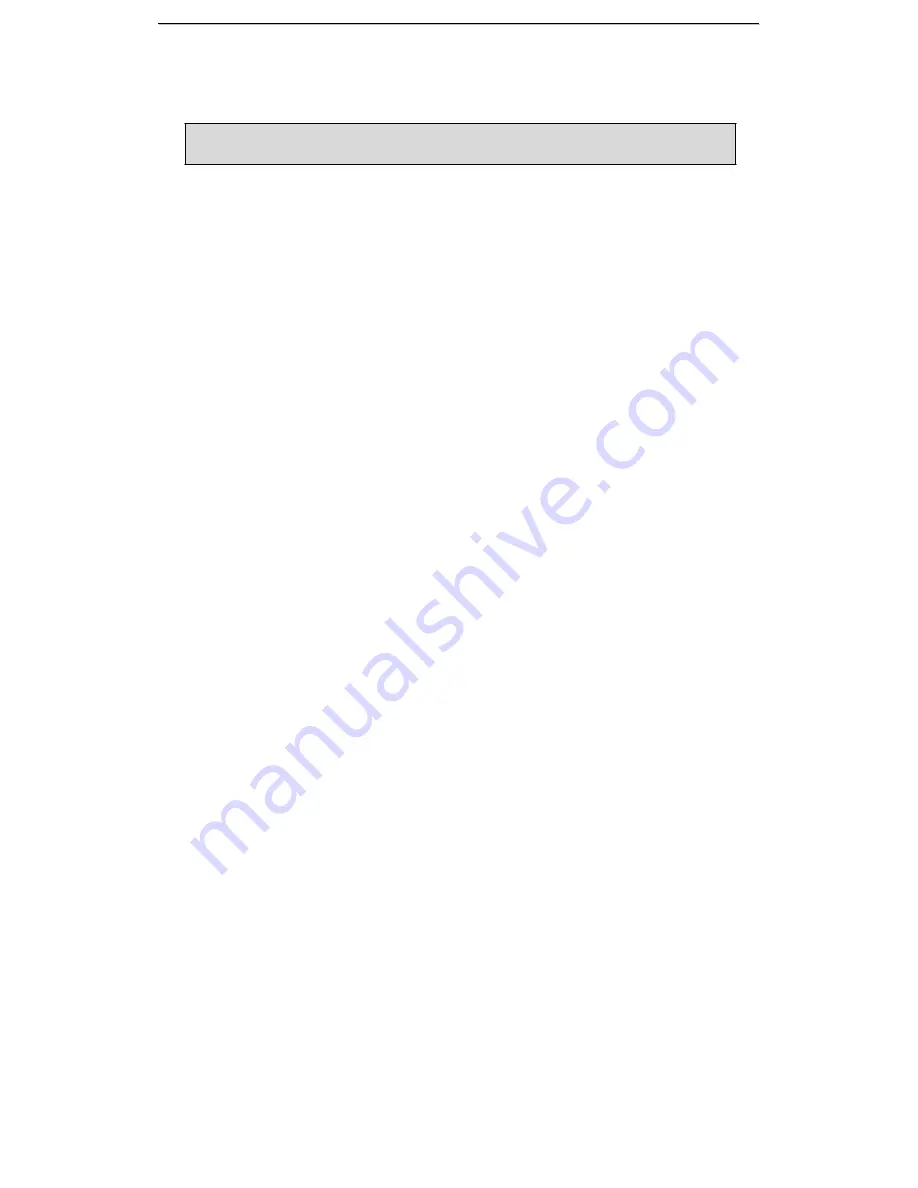
L
L
H
H
2
2
0
0
0
0
D
D
R
R
G
G
U
U
S
S
E
E
R
R
M
M
A
A
N
N
U
U
A
A
L
L
O
O
F
F
W
W
I
I
R
R
E
E
L
L
E
E
S
S
S
S
A
A
D
D
S
S
L
L
2
2
/
/
2
2
+
+
R
R
O
O
U
U
T
T
E
E
R
R
M
M
O
O
D
D
E
E
M
M
Table of Contents
GENERAL INFORMATION
.....
..........................................................3
Package Contents ................................................................................. 3
Safety Instructions—Please read. ........................................................ 3
Front Panel View .................................................................................. 4
Back Panel View ..................................................................................5
INSTALLING THE ROUTER
.............................................................. 6
Connect the ADSL Line and Telephone.................................................6
Connect the PC to the Router ............................................................... 6
Connect the Power Adapter ...................................................................6
INSTALLATION DIAGRAM
...............................................................7
MOUNTING THE ROUTER
............................................................... 8
CONFIGURING YOUR COMPUTER
.................................................9
Windows 2000........................................................................................9
Windows XP .........................................................................................10
LOGGING INTO THE ROUTER
........................................................11
INTERFACE SETUP.
........................................................................12
Internet..................................................................................................12
ATM VC & QoS............................................................................12
Encapsulation ..............................................................................13
LAN
......................................................................................................16
Router Local IP.............................................................................16
DHCP...........................................................................................17
Wireless .............................................................................................18
Access Point Settings...................................................................19
Multiple SSIDs Settings.................................................................20
Wireless MAC Address Filter................................................. .......21
ADVANCED SETUP
........................................................................22
Firewall..................................................................................................22
Routing..................................................................................................22
NAT ......................................................................................................23
QoS ....................................................................................................26
VLAN ....................................................................................................27
Assign VLAN PVID for each Interface..........................................27
Define VLAN Group......................................................................28
ADSL.....................................................................................................29
Page 1 Total 47 pages