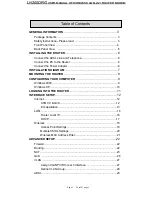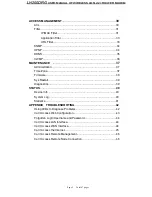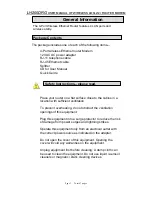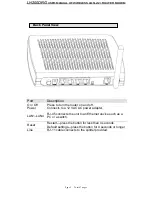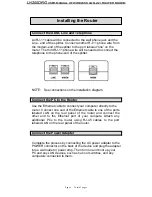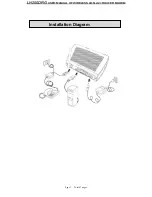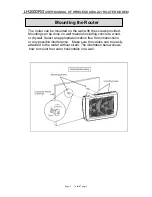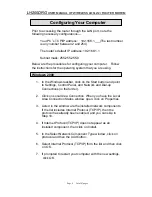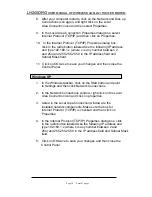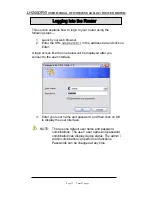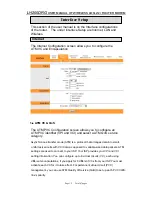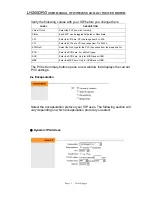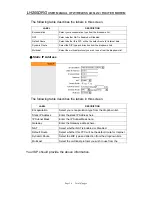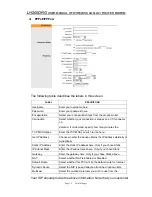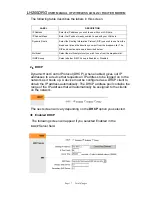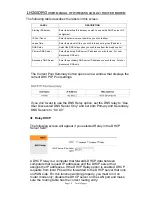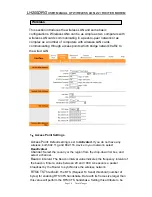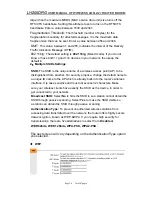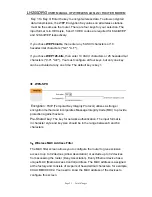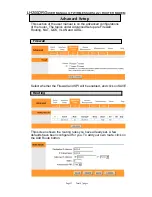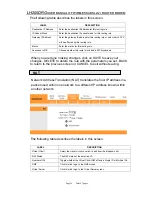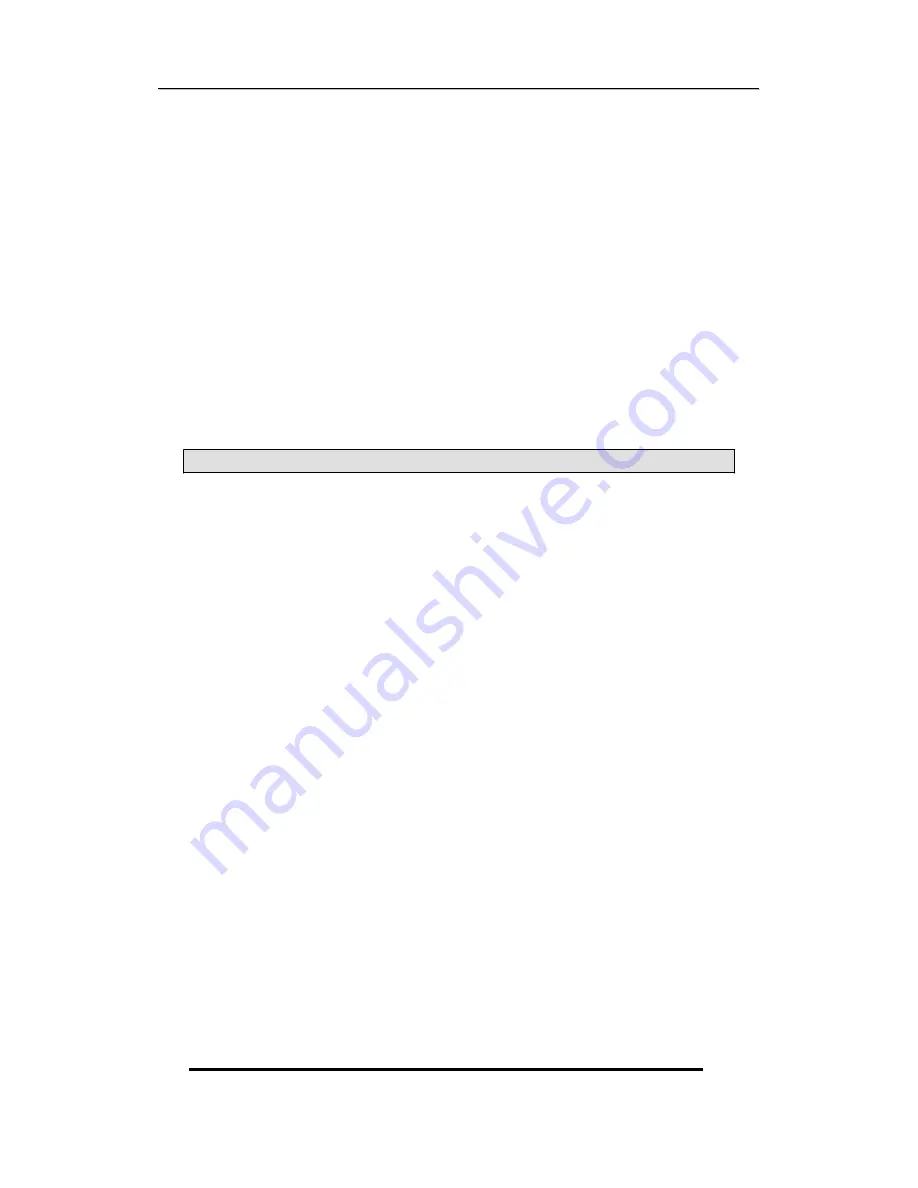
L
L
H
H
2
2
0
0
0
0
D
D
R
R
G
G
U
U
S
S
E
E
R
R
M
M
A
A
N
N
U
U
A
A
L
L
O
O
F
F
W
W
I
I
R
R
E
E
L
L
E
E
S
S
S
S
A
A
D
D
S
S
L
L
2
2
/
/
2
2
+
+
R
R
O
O
U
U
T
T
E
E
R
R
M
M
O
O
D
D
E
E
M
M
8. After your computer restarts, click on the Network and Dial- up
Connections icon again, and right click on the Local
Area Connection icon and then select Properties.
9. In the Local Area Connection Properties dialog box, select
Internet Protocol (TCP/IP) and then click on Properties.
10. In the Internet Protocol (TCP/IP) Properties dialog box,
click in the radio button labeled Use the following IP address
and type 192.168.1.x (where x is any number between 2
and 254) and 255.255.255.0 in the IP address field and
Subnet Mask field.
11. Click on OK twice to save your changes and then close the
Control Panel.
Windows XP
1. In the Windows taskbar, click on the Start button and point
to Settings and then click Network Connections.
2. In the Network Connections window, right click on the Local
Area Connection icon and click on properties.
3. Listed in the Local Area Connection window are the
installed network components. Make sure the box for
Internet Protocol (TCP/IP) is checked and then click on
Properties.
4. In the Internet Protocol (TCP/IP) Properties dialog box, click
in the radio button labeled Use the following IP address and
type 192.168.1.x (where x is any number between 2 and
254) and 255.255.255.0 in the IP address field and Subnet Mask
field.
5. Click on OK twice to save your changes and then close the
Control Panel.
Page 10 Total 47 pages