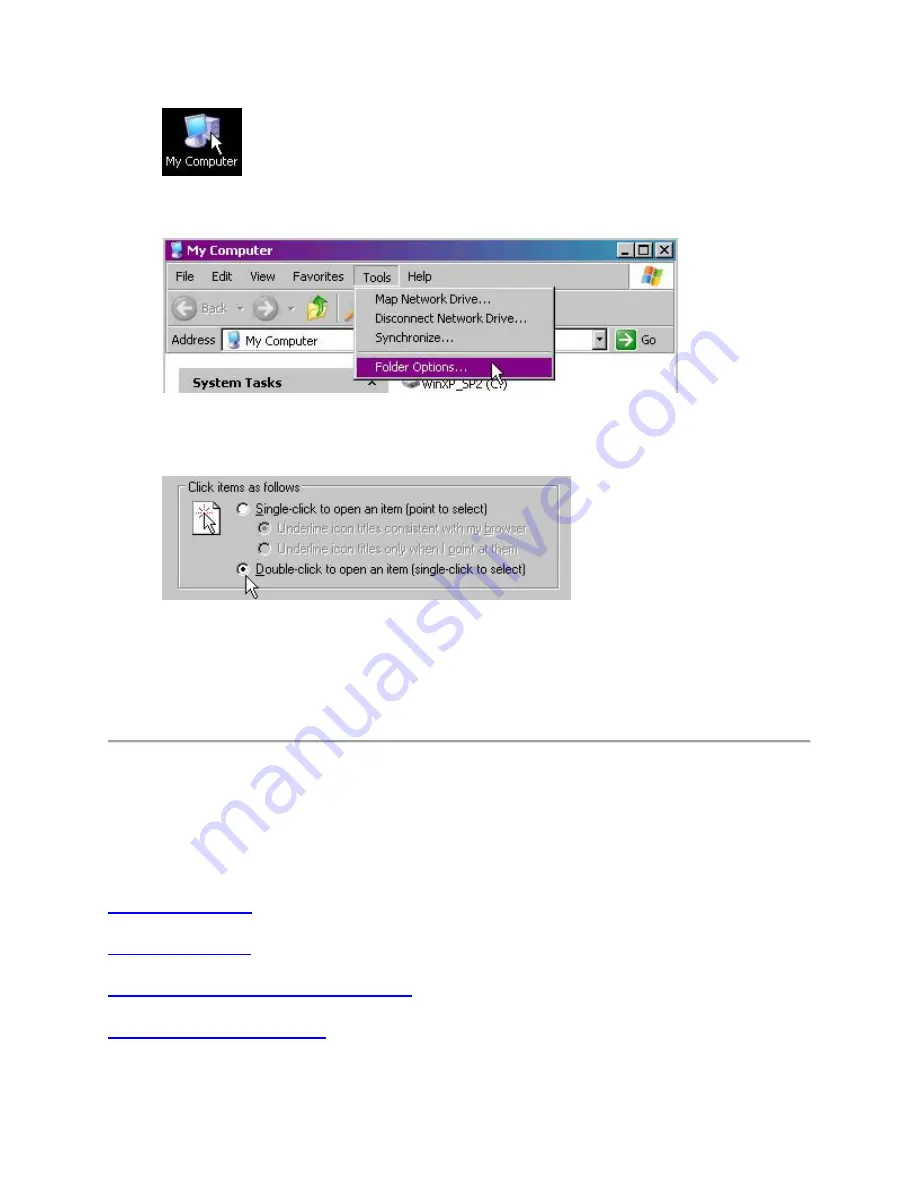
2.
Click Folder Options in the file menu under Tools.
3.
Under the General tab, make sure that the option 'Double-click to open an item' is
selected.
4.
Click on OK to save the settings.
5.
If the 'Single-click to open an item' option was not selected, try resetting the mouse by
switching it off and on.
Additional help
If the steps above do not help, or if your mouse has only recently begun to double-click, please
contact Logitech Customer Care.
+
Backup device settings to the cloud in Logitech Options
Содержание M185
Страница 2: ...4 In the Security section clear Enable Enhanced Protected Mode and then click OK ...
Страница 5: ...3 Select Extensions Logitech SetPoint and clear Enabled ...
Страница 11: ...Make sure your USB 2 0 wireless receiver is in the USB 2 0 connector closest to your wireless peripheral ...
Страница 35: ...If a device is not supported in the LCC there won t be an image for it ...























