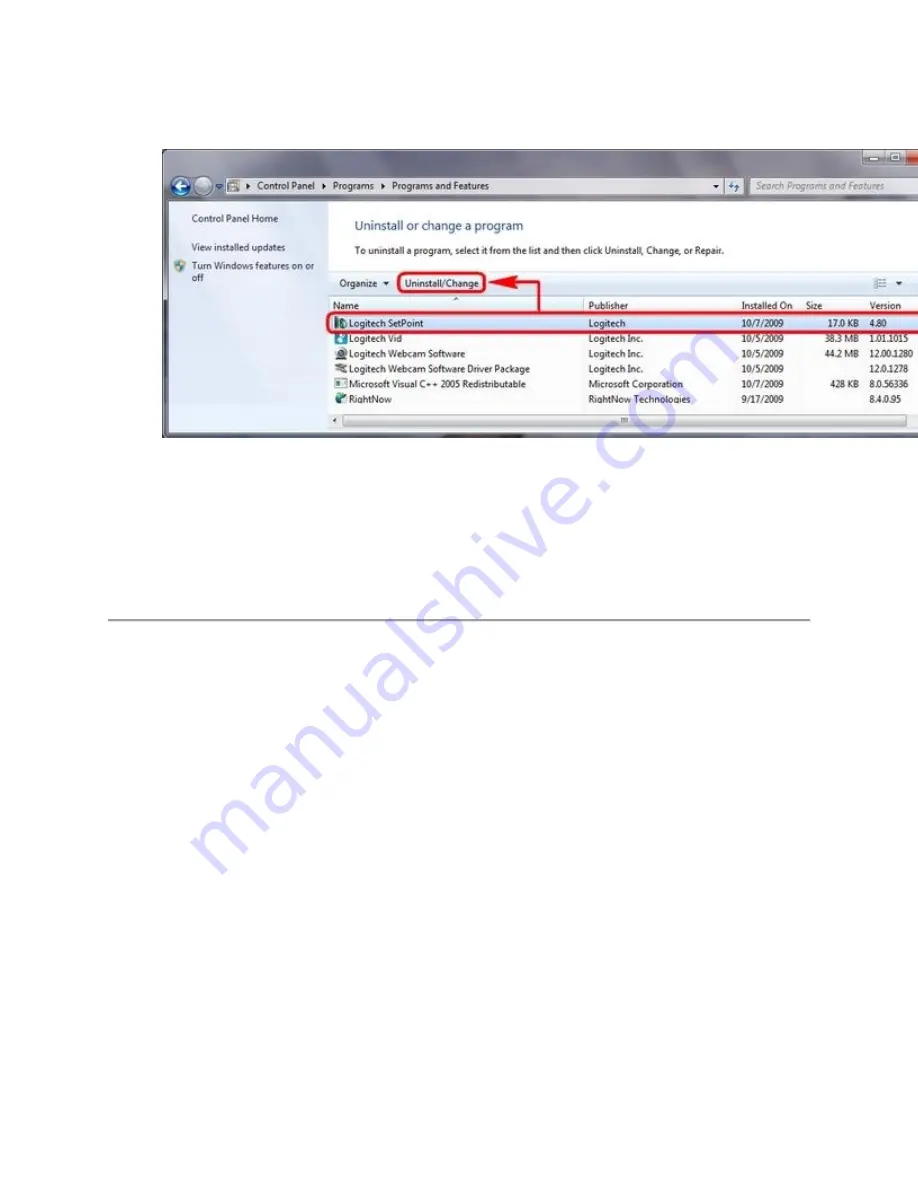
2.
Select
Logitech SetPoint
from the list of programs displayed.
3.
Click the
Uninstall
button highlighted above and follow the on-screen instructions to
uninstall SetPoint.
4.
Download and install the latest version of SetPoint from the Web Download page.
After your system restarts, open SetPoint to make sure the
My Mouse / My Keyboard
tab is
available.
Windows 8
1.
Go to Uninstall a program.
o
Start screen > Right-click on
Mouse and Keyboard Settings
> Uninstall
o
Start screen > Right-click on empty space and select
All apps
> Control Panel >
Uninstall a program
Содержание M185
Страница 2: ...4 In the Security section clear Enable Enhanced Protected Mode and then click OK ...
Страница 5: ...3 Select Extensions Logitech SetPoint and clear Enabled ...
Страница 11: ...Make sure your USB 2 0 wireless receiver is in the USB 2 0 connector closest to your wireless peripheral ...
Страница 35: ...If a device is not supported in the LCC there won t be an image for it ...





























