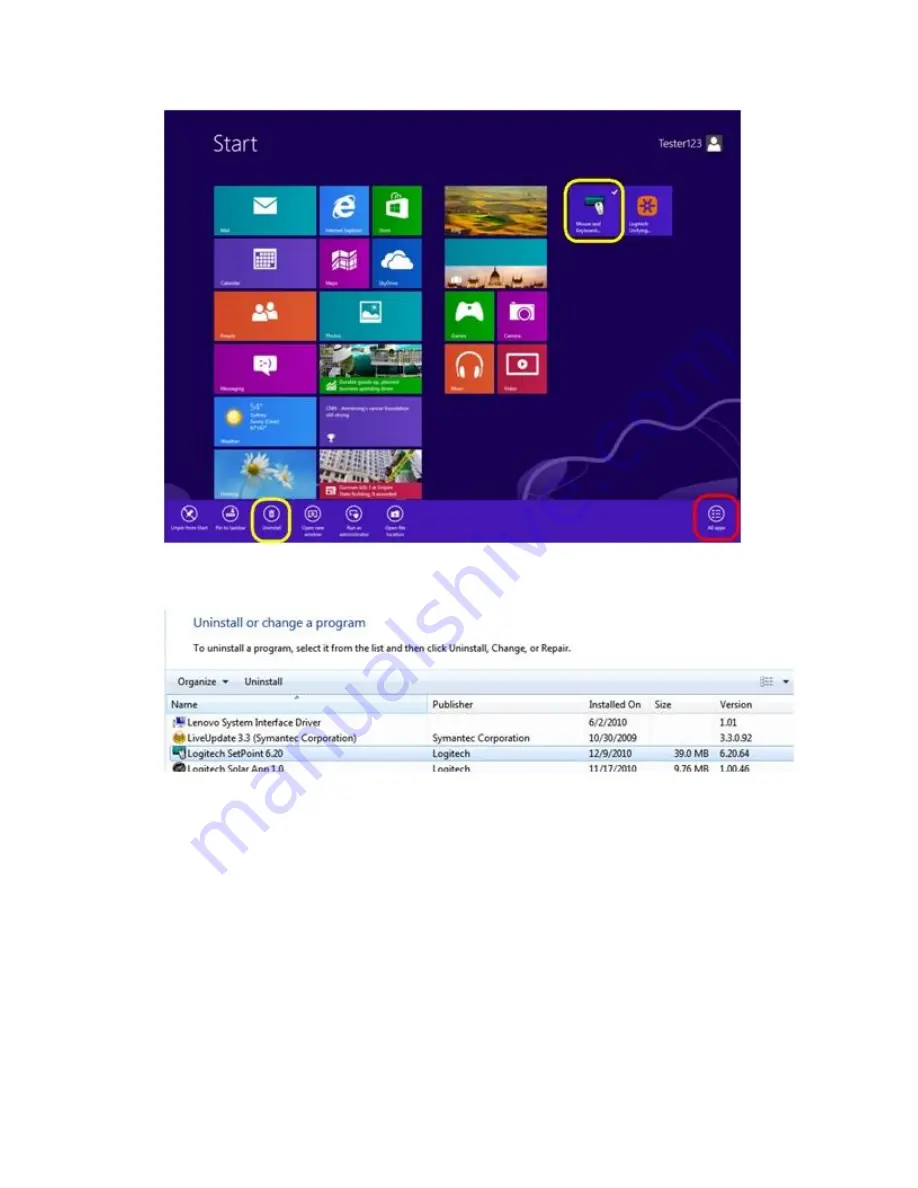
2.
Select "Logitech SetPoint" from the list.
3.
Click
Uninstall
.
4.
Follow the on-screen instructions to remove SetPoint from your system.
NOTE:
You may need to restart your computer to finish uninstalling SetPoint.
+
Mouse doesn’t display in LCC and can’t be programmed for Mac
This mouse model isn't supported by the Logitech Control Center (LCC) for Macintosh, but
might still work as a basic mouse on a Mac.
If a device is programmable, the LCC for Mac will display the image for that device. Because
this mouse isn't supported, the image won't display in the LCC and you won't be able to program
it there.
Содержание M185
Страница 2: ...4 In the Security section clear Enable Enhanced Protected Mode and then click OK ...
Страница 5: ...3 Select Extensions Logitech SetPoint and clear Enabled ...
Страница 11: ...Make sure your USB 2 0 wireless receiver is in the USB 2 0 connector closest to your wireless peripheral ...
Страница 35: ...If a device is not supported in the LCC there won t be an image for it ...




























